Call our helpline
0300 180 0028Short guide:
- Tap the Safari icon on your Home screen.
- Tap the AA button in the website address bar at the bottom of the screen.
- In the pop-up menu, tap the large A button to increase the text size.
- You can tap the % indicator to return to 100%.
Before and after
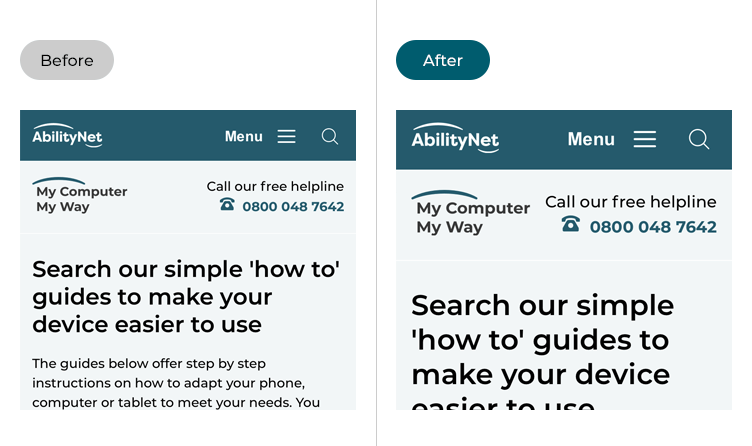
This section gives you step by step instructions on how to make the text larger in the Safari web browser in iOS 16, with pictures of the screens to help.
Open the Safari web browser
1. Tap the Safari icon ![]() on your Home screen to open the Safari web browser.
on your Home screen to open the Safari web browser.
Open the Safari options menu
2. Tap the AA button in the website address bar at the bottom of the screen.
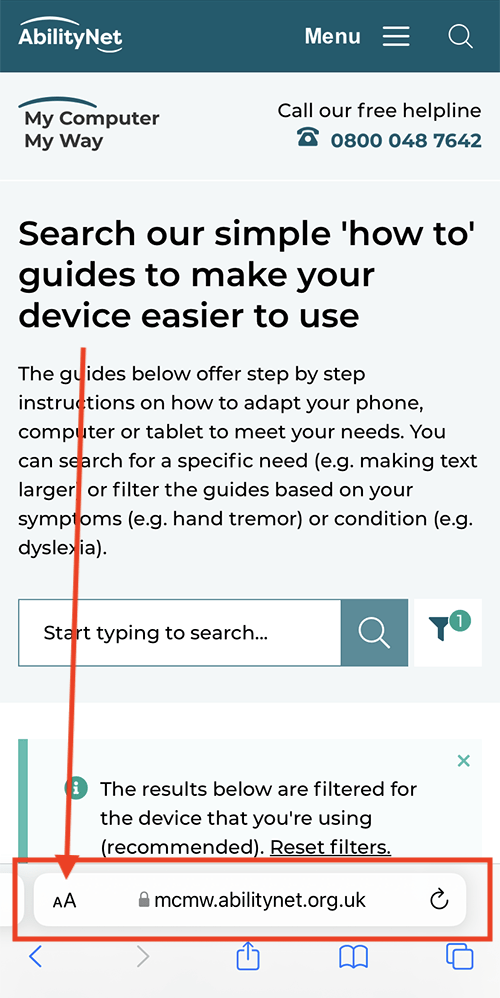
Increase the text size
3. In the pop-up menu, tap the large A button to make the text larger. Note: Tap the small A button to make the text smaller or tap the % indicator to return the text to 100%.
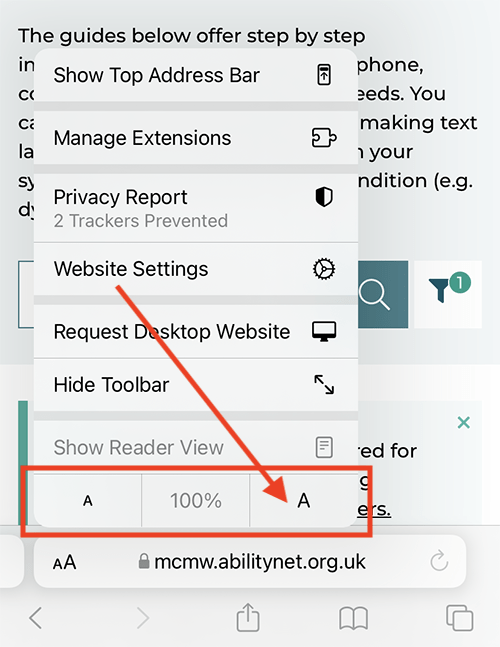
Close the Safari options menu
4. When you are happy with your settings, tap anywhere on the screen outside of the options menu to close it. You can also close the menu by tapping the AA button again - if you have adjusted the text size, you will need to tap the AA button twice to close it.
Need some more help?
Call our helpline 0300 180 0028 or email enquiries@abilitynet.org.uk
Need free IT Support at Home?
If you are older or disabled and need IT support at home, you can book a free home visit.