Short guide:
- Press the Digital Crown on your Apple Watch and select Settings.
- Tap Accessibility.
- Tap Text Size.
- Tap the larger AA button (on the right-hand side) repeatedly to increase the text size.
Before and after
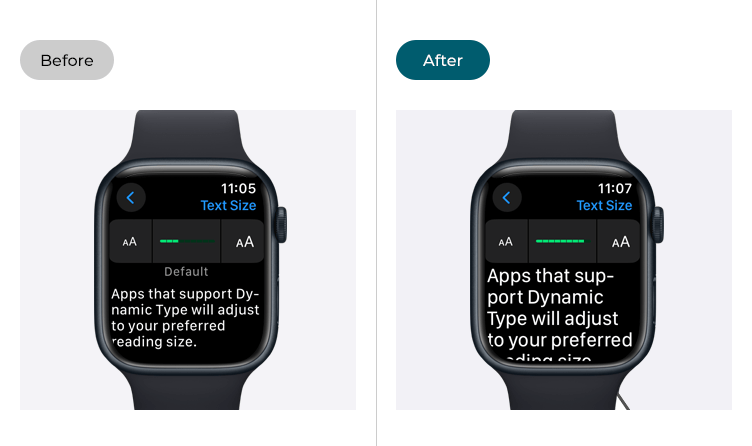
This section gives you step by step instructions on how to make the text larger in watchOS 10, with pictures of the screens to help.
Find the Apple Watch settings
1. Press the Digital Crown on your Apple Watch. If your apps are displayed as icons, tap the Settings icon ![]() . If your apps are displayed in a list, scroll down and tap Settings.
. If your apps are displayed in a list, scroll down and tap Settings.
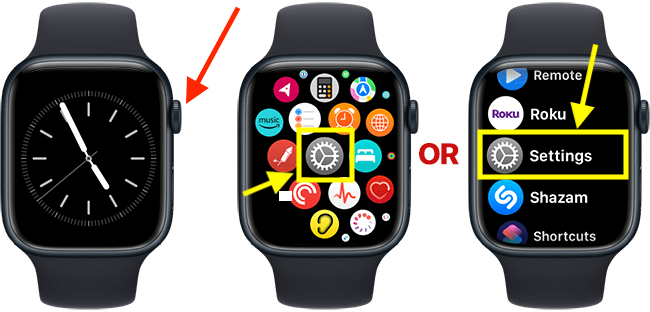
Open the Accessibility settings
2. On the Settings screen, scroll down and tap Accessibility.
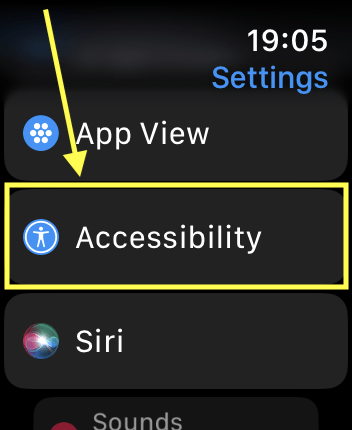
Open the Text Size settings
3. On the Accessibility screen, tap Text Size.
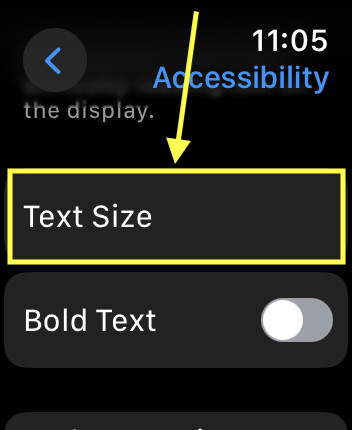
Adjust the text size
4. On the Text Size screen, tap the larger AA button (on the right-hand side) repeatedly to increase the text size.
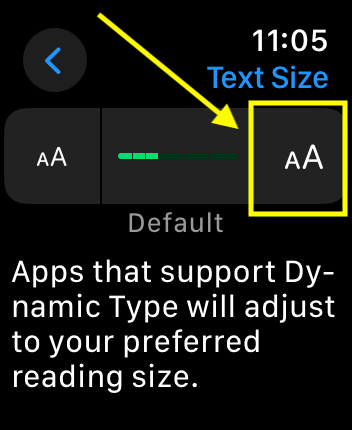
Return to the clock face
5. When you are happy with your settings, you can return to the clock face by pressing the Digital Crown.
Need some more help?
Call our helpline 0300 180 0028 or email enquiries@abilitynet.org.uk
Need free IT Support at Home?
If you are older or disabled and need IT support at home, you can book a free home visit.