Short guide:
- Open the Settings and select Accessibility.
- Look under Display and tap the toggle Switch for Extra dim to turn it on.
- Swipe down twice from the top of the screen to see the shortcut to turn Extra dim on or off.
Before and after
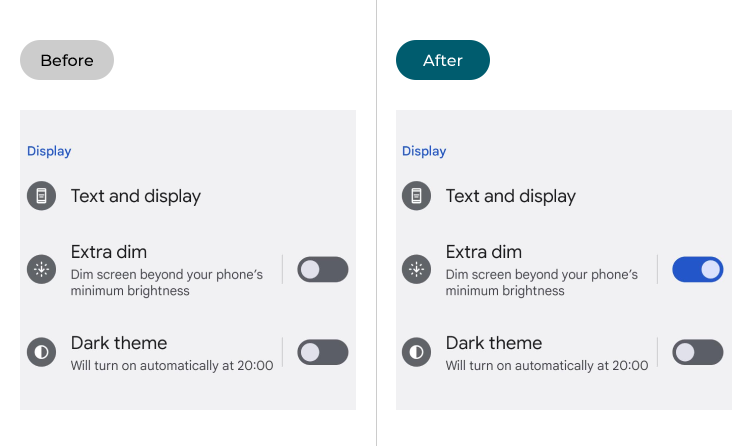
This section explains how to use the Extra dim display setting in Android 12. This is a step-by-step guide with pictures of the screens to help.
Open the Accessibility settings
1. Open the Settings and select Accessibility.
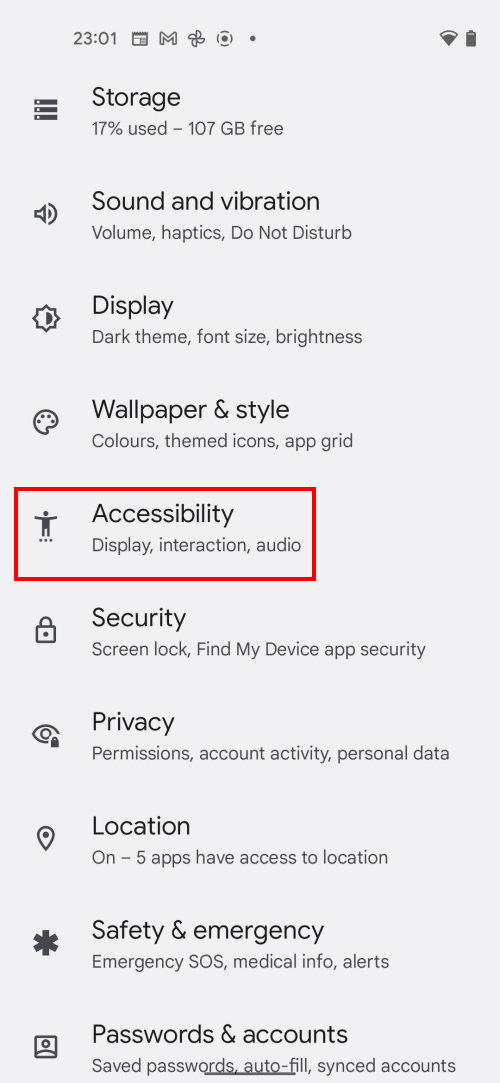
Enable the Extra-dim setting
2. Look under Display and tap the toggle Switch for Extra dim to turn it on.
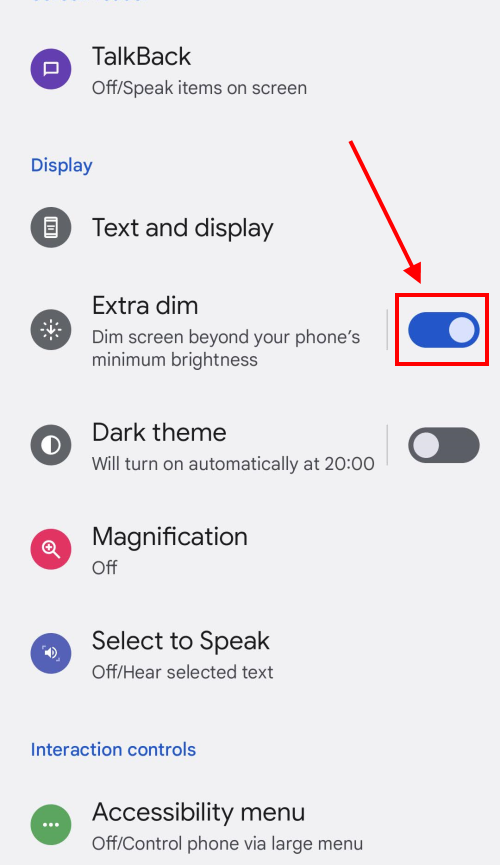
Using the Quick settings shortcut
3. Once Extra dim is enabled, you can also turn it on or off from a Quick settings shortcut. Swipe down twice from the top of the screen to see the Brightness control, and you’ll also see a button to turn Extra dim on or off.
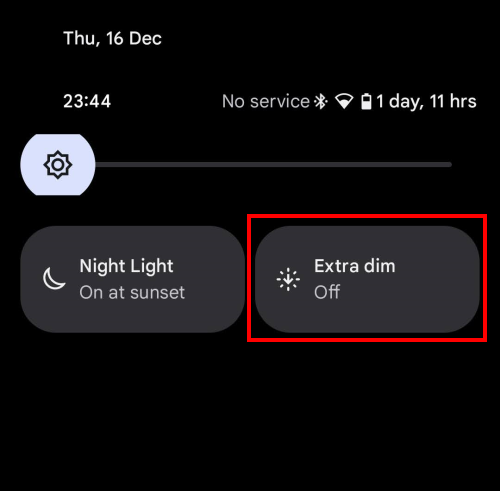
Note: we have written these instructions for devices running the standard version of the Android operating system. You may find some minor presentation differences if the manufacturer has customised the theme.
Need some more help?
Call our helpline 0300 180 0028 or email enquiries@abilitynet.org.uk
Need free IT Support at Home?
If you are older or disabled and need IT support at home, you can book a free home visit.