Call our helpline
0300 180 0028Short guide:
- Press the Digital Crown on your Apple Watch and select Settings.
- Tap Accessibility.
- Tap Chimes.
- Tap the toggle switch for Chimes to turn it on.
- Tap Schedule and choose Hourly, 30 minutes, or 15 minutes.
- Tap Sounds and choose Bells or Birds.
Before and after
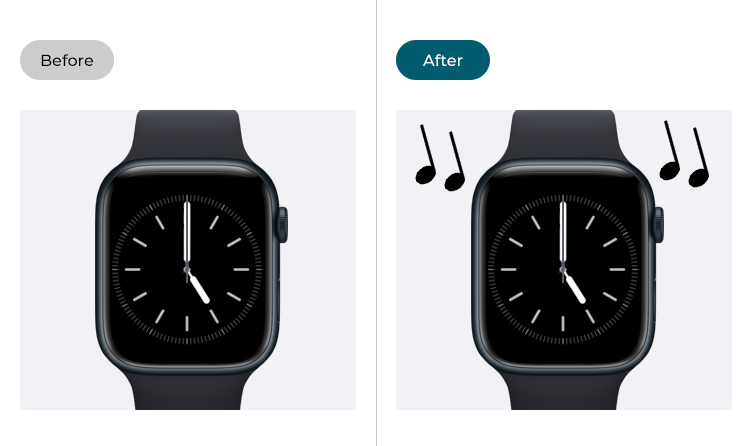
This section gives you step by step instructions on how to make it easier to set your Apple Watch to play a sound on the hour, every 30 minutes, or every 15 minutes in watchOS 10, with pictures of the screens to help.
Find the Apple Watch settings
1. Press the Digital Crown on your Apple Watch. If your apps are displayed as icons, tap the Settings icon ![]() . If your apps are displayed in a list, scroll down and tap Settings.
. If your apps are displayed in a list, scroll down and tap Settings.
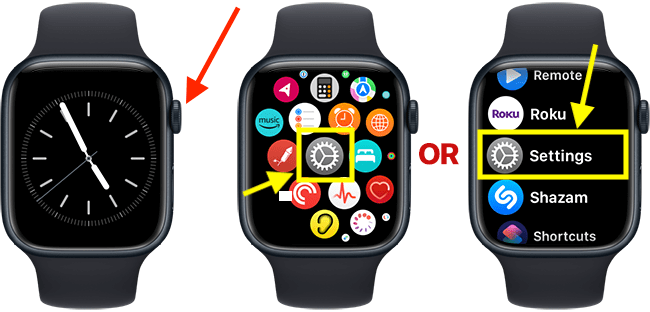
Open the Accessibility settings
2. On the Settings screen, scroll down and tap Accessibility.
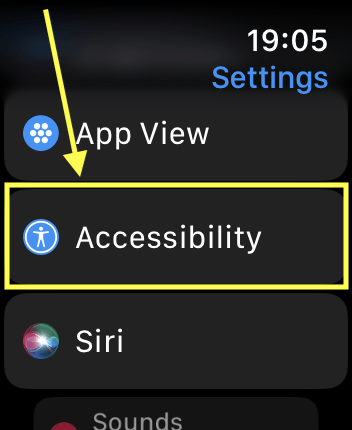
Open the Chimes settings
3. On the Accessibility screen, scroll down and tap Chimes.
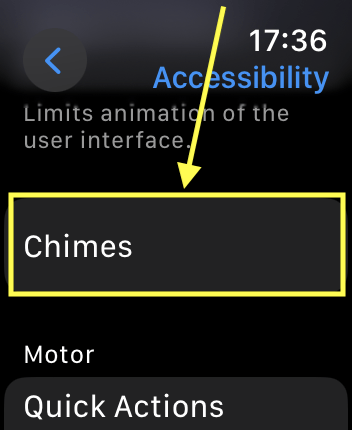
Turn on Chimes
4. Tap the toggle switch for Chimes to turn it on.
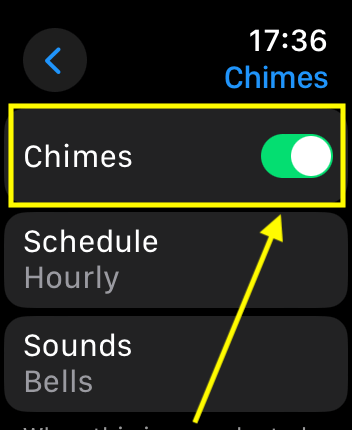
Set how often Chimes should play
5. Tap Schedule. On the next screen, choose Houly, 30 minutes, or 15 minutes.
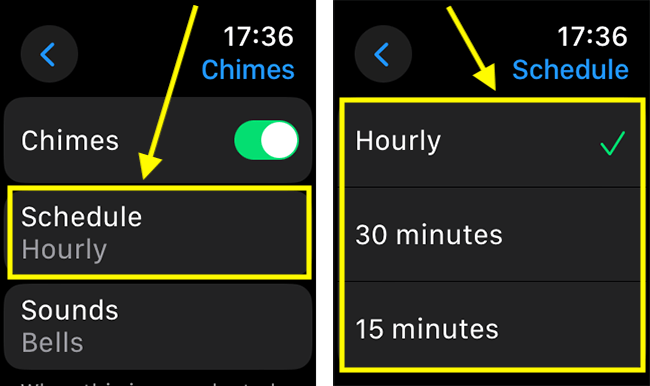
Choose which sound to play when Chimes are active
6. On the main Chimes screen, tap Sounds. On the next screen, choose Bells or Birds
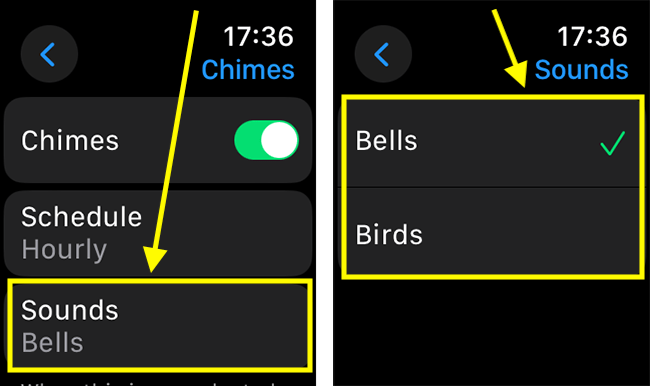
Return to the clock face
7. When you are happy with your settings, you can return to the clock face by pressing the Digital Crown.