Call our helpline
0300 180 0028Short guide:
- Open the Settings app and tap Accessibility.
- Tap Motion.
- Tap Vehicle Motion Cues.
- On the next screen, select On to enable motion cues immediately, or choose Automatically in Vehicle to activate them only when the vehicle starts moving.
- To change the appearance of the motion cue dots, tap Customise Appearance and modify the settings as needed.
Before and after
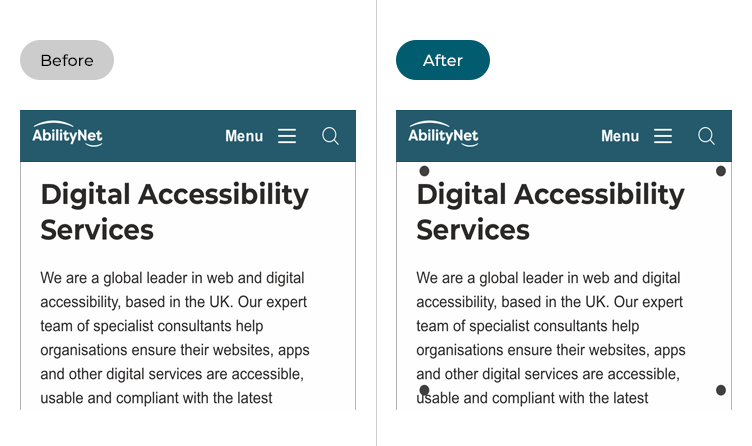
This section gives you step by step instructions on how to turn on Vehicle Motion Cues in iOS 26, with pictures of the screens to help.
Find the Accessibility settings
1. Tap the Settings icon ![]() on your Home screen to open the Settings app. Scroll down and tap Accessibility.
on your Home screen to open the Settings app. Scroll down and tap Accessibility.
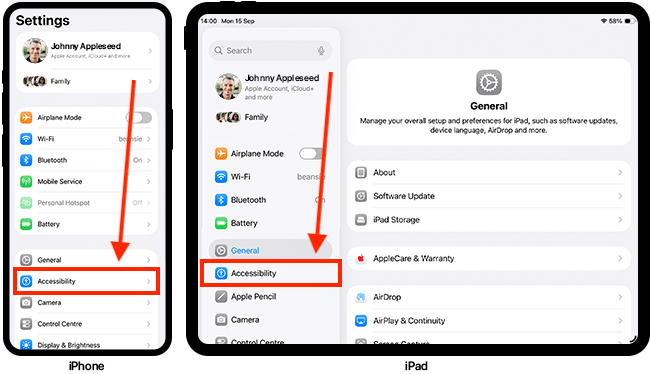
Open the Motion settings
2. On the Accessibility screen, tap Motion.
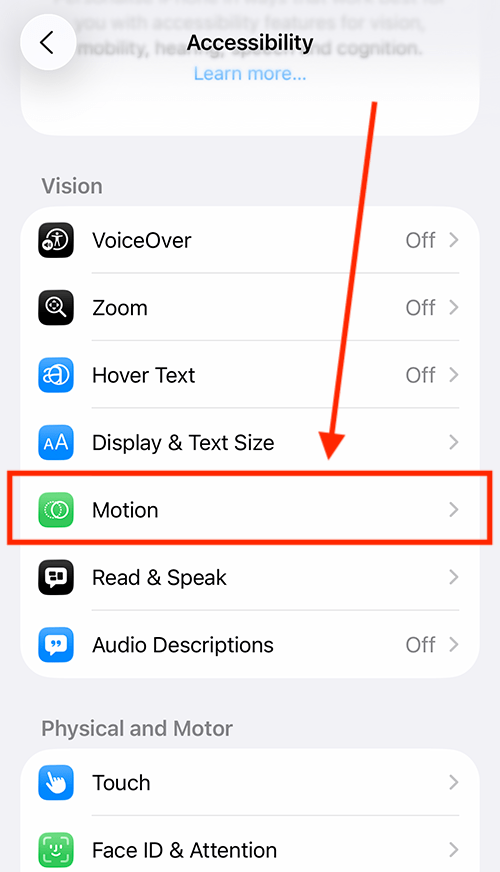
Open the Vehicle Motion Cues settings
3. On the Motion screen, tap Vehicle Motion Cues.
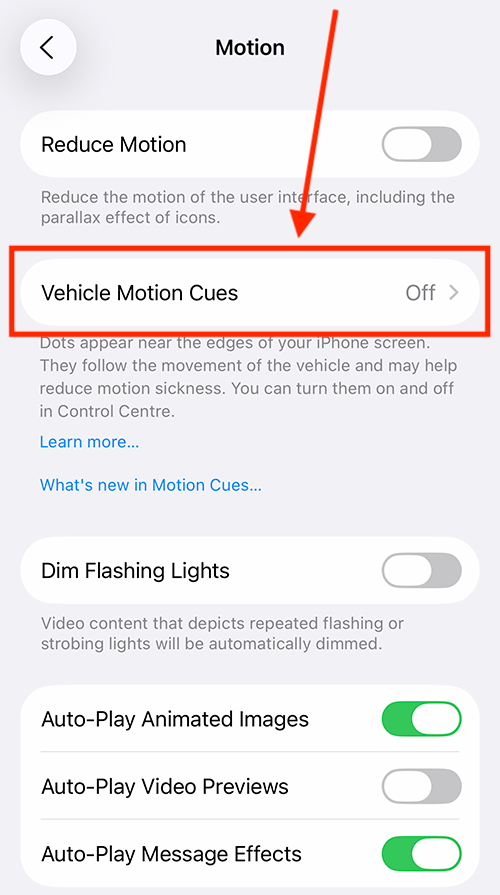
Enable Vehicle Motion Cues
4. On the next screen, select On to enable motion cues immediately, or choose Automatically in Vehicle to activate them only when the vehicle starts moving.
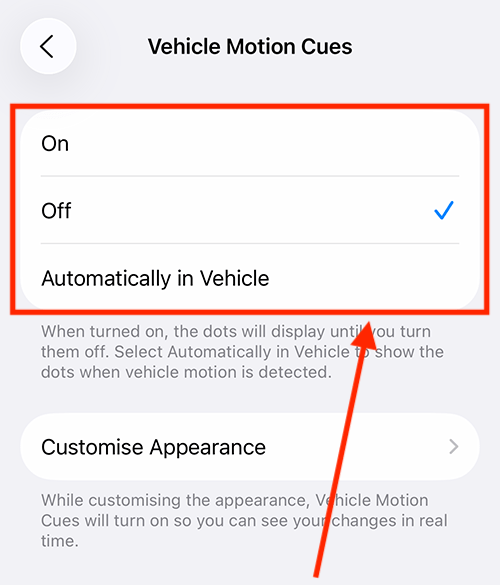
Customise the appearance of the motion cue dots
5. To change the appearance of the motion cue dots, tap Customise Appearance.
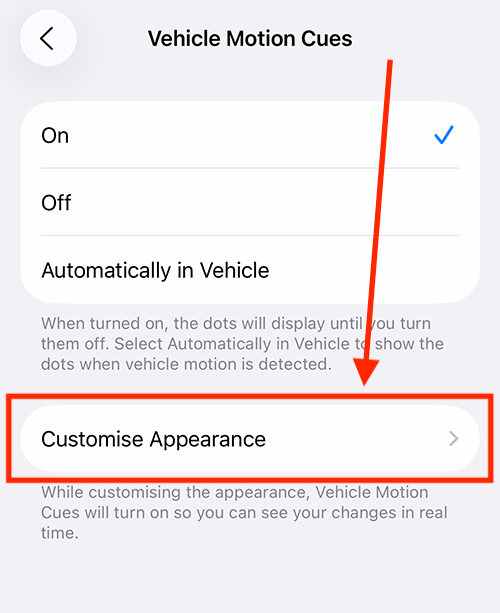
6. On the next screen, modify the following settings as needed:
| Customisation option | Description |
| Pattern | Choose to show a stable, predictable pattern (Regular) or a more engaging visual experience (Dynamic). |
| Colour | Choose the colour for the dots. |
| Larger Dots | Show larger dots. |
| More dots | Show more dots. |
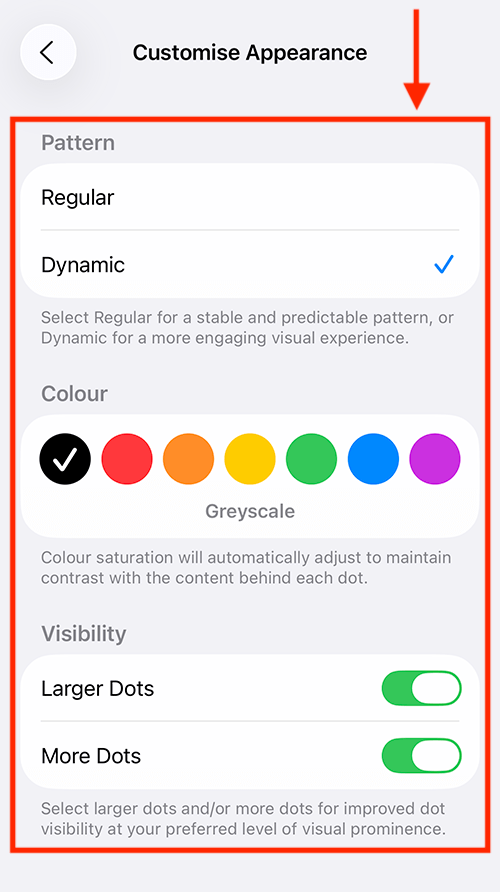
Access Vehicle Motion Cues from the Control Centre
7. Vehicle Motion Cues can be added to the Control Centre. This makes it quicker and easier to turn motion cues on and off. For more information about using the Control Centre, see our article How to add accessibility items to the Control Centre in iOS 26
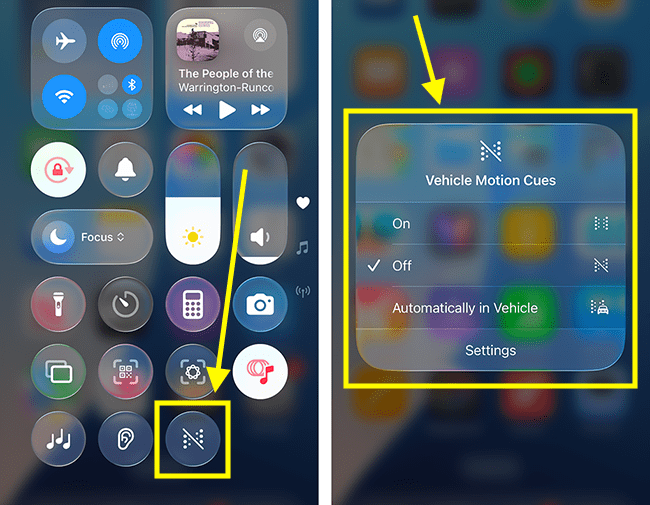
Return to the Home screen
8. When you are happy with your settings, you can return to the Home screen by swiping up from the bottom of the screen or by pressing the Home button on devices with a physical Home button.