Call our helpline
0300 180 0028Short guide:
- Open the Settings , then select Display.
- Tap the toggle switch for Night Light to turn it on.
- To set Night Light to turn on automatically, tap Night Light, Will never turn off automatically.
- Tap Schedule. Select Turns on at custom time or Turns on from sunset to sunrise.
- Tap Start time then End time to set new times.
Before and after
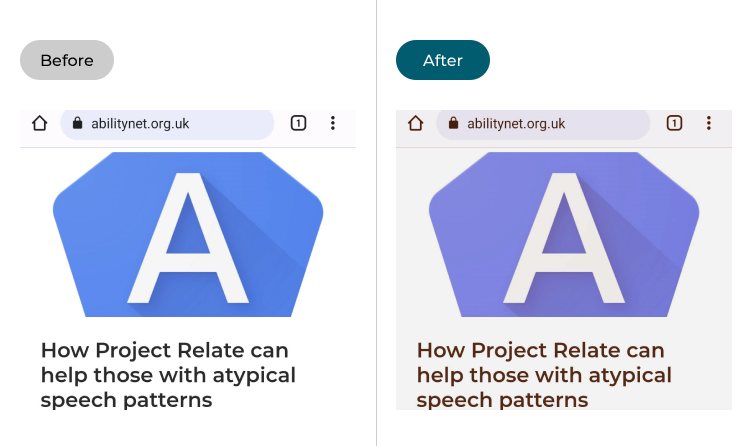
This section explains how to reduce the intensity of blue light using the Night Light feature in Android 13. This is a step-by-step guide with pictures of the screens to help.
Open the Display settings
1. Open the Settings then select Display.
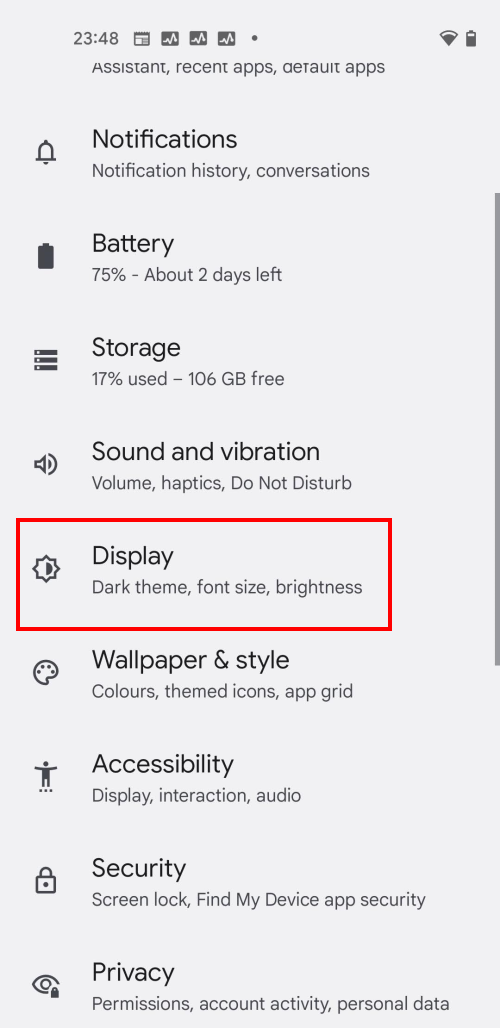
Enable Night Light
2. Scroll down to the Colour section and tap the toggle switch for Night Light to turn it on.
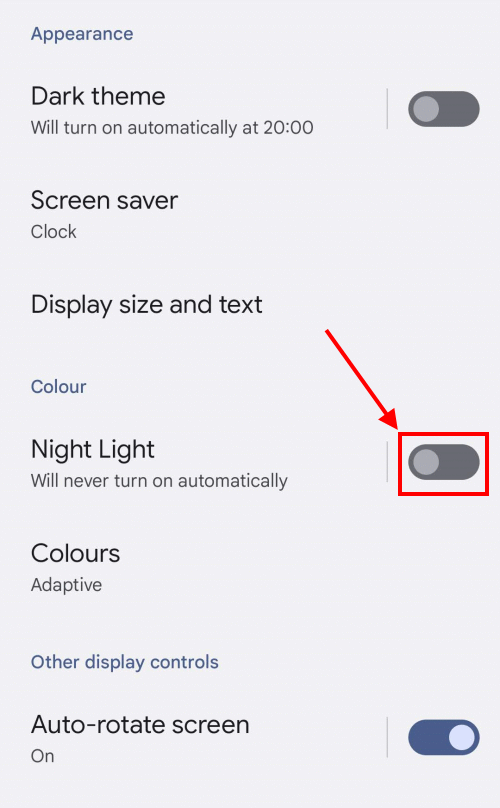
Turn Night Light on automatically
3. By default, you have to turn Night Light on and off manually, but you can set it up to turn on automatically. Tap where it says Night Light, Will never turn off automatically.
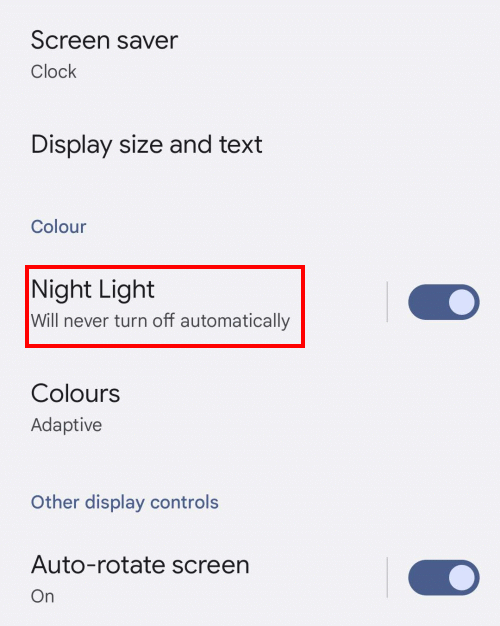
Select a Schedule
4. Now tap where it says Schedule, None and select Turns on at custom time or Turns on from sunset to sunrise.
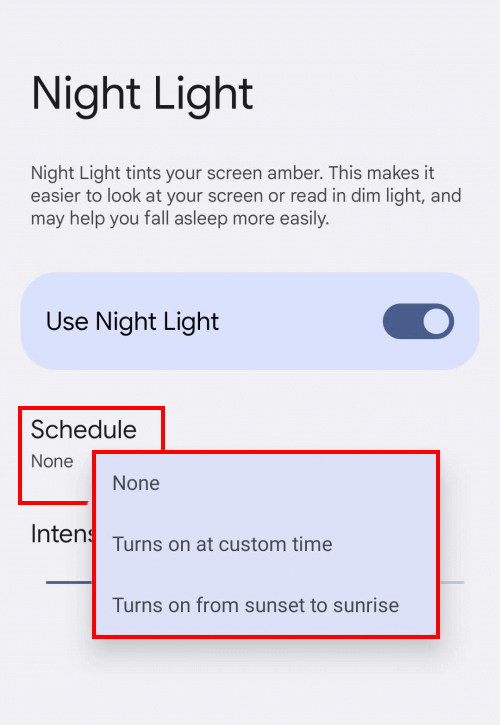
Create a custom schedule
5. If you selected the custom time option, tap Start time, then use the clock control to set a new hour and minute.
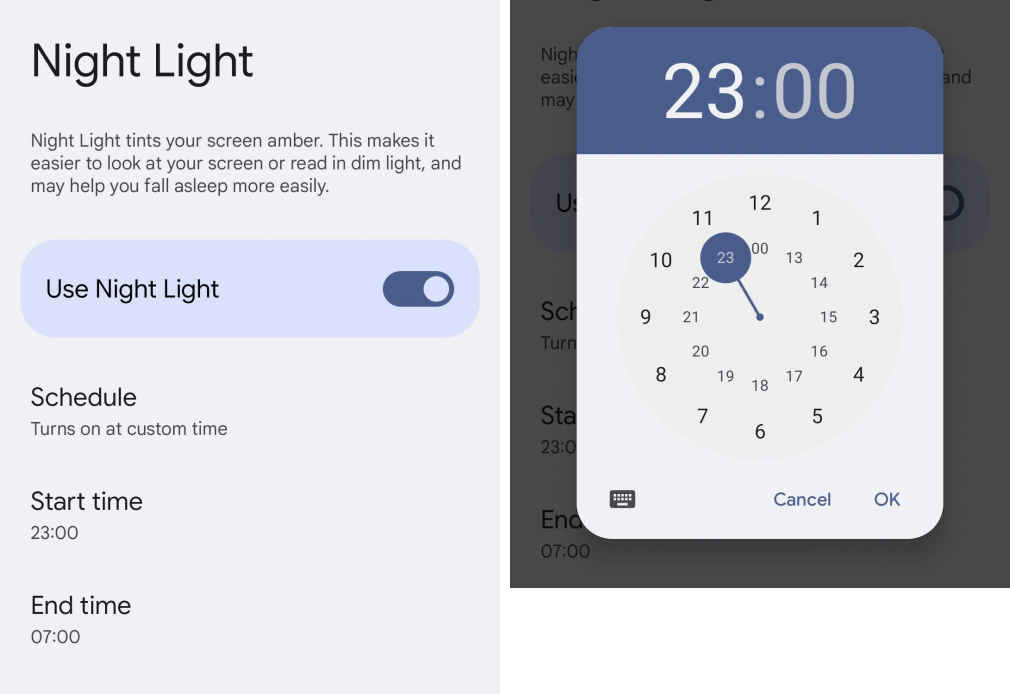
Select an end time
6. Now tap End time and set a new time here as well.
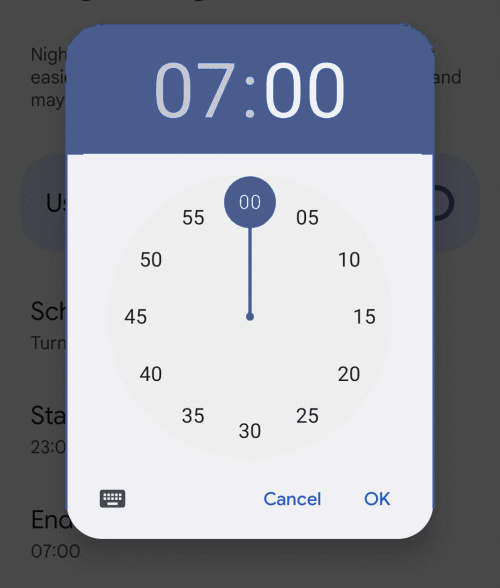
Adjust the intensity
7. You can control the intensity of the Night Light by dragging the Intensity slider to the left for a less intense effect, or to the right for a more intense one.
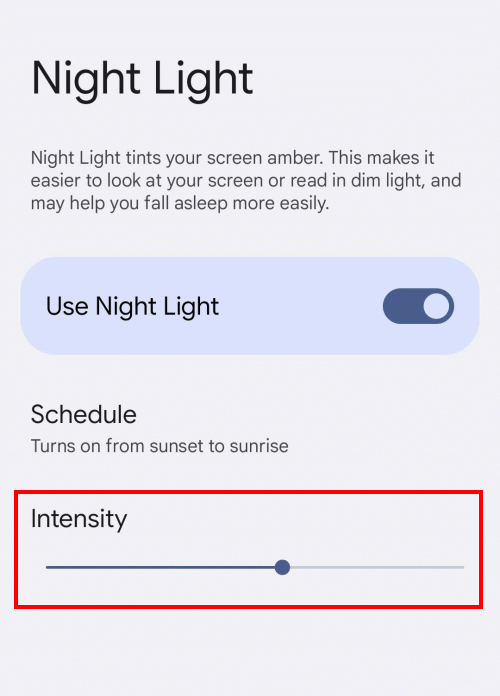
Controlling Night Light from Quick Settings
8. You can also turn Night Light on and off from the Quick Settings menu. Drag down twice from the top of the screen to see the menu, then tap the Night Light button to turn it on or off. You may need to swipe right one or more times to see the button.
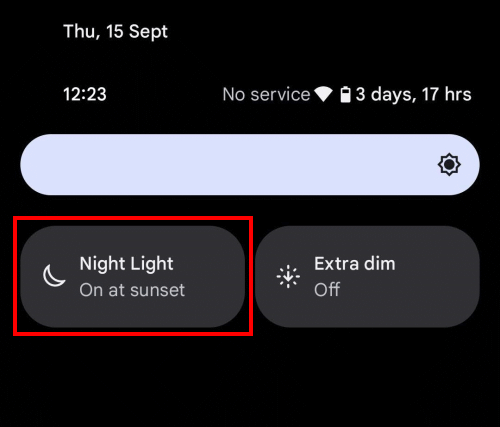
Note: we have written these instructions for devices running the standard version of the Android operating system. You may find some minor presentation differences if the manufacturer has customised the theme.