Call our helpline
0300 180 0028Short guide:
- Press the Digital Crown on your Apple Watch and select Settings.
- Tap Accessibility.
- Tap Side Button Click Speed.
- Tap Slow or Slowest to set a new click speed.
Before and after
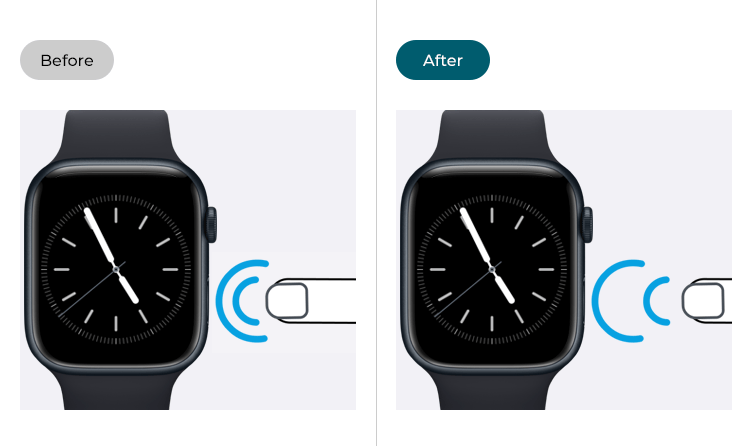
This section gives you step by step instructions on how to slow down the double-click speed of the Side Button in watchOS 10, with pictures of the screens to help.
Find the Apple Watch settings
1. Press the Digital Crown on your Apple Watch. If your apps are displayed as icons, tap the Settings icon ![]() . If your apps are displayed in a list, scroll down and tap Settings.
. If your apps are displayed in a list, scroll down and tap Settings.
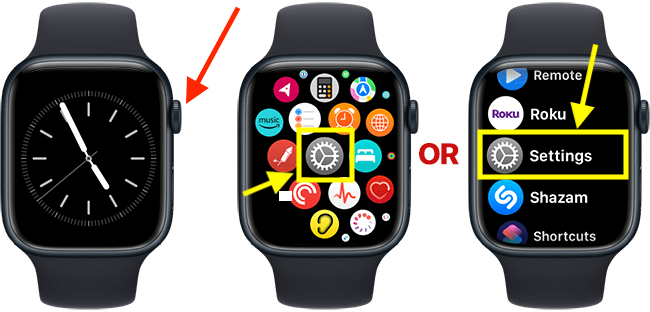
Open the Accessibility settings
2. On the Settings screen, scroll down and tap Accessibility.
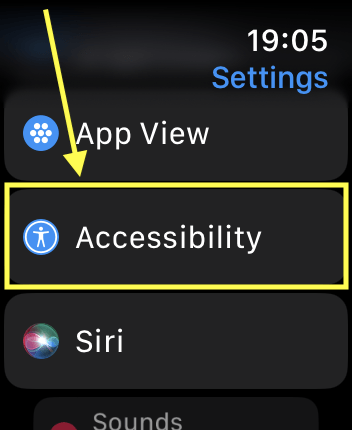
Open the Button Click Speed settings
3. On the Accessibility screen, tap Button Click Speed.
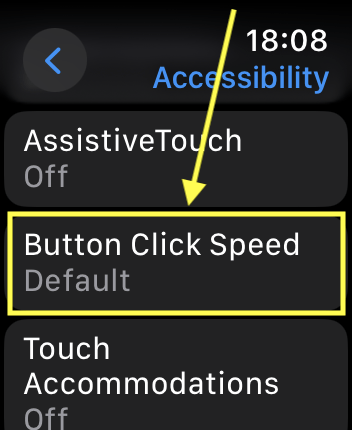
Choose a double-click speed
4. On the next screen, tap Slow or Slowest to set a new double-click speed. Your chosen option will blink twice indicating how fast you need to double-click the Side Button to activate Apple Pay. If you have vibrations turned on, you will also feel two vibrations on your wrist.
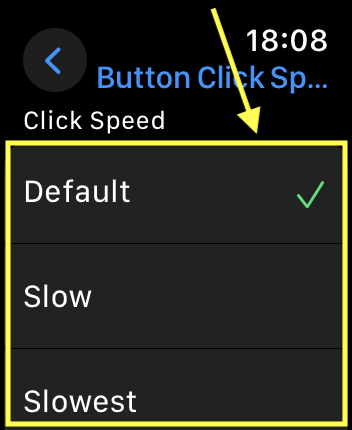
Return to the clock face
5. When you are happy with your settings, you can return to the clock face by pressing the Digital Crown.