Short guide:
- Click the Apple icon
 in the top left corner of the screen and select System Preferences.
in the top left corner of the screen and select System Preferences. - Click Accessibility.
- In the sidebar, select Pointer Control.
- Click the Trackpad Options button.
- Adjust the slider for Scrolling speed to change how quickly pages scroll.
Before and after
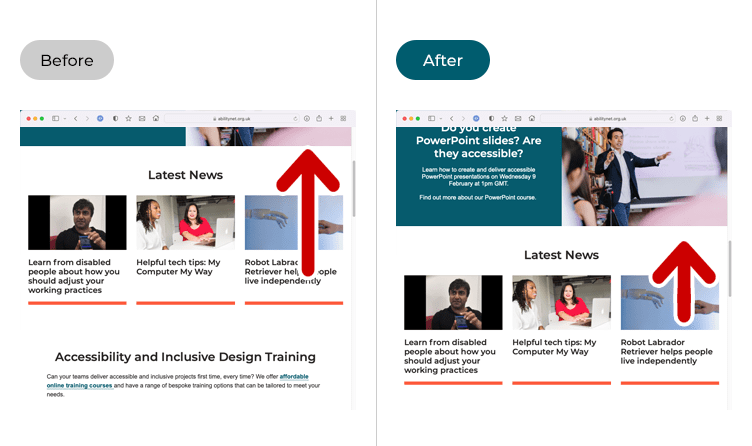
This section gives you step by step instructions on how to slow down scrolling when using the trackpad in macOS 12 Monterey, with pictures of the screens to help.
Open System Preferences
1. Click the Apple icon ![]() in the top left corner of the screen and choose System Preferences from the menu.
in the top left corner of the screen and choose System Preferences from the menu.
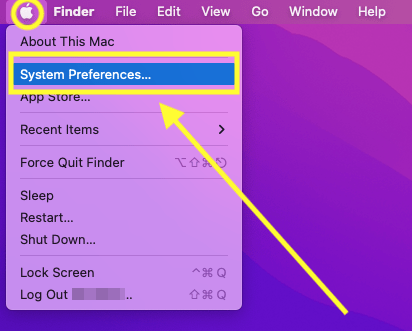
Open the Accessibility settings
2. In the System Preferences window, click Accessibility.
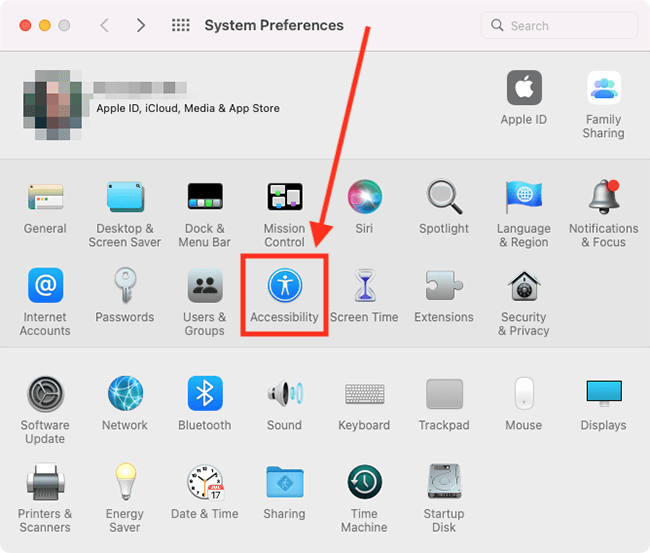
Find the Pointer settings
3. In the sidebar, click Pointer Control.
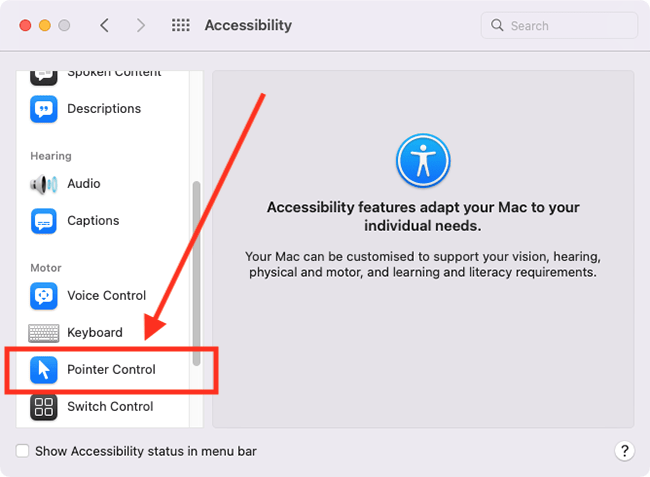
Open the trackpad options
4. Click the Trackpad Options button.
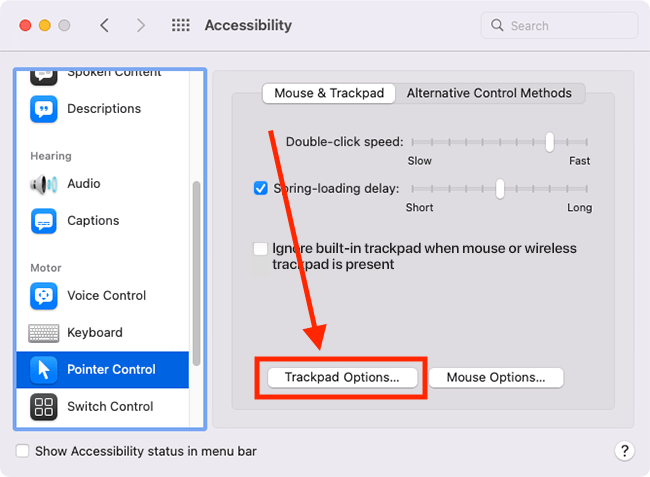
Change the scrolling speed
5. Adjust the slider for Scrolling speed to change how quickly pages scroll.
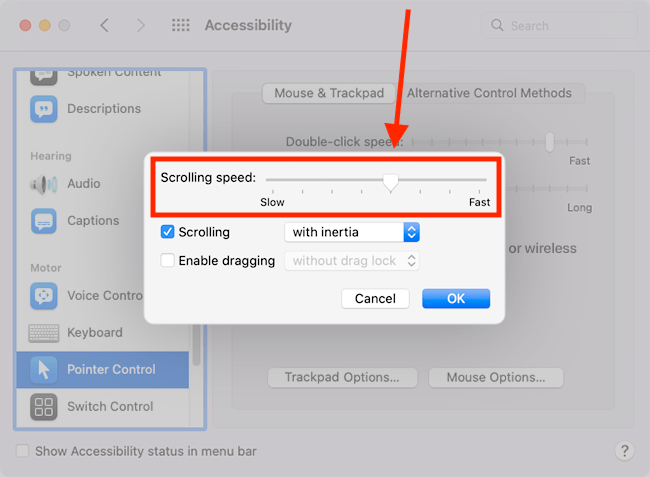
Change scrolling behaviour
6. By default, scrolling uses an inertia effect. This means the page continues scrolling for a little while when you stop scrolling on the trackpad. To disable this effect, select the drop-down menu next to Scrolling and select without inertia.
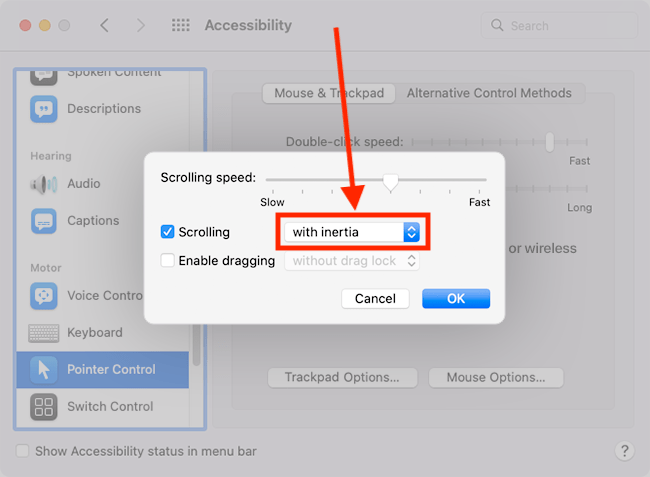
Close System Preferences
7. When you are happy with your settings, close System Preferences by clicking the Close button (red circle) in the top-left corner of the window or using the Cmd + W keyboard shortcut.
Note: If this does not work it could be because your computer settings are managed by someone else (an IT department or administrator for example). If so, you will need to contact them to access these settings or for help.