Short guide:
- Click the Apple icon
 in the top left corner of the screen and select System Settings.
in the top left corner of the screen and select System Settings. - Click Accessibility in the sidebar.
- Select Pointer Control from the list of Accessibilty options.
- Click the Trackpad Options button.
- Adjust the slider for Scrolling speed to change how quickly pages scroll.
Before and after
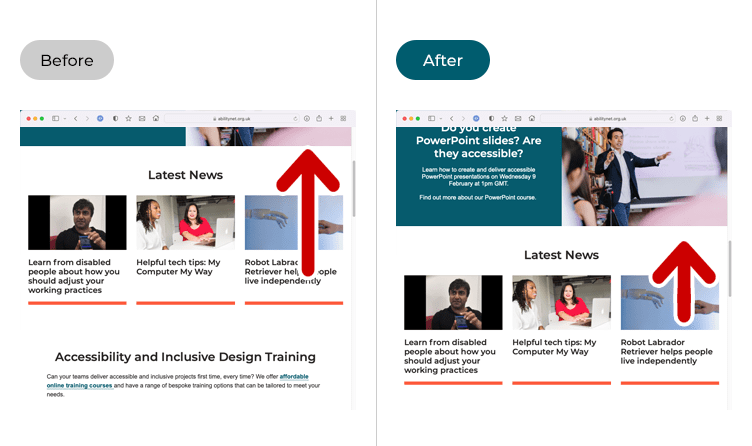
This section gives you step by step instructions on how to slow down scrolling when using the trackpad in macOS 13 Ventura, with pictures of the screens to help.
Open System Settings
1. Click the Apple icon ![]() in the top left corner of the screen and choose System Settings from the menu.
in the top left corner of the screen and choose System Settings from the menu.
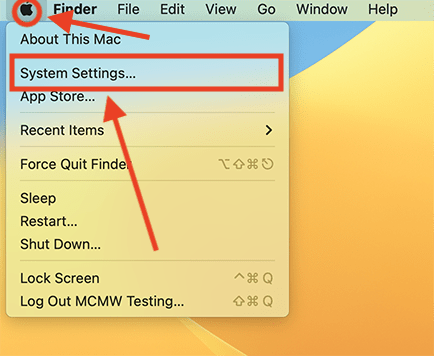
Open the Accessibility settings
2. In the System Settings window, click Accessibility in the sidebar.
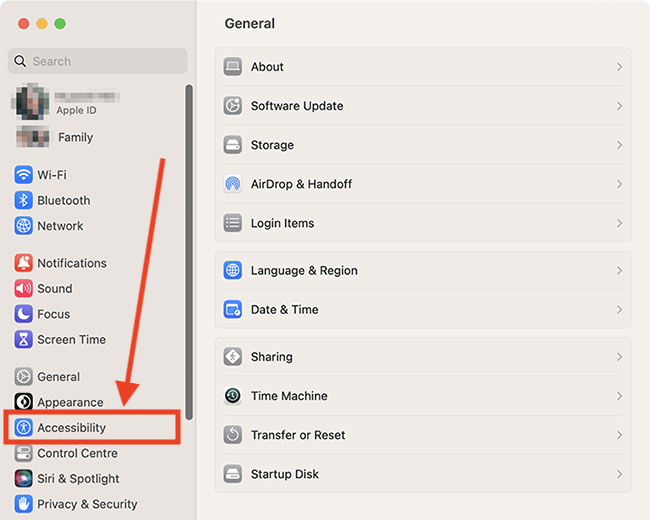
Find the Pointer settings
3. Select Pointer Control from the list of Accessibilty options on the right.
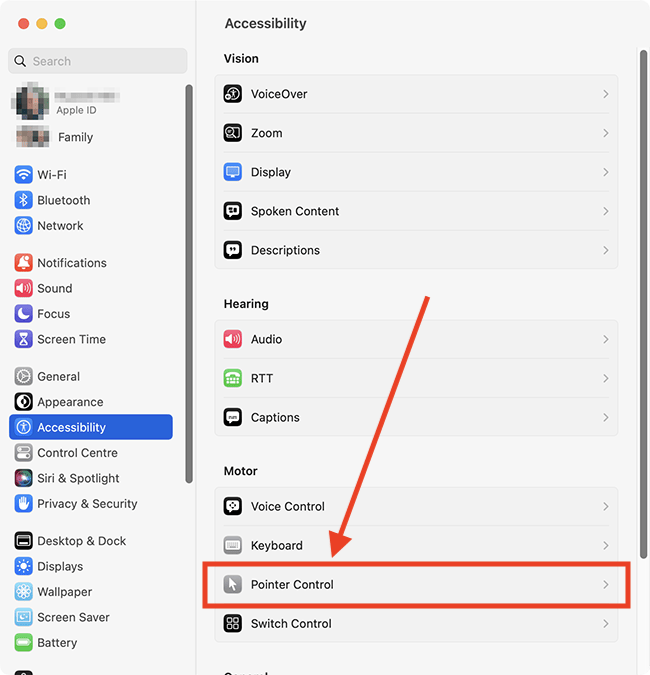
Open the trackpad options
4. On the Pointer Control page, click the Trackpad Options button.
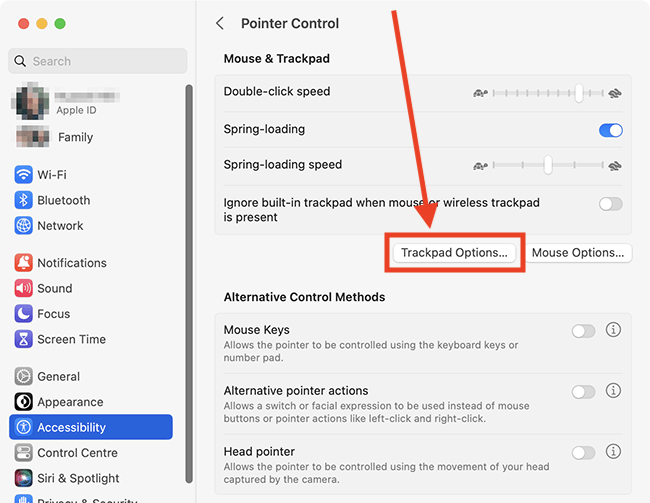
Change the scrolling speed
5. In the pop-up window, adjust the slider for Scrolling speed to change how quickly pages scroll.
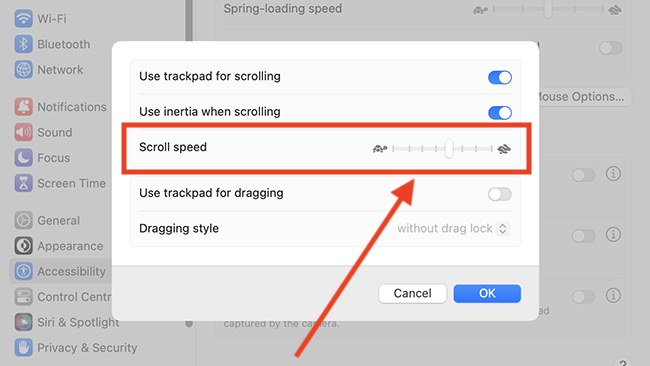
Change scrolling behaviour
6. By default, scrolling uses an inertia effect. This means the page continues scrolling for a little while when you stop scrolling on the trackpad. To disable this effect, tap the toggle switch for Use inertia when scrolling to turn it off.
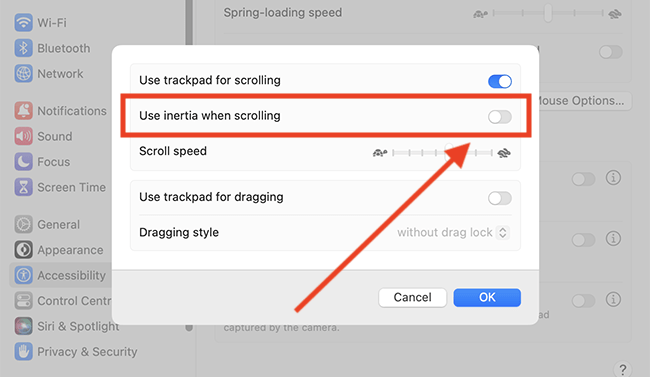
Close System Settings
7. When you are happy with your settings, close System Settings by clicking the Close button (red circle) in the top-left corner of the window or using the Cmd + W keyboard shortcut.
Note: If this does not work it could be because your computer settings are managed by someone else (an IT department or administrator for example). If so, you will need to contact them to access these settings or for help.