Call our helpline
0300 180 0028Short guide:
- Open the Settings app and tap Accessibility.
- Tap Touch.
- Tap 3D & Haptic Touch, or Haptic Touch on devices without 3D Touch.
- Under Touch Duration, choose Fast or Slow.
- Test your setting by touching and holding on the example image until it pops up. To hide the pop-up image, swipe down on it.
Before and after
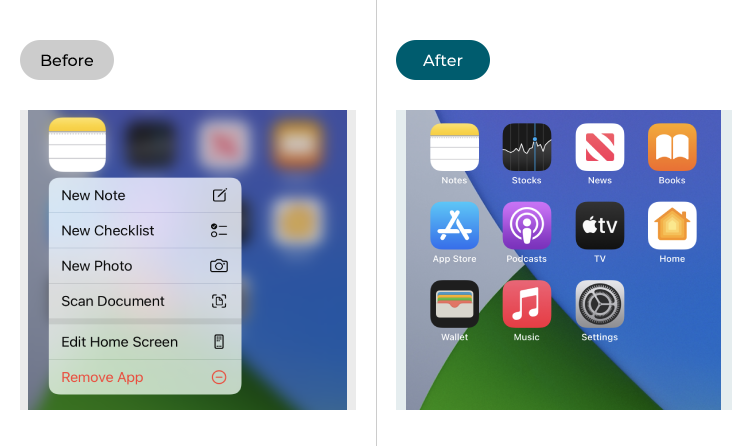
This section gives you instructions on how to change the Haptic Touch settings in iOS 18 so that you don’t accidentally trigger menus. This is a step by step guide with pictures of the screens to help.
Find the Accessibility settings
1. Tap the Settings icon ![]() on your Home screen to open the Settings app. Scroll down and tap Accessibility.
on your Home screen to open the Settings app. Scroll down and tap Accessibility.
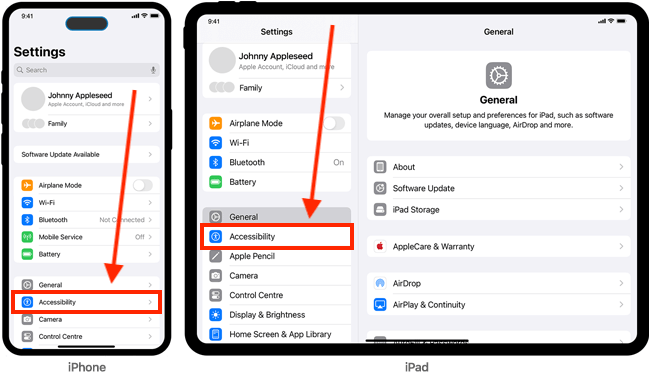
Open the Touch settings
2. On the Accessibility screen, scroll down and tap Touch.
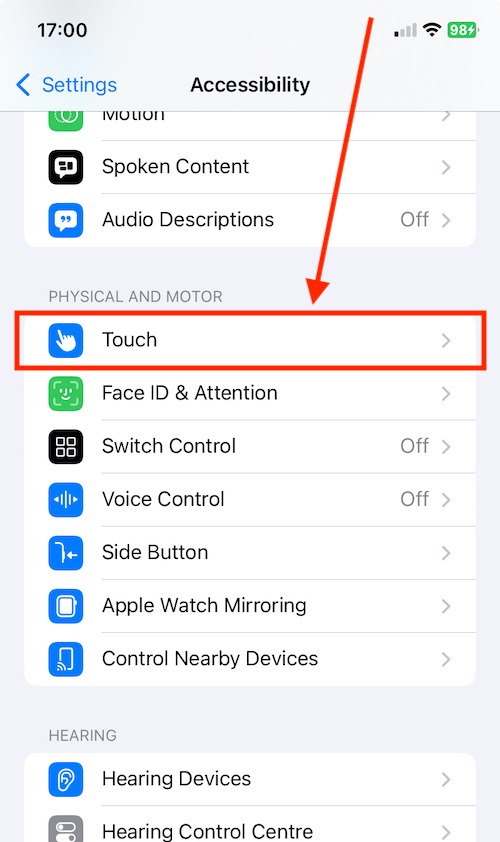
Find the Haptic Touch settings
3. On the next screen, select 3D & Haptic Touch. On devices that do not have 3D Touch the menu will list Haptic Touch instead.
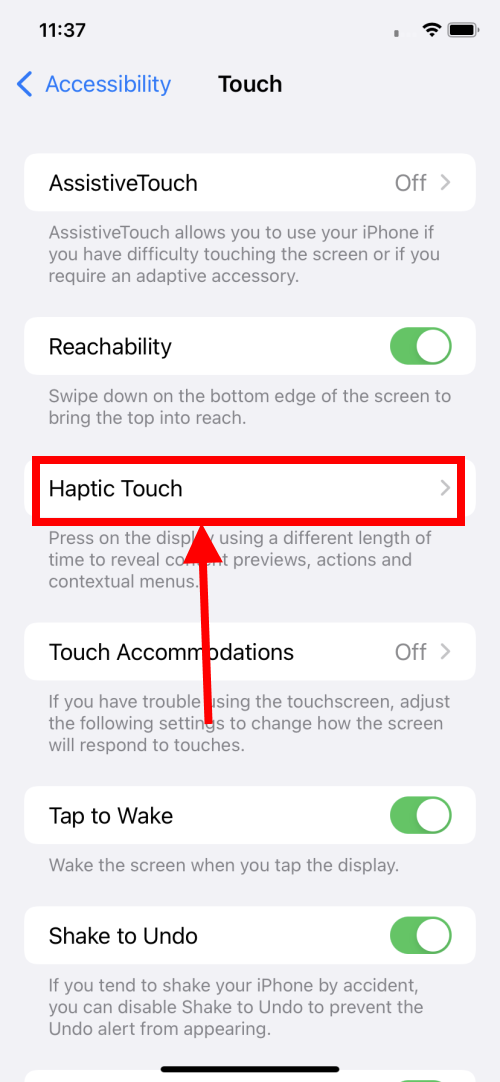
Change Touch Duration to Slow
4. On the next screen, under Touch Duration, tap Slow. This will increase the delay between you tapping and holding an icon and any Haptic Touch menus appearing.
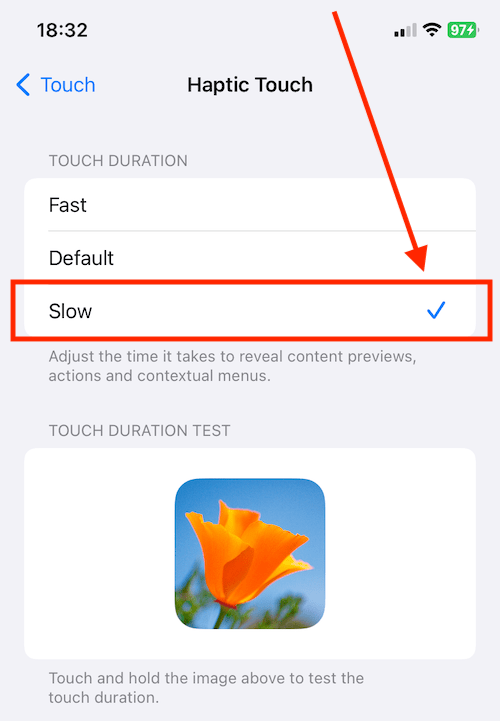
Test your setting
5. You can test your setting by tapping and holding the sample image until it pops out into a larger version. The difference may not be that noticeable but it can help you stop triggering Haptic Touch by accident.
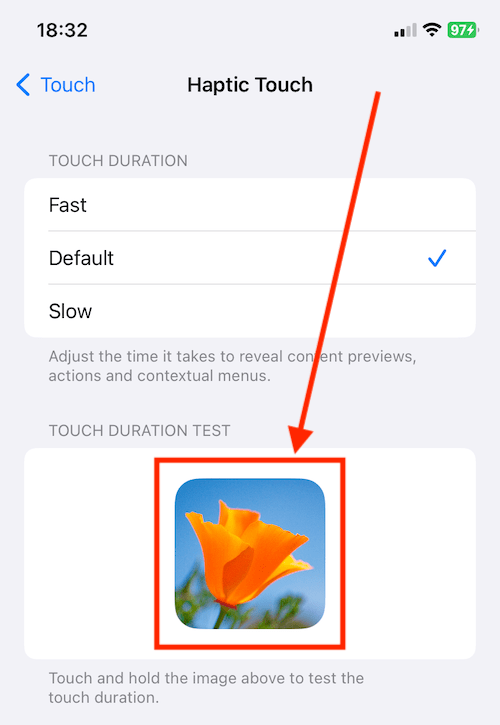
Close the pop-up image
6. To close the pop-up image, swipe down on it.
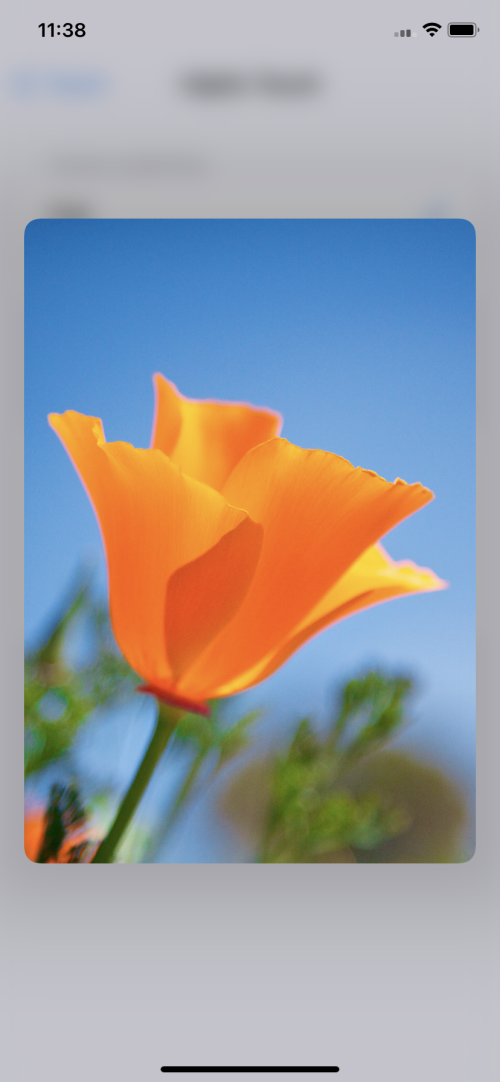
Return to the Home screen
7. When you are happy with your settings, you can return to the Home screen by swiping up from the bottom of the screen, or by pressing the Home button on devices with a Home button.