Call our helpline
0300 180 0028Short guide:
- Click the Apple icon
 in the top left corner of the screen and select System Preferences.
in the top left corner of the screen and select System Preferences. - Click Keyboard.
- Select the Keyboard tab.
- Adjust the slider for Key Repeat.
- To change the amount of time before key repeats begin, adjust the slider for Delay Until Repeat.
Before and after
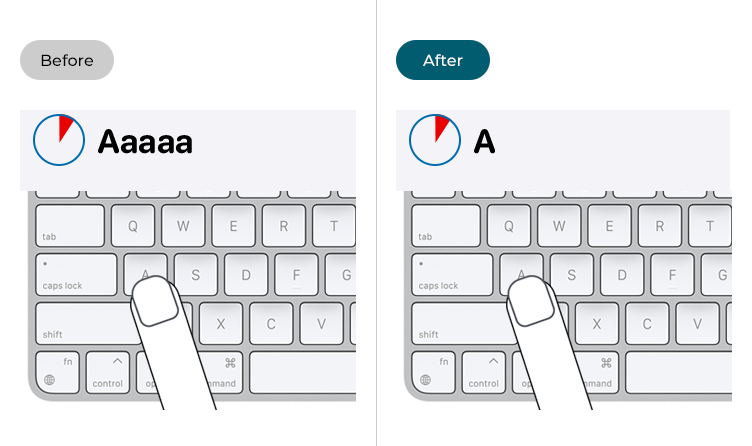
This section gives you step by step instructions on how to adjust the key repeat time in macOS 12 Monterey, with pictures of the screens to help.
Open System Preferences
1. Click the Apple icon ![]() in the top left corner of the screen and choose System Preferences from the menu.
in the top left corner of the screen and choose System Preferences from the menu.
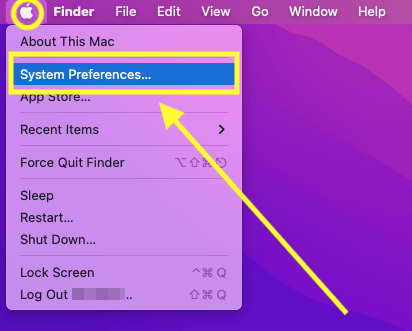
Open the Keyboard settings
2. In the System Preferences window, click Keyboard.
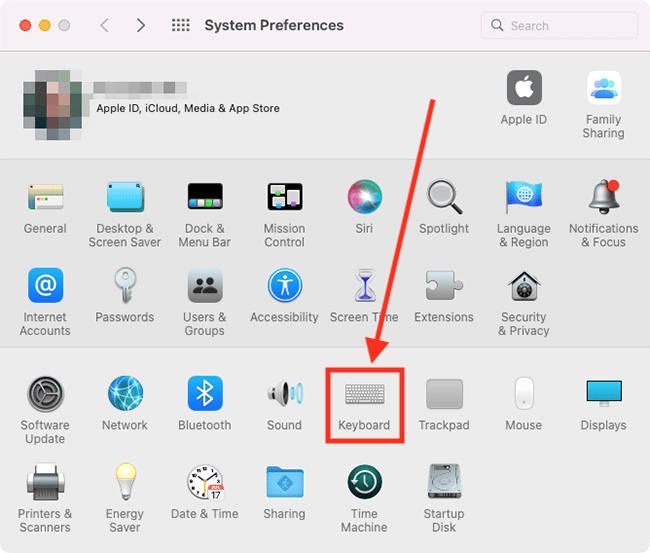
Make sure the the keyboard tab is selected
3. On the Keyboard screen, select the Keyboard tab.
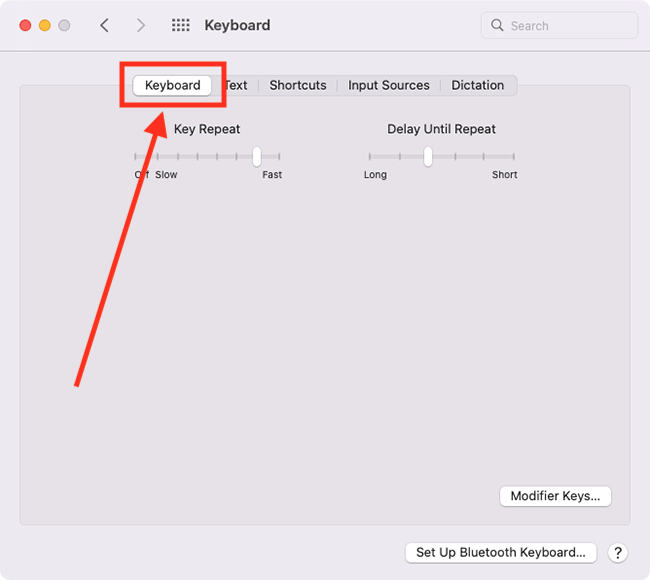
Change the Key Repeat speed
4. Adjust the slider for Key Repeat. Move the slider all the way to the left to turn Key Repeat off.
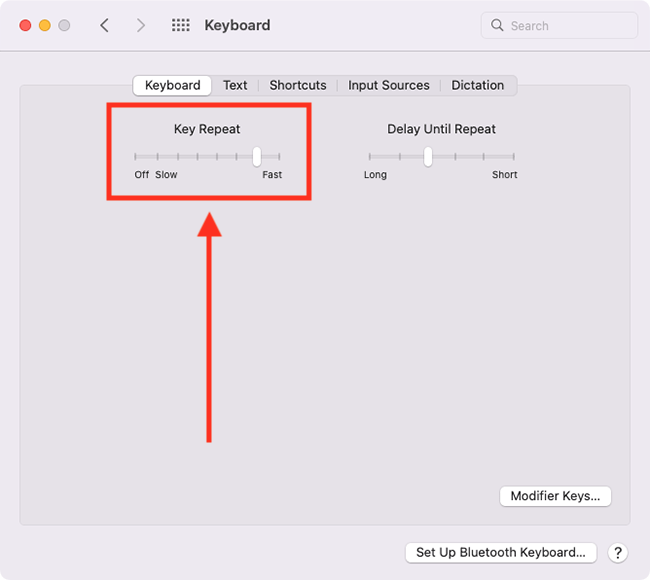
Change the delay before Key Repeat begins
5. To change the amount of time before Key Repeats begin, adjust the slider for Delay Until Repeat.
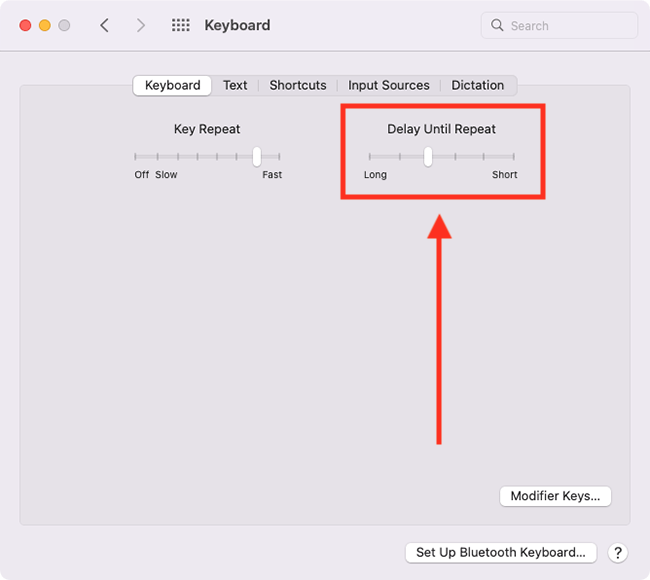
Close System Preferences
6. When you are happy with your settings, close System Preferences by clicking the Close button (red circle) in the top-left corner of the window or using the Cmd + W keyboard shortcut.
Note: If this does not work it could be because your computer settings are managed by someone else (an IT department or administrator for example). If so, you will need to contact them to access these settings or for help.