Short guide:
- Tap the Settings icon to open the Settings app. Scroll down and tap Accessibility.
- Scroll down to Interaction controls and tap Auto-rotate screen to turn it off.
- When Auto-rotate screen is turned off, you can still rotate the screen manually. Tap the rotate icon that appears at in the bottom-right corner.
- You can also turn Auto-rotate screen on and off by swiping down twice from the top of the screen and tapping the button in the Quick Settings menu.
Before and after
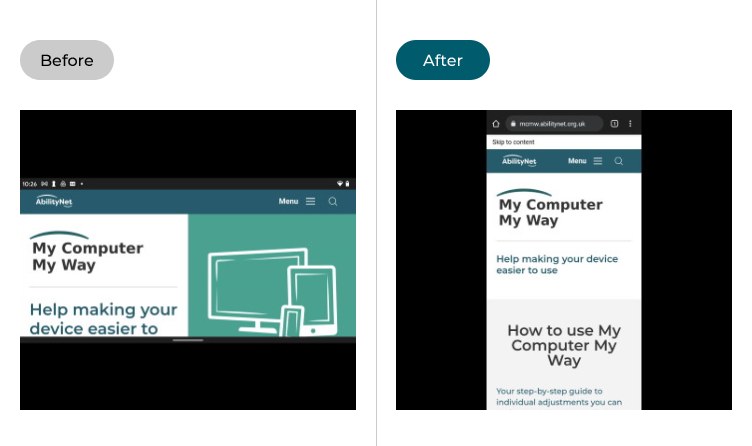
This section takes you step-by-step through disabling the auto-rotate screen feature in Android 11, complete with pictures of the screen to help.
Open the Accessibility Settings
1. Tap the Settings icon ![]() to open the Settings app. Scroll down and tap Accessibility.
to open the Settings app. Scroll down and tap Accessibility.
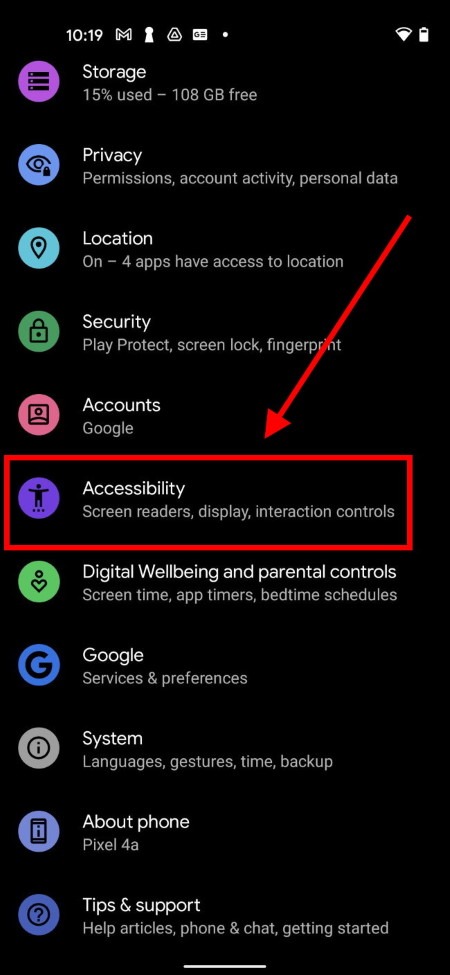
Switch off the auto-rotate feature
2. Scroll down to the Interaction controls section and tap Auto-rotate screen to set the toggle switch to off.
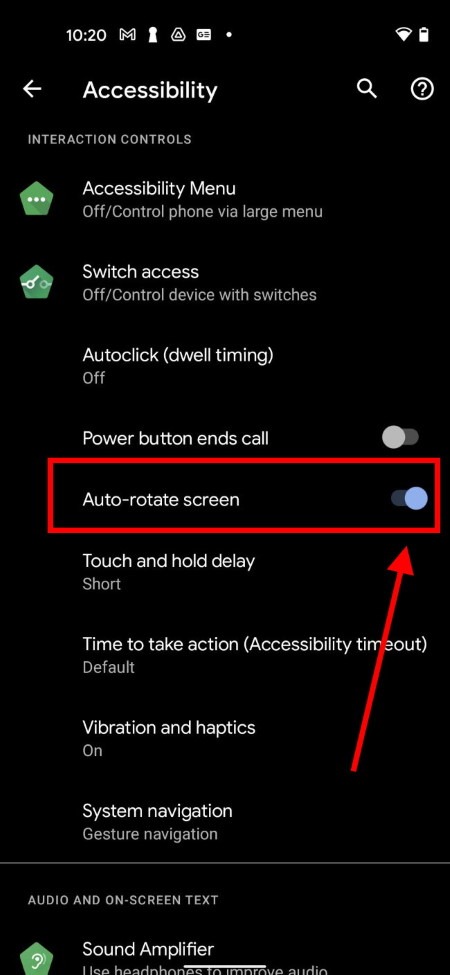
Manually rotate the screen
3. While auto-rotate is turned off, Android will still prompt you to rotate the screen while you're holding the phone horizontally. Tap the rotate icon that appears in the bottom-left corner to rotate the screen manually.
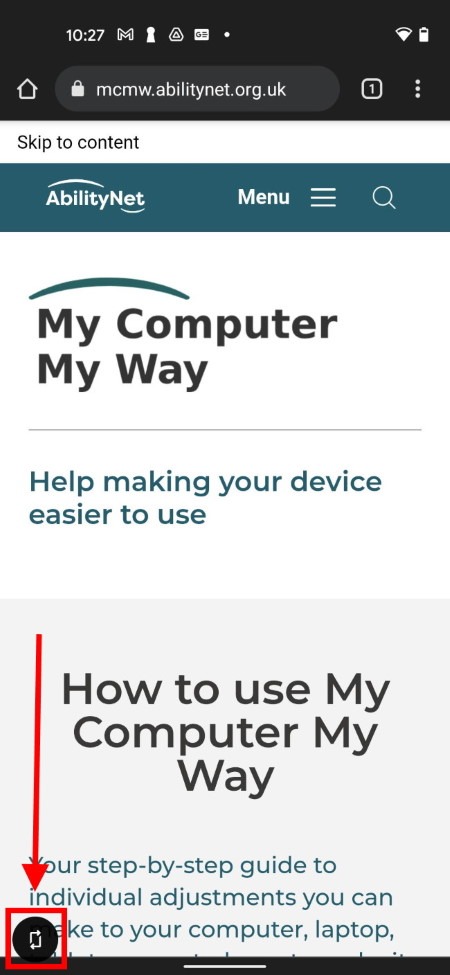
Use the Quick Settings menu
4. You can also turn auto-rotate on and off quickly from the Quick Settings menu. Swipe down once from the top of the screen to see your notifications, and once more to see the Quick Settings. Tap the auto-rotate button to turn it on or off.
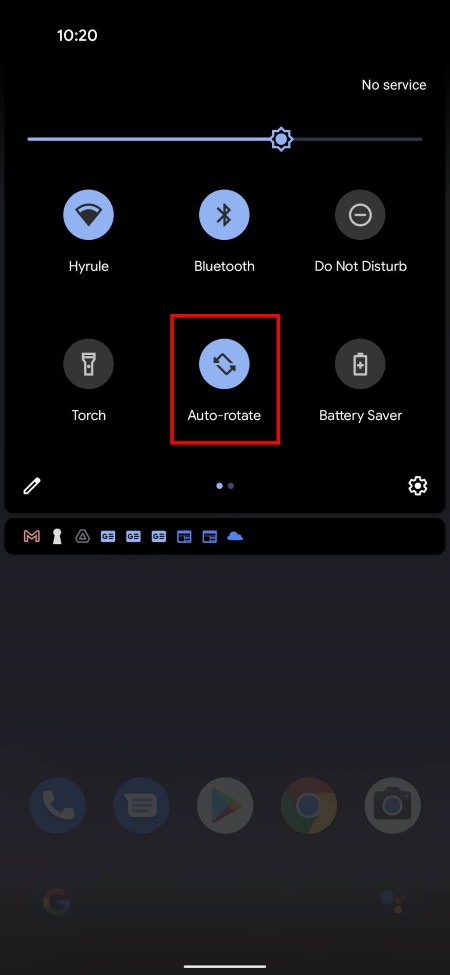
Note: we have written these instructions for devices running the standard version of the Android operating system. You may find some minor presentation differences if the manufacturer has customised the theme.