Short guide:
- Tap the Settings icon to open the Settings app. Scroll down and tap Accessibility.
- Scroll down to Interaction controls and tap Auto-rotate screen to turn it off.
- When Auto-rotate screen is turned off, you can still rotate the screen manually. Tap the rotate icon that appears in the bottom-right corner.
- You can also turn Auto-rotate screen on and off by swiping down twice from the top of the screen and tapping the button in the Quick Settings menu.
Before and after
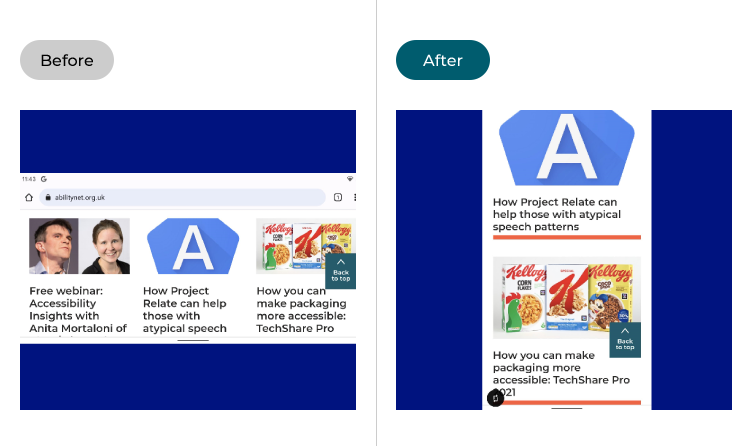
This section takes you step-by-step through disabling the auto-rotate screen feature in Android 12, complete with pictures of the screen to help.
Open the Accessibility Settings
1. Tap the Settings icon ![]() to open the Settings app. Scroll down and tap Accessibility.
to open the Settings app. Scroll down and tap Accessibility.
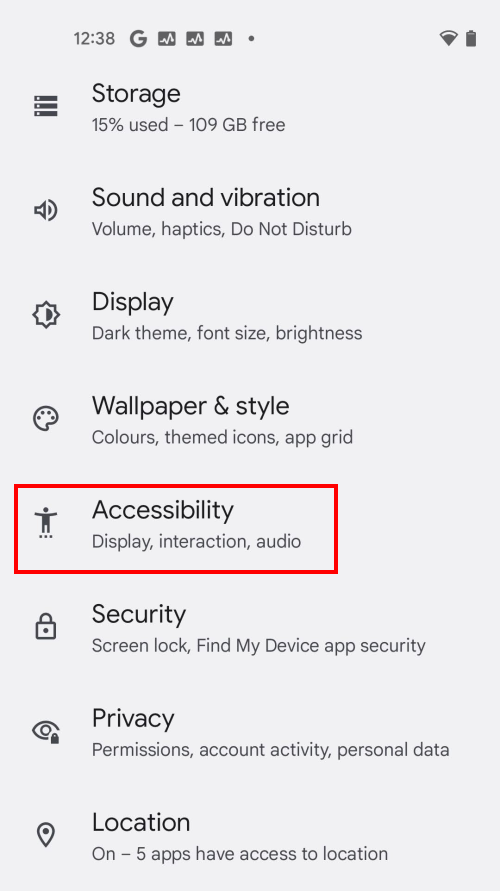
Find the auto-rotate setting
2. Scroll down to the Interaction controls section and tap System controls. On the next screen, tap Auto-rotate screen.
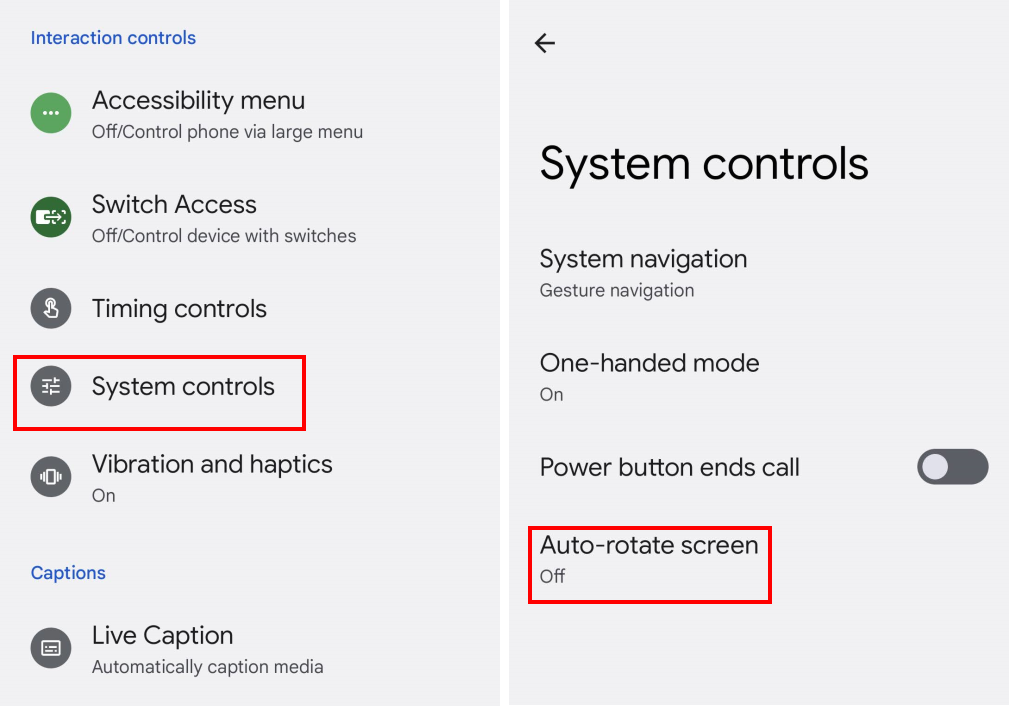
Switch auto-rotate off
3. Tap the toggle switch for Use auto-rotate to turn it off.
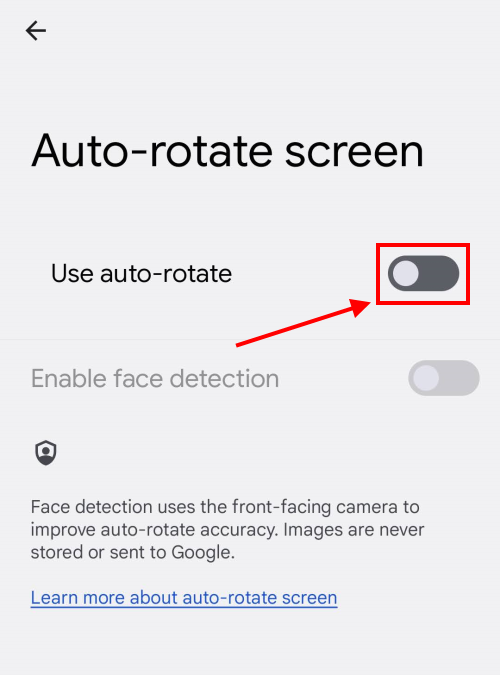
Use face detection
4. On some devices, you can also use face detection to make the auto-rotate feature more accurate. The front-facing selfie camera will check your face, and work out whether your phone is being held vertically or horizontally. Tap the toggle switch for Enable face detection to turn this on.
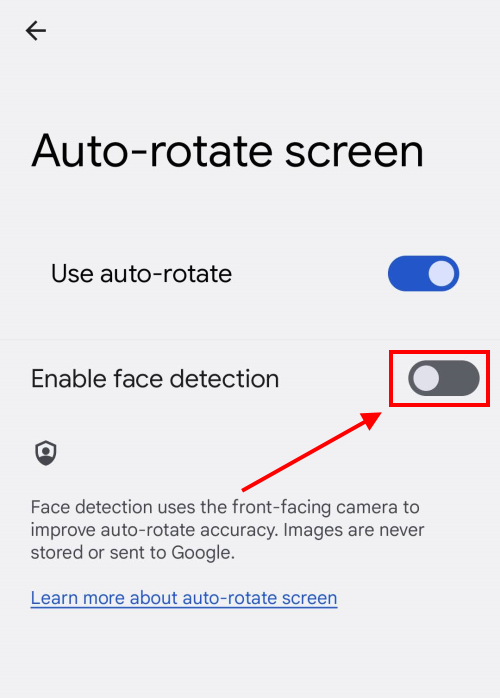
Manually rotate the screen
5. While auto-rotate is turned off, Android will still prompt you to rotate the screen while you're holding the phone horizontally. Tap the Rotate icon that appears in the bottom-left corner to rotate the screen manually.
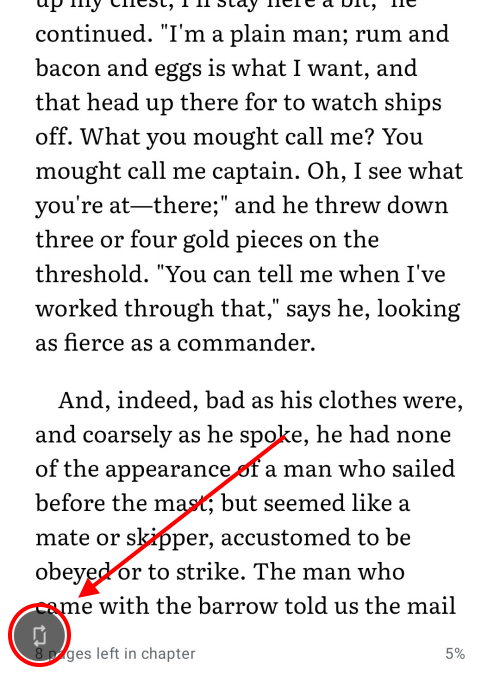
Use the Quick Settings menu
4. You can also turn auto-rotate on and off quickly from the Quick Settings menu. Swipe down once from the top of the screen to see your notifications, and once more to see the Quick Settings. Tap the auto-rotate button to turn it on or off.
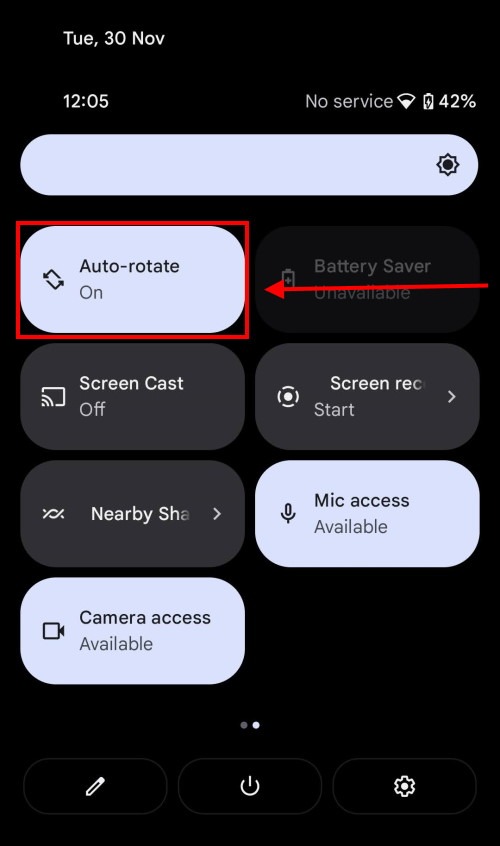
Note: we have written these instructions for devices running the standard version of the Android operating system. You may find some minor presentation differences if the manufacturer has customised the theme.