Call our helpline
0300 180 0028Short guide:
- Open the Control Centre. If you have an iPhone or iPad with Face ID, swipe down from the top-left corner of the screen. If your iPhone or iPad has a Home button, swipe up from the bottom of the screen.
- Tap the Rotation Lock button to activate the lock. When active, the Screen Rotation lock icon will be red on a white background.
- Return to the Home screen by swiping up from the bottom of the screen or pressing the home button.
Before and after

This section gives you step by step instructions on how to lock the screen and stop it rotating in iOS 15, with pictures of the screens to help.
Launch the Control Centre
1. First, open the Control Centre. On iPhones and iPads with Face ID, swipe down from the top-right corner of the screen. On iPhones and iPads with a Home button, swipe up from the bottom of the screen.
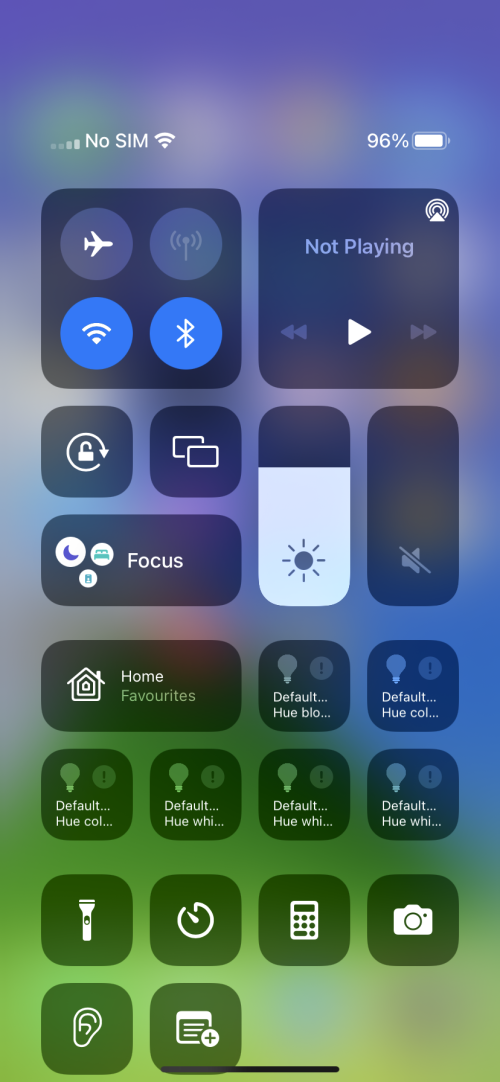
Enable the Rotation Lock
2. Tap the Rotation Lock icon to activate the lock. When active, the screen rotation lock icon will be red on a white background.
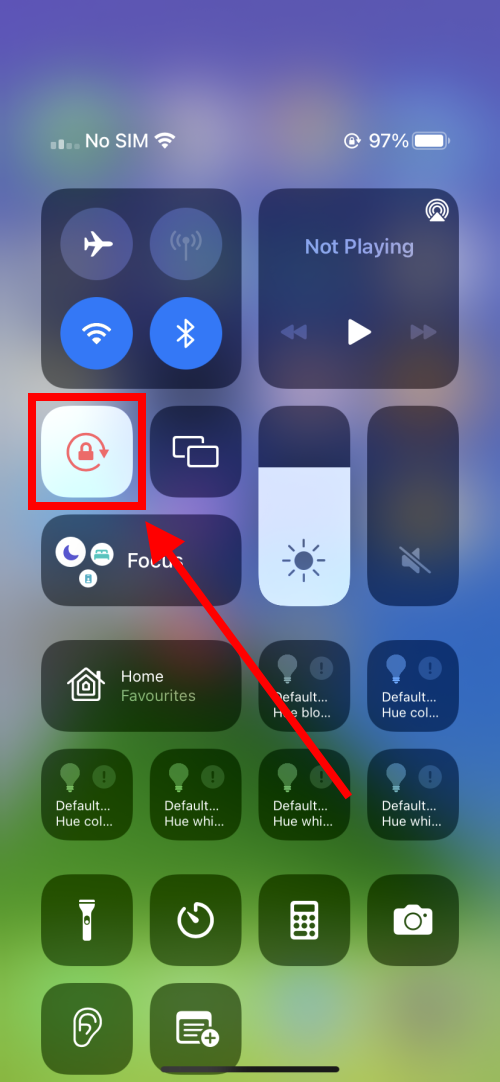
Return to the Home screen
3. Return to the Home screen by swiping up from the bottom of the screen or pressing the Home button.
Need some more help?
Call our helpline 0300 180 0028 or email enquiries@abilitynet.org.uk
Need free IT Support at Home?
If you are older or disabled and need IT support at home, you can book a free home visit.