Call our helpline
0300 180 0028Short guide:
- Click the Apple icon
 in the top left corner of the screen and select System Preferences.
in the top left corner of the screen and select System Preferences. - Click Accessibility.
- In the sidebar, click Keyboard, then select the Hardware tab on the right.
- Tick the checkbox for Enable Slow Keys.
- Click the Options button, then use the slider for Acceptance Delay to change the delay time.
Before and after
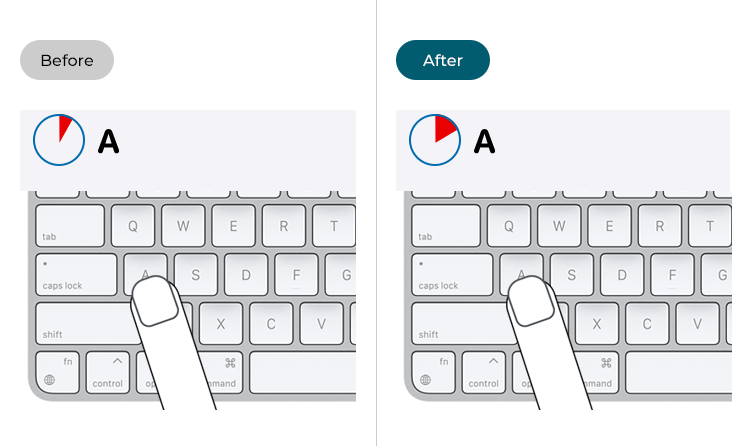
This section gives you step by step instructions on how to enable Slow Keys in macOS 12 Monterey, with pictures of the screens to help.
Open System Preferences
1. Click the Apple icon ![]() in the top left corner of the screen and choose System Preferences from the menu.
in the top left corner of the screen and choose System Preferences from the menu.
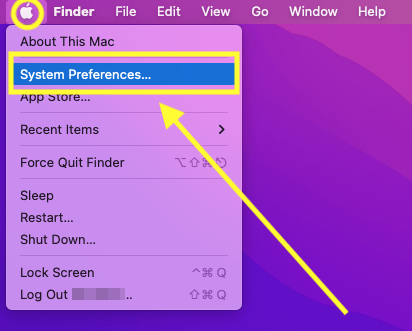
Open the Accessibility settings
2. In the System Preferences window, click Accessibility.
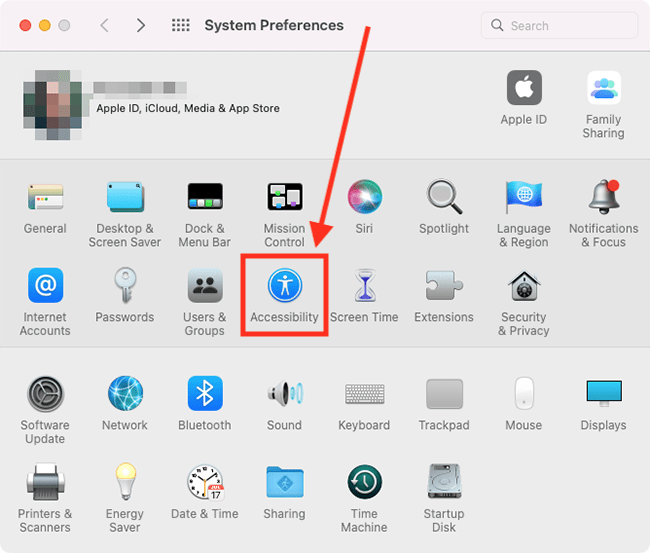
Find the Keyboard settings
3. In the sidebar, click Keyboard, then select the Hardware tab on the right.
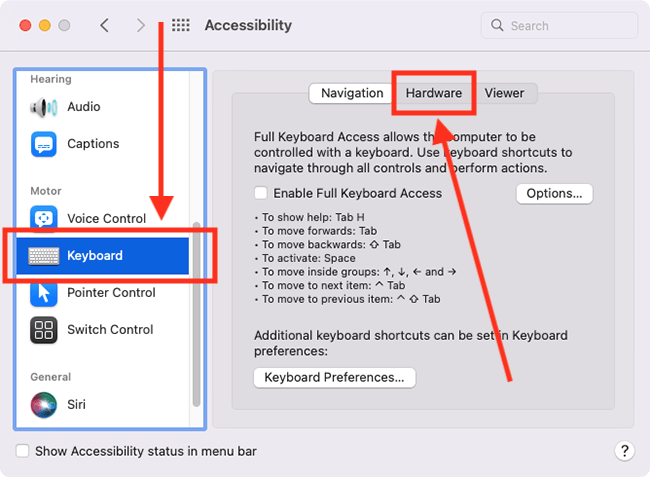
Enable Slow Keys
4. Tick the checkbox for Enable Slow Keys.

Customise Slow Keys
5. Click the Options button.
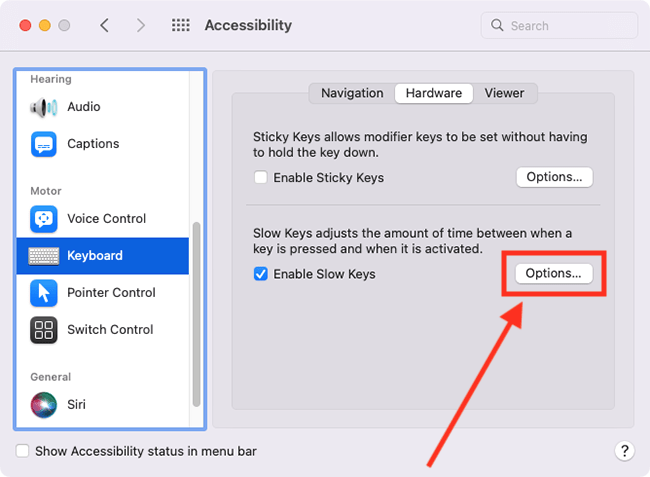
Change the key delay time
6. Adjust the slider for Acceptance Delay to change the amount of time between when a key is pressed and when a character is entered.
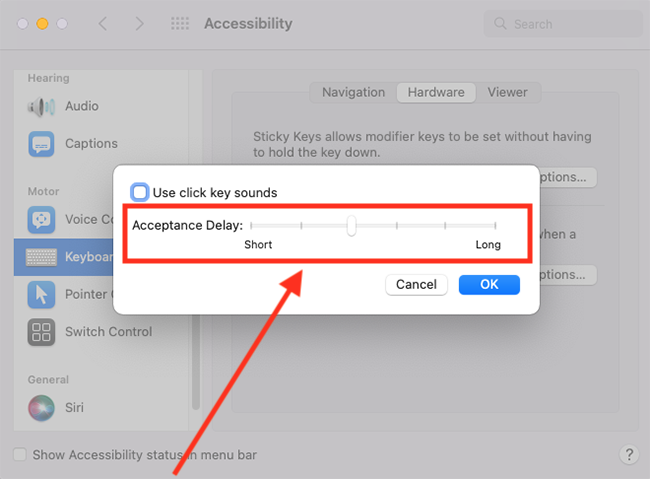
Hear a sound when a key is pressed
7. To hear a sound when a key is first pressed and again when the character is entered, tick the checkbox for Use click key sounds.
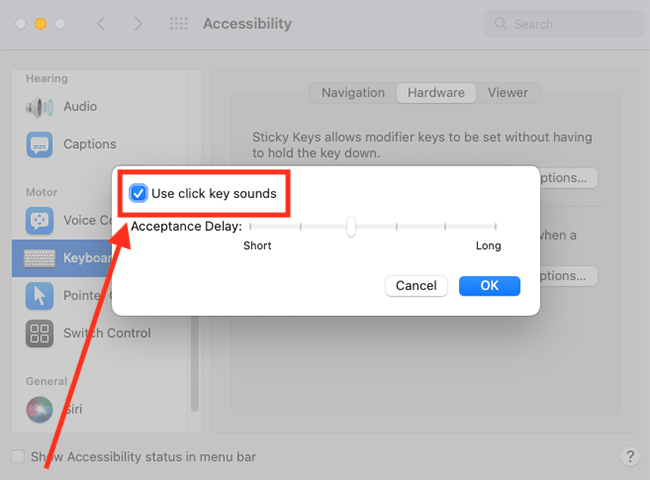
Save your changes
8. Click OK to save your changes
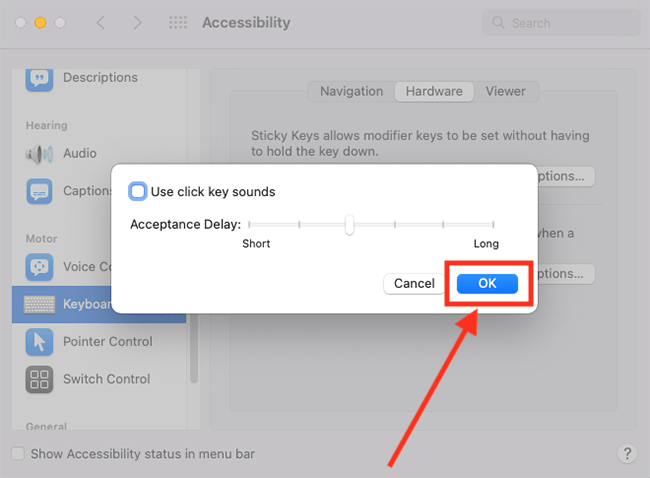
Close System Preferences
9. When you are happy with your settings, close System Preferences by clicking the Close button (red circle) in the top-left corner of the window or using the Cmd + W keyboard shortcut.
Note: If this does not work it could be because your computer settings are managed by someone else (an IT department or administrator for example). If so, you will need to contact them to access these settings or for help.