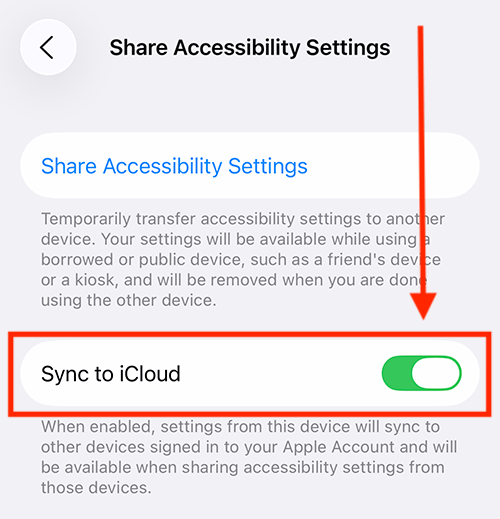Call our helpline
0300 180 0028If you use different accessibility settings on different devices, you can sync them to iCloud. This way, even if you're using your iPad, you can still share your iPhone's accessibility settings with someone else's iPhone.
Short guide:
- Open the Settings app.
- Tap Accessibility.
- Scroll to the bottom of the page and tap Share Accessibility Settings.
- Tap Share Accessibility Settings.
- Choose the device you want to share these settings with.
Before and after
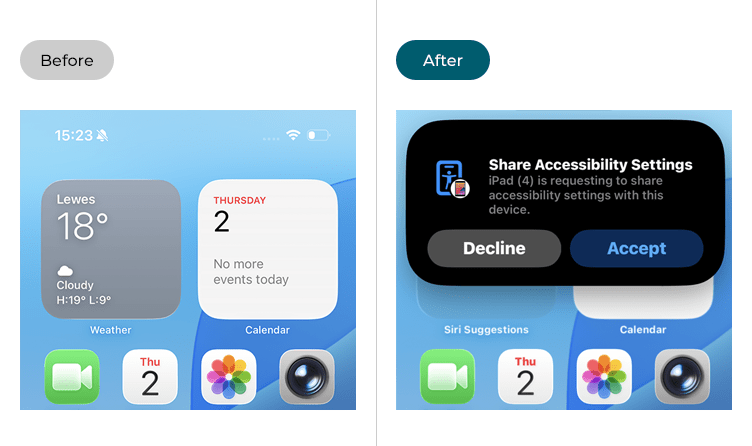
This section gives you step-by-step instructions on how to share your accessibility settings with another person's device in iOS 26, with pictures of the screens to help.
Find the Accessibility settings
1. Tap the Settings icon on your Home screen to open the Settings app. Scroll down and tap Accessibility.
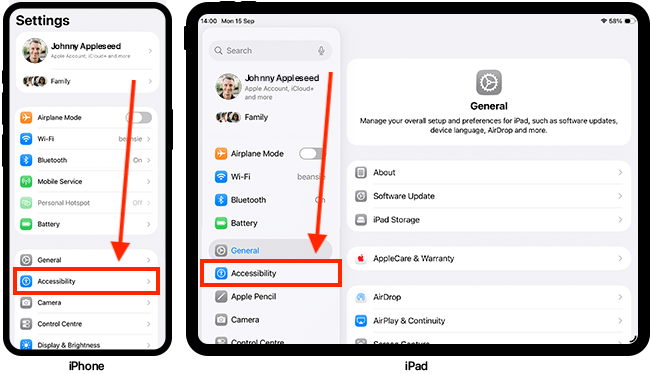
Open the Share Accessibility Settings page
2. On the Accessibility screen, scroll down to the bottom and tap Share Accessibility Settings.

Choose a device to share your settings with
3. Tap Share Accessibility Settings. (Note: The first time you do this, you will see a pop-up explaining how this feature works. Click Continue.)
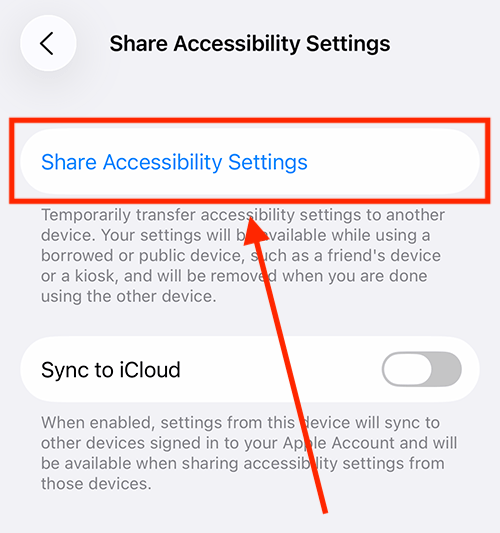
4. Choose the device you want to share your accessibility settings with.
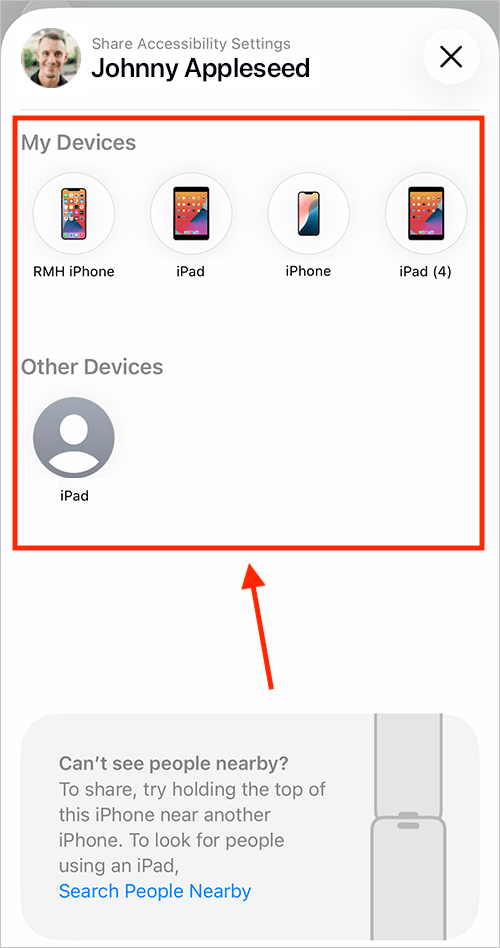
Accept the shared settings on the other device
5. To accept the settings on the other device, either tap Accept, or tap and hold the screen with three fingers. You can now start using your accessibility settings on the other device.
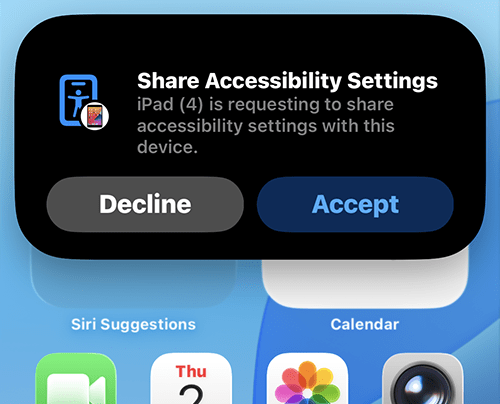
Stop sharing your accessibility settings
6. When you have finished, you can stop sharing your accessibility settings by:
- On devices with a Dynamic island (below, left): Tap the Accessibility button in the Dynamic island at the top of the screen, then tap Stop Sharing.
- On devices without a Dynamic Island (below, centre): Tap the Share Accessibility Settings button in the Status Bar in the top-right of the screen. Then tap Stop Sharing.
- On all iOS devices: Lock your device and let it go to sleep. Triple-click the Side or Home button, then move your device 30+ feet away from the device you are sharing your accessibility settings with. The session will end automatically.
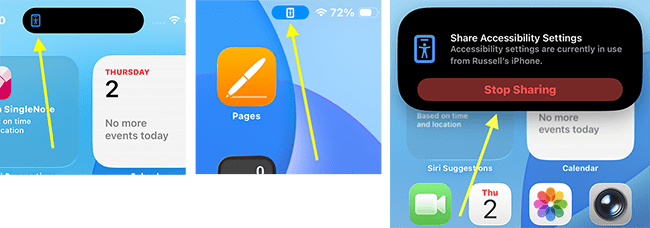
Sync your accessibility settings to iCloud
7. If you use different accessibility settings on different devices, you can sync them to iCloud. This way, even if you're using your iPad, you can still share your iPhone's accessibility settings with someone else's iPhone.
On the Share Accessibility Settings page (see steps 1 - 3, above), tap the toggle switch for Sync to iCloud to turn it on.