Short guide
- Open the Ease of Access settings by pressing the Windows key,
 + U.
+ U. - In the Ease of Access settings, select Display from the column on the left.
- Go to the right-hand panel and scroll down to the Simplify and personalise Windows section. Click the toggle switch under Show animations in Windows to turn animated visual effects off.
Before and after
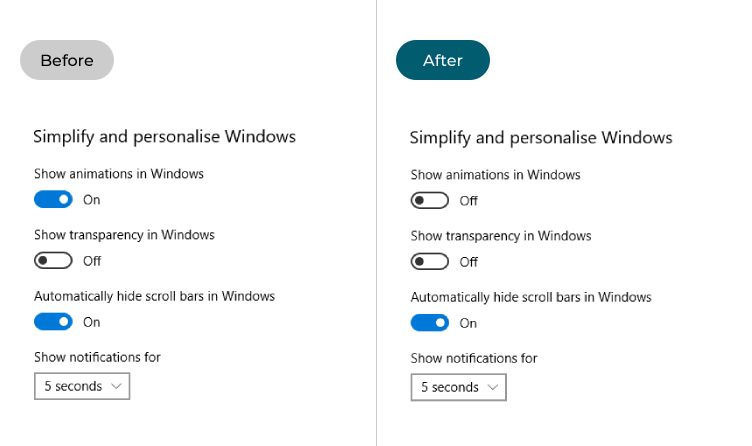
This section takes you step-by-step through the process of turning off the animations in Windows 10, complete with pictures of the screens to help.
Open the Ease of Access settings
1. Open the Ease of Access settings by pressing the Windows key, ![]() + U. Alternatively, click Start, then Settings, then Ease of Access.
+ U. Alternatively, click Start, then Settings, then Ease of Access.
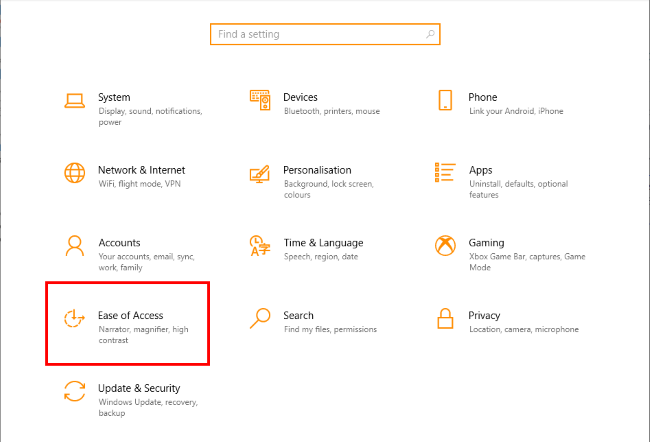
Find the Display settings
2. In the Ease of Access settings, select Display from the column on the left
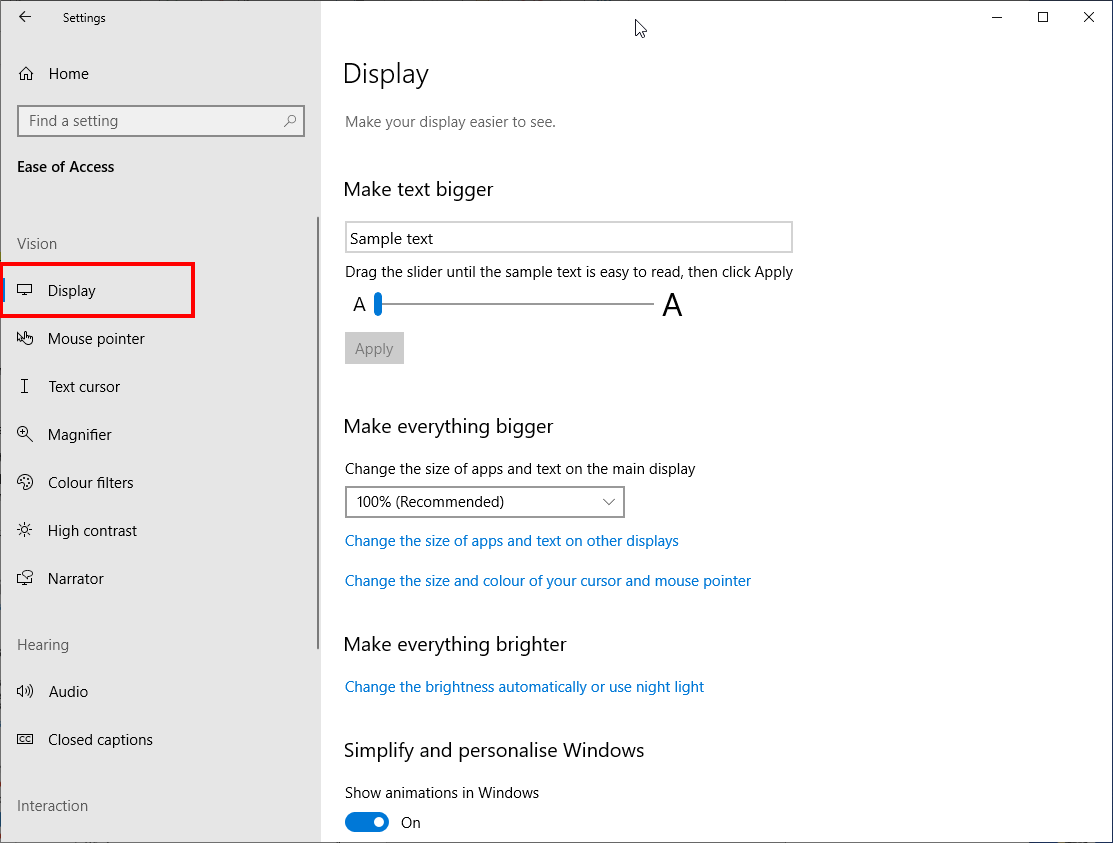
Turn Windows Animations off
3. Go to the right-hand panel and scroll down to the Simplify and personalise Windows section. Click the toggle switch next to Show animations in Windows to turn it off.
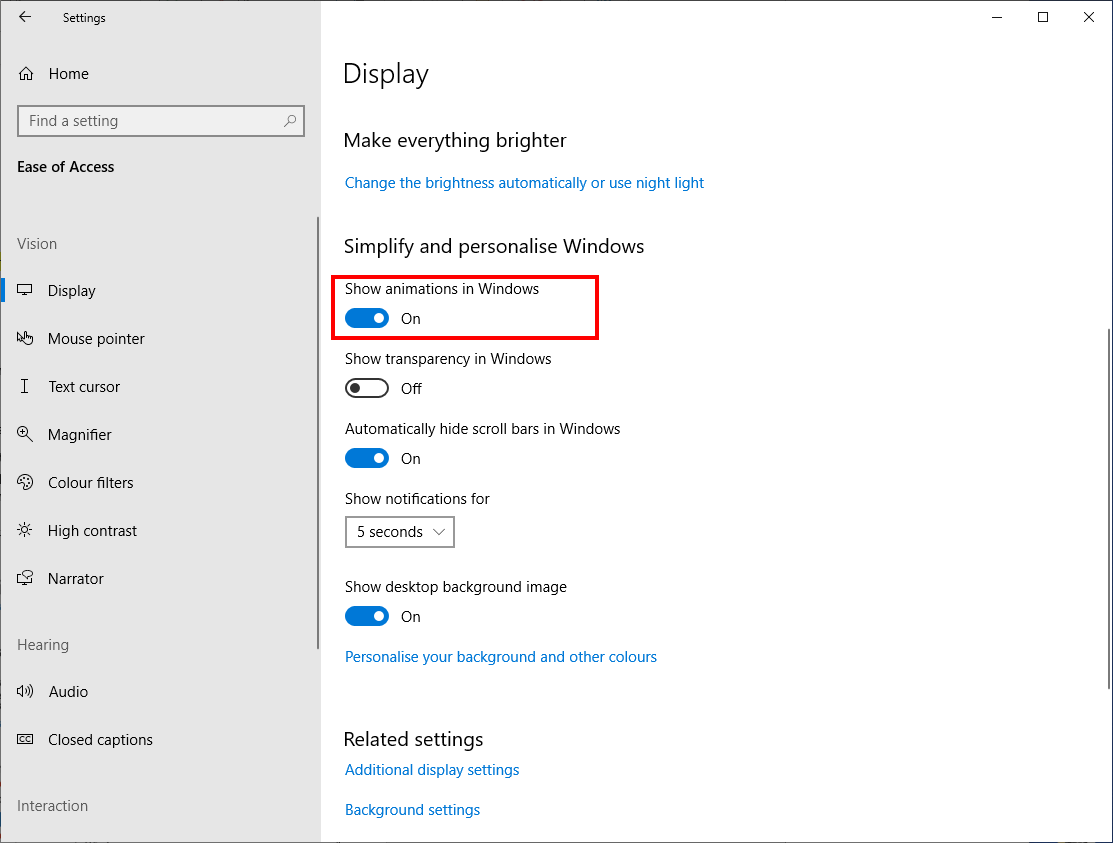
Note: If this does not work it could be because your computer settings are managed by someone else (an IT department or administrator for example). If so, you will need to contact them to access these settings or for help.