Short guide:
- Open the Settings app .
- Scroll down and tap Accessibility.
- Scroll down to the Interaction controls section and select Vibration and haptic strength.
- On the vibration screen select the vibration you would like to turn off. Tap either Ring vibration, Notification vibration or Touch feedback.
- Tap the button next to Off to turn vibration off.
Before and after
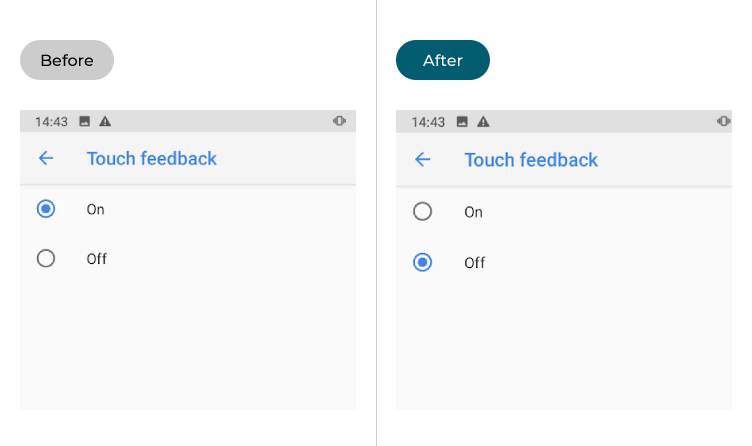
This section takes you step-by-step through turning off vibrations in Android 10, complete with pictures of the screens to help.
Open the Accessibility settings
1. Find and launch the Settings app ![]() . Scroll down and tap Accessibility.
. Scroll down and tap Accessibility.
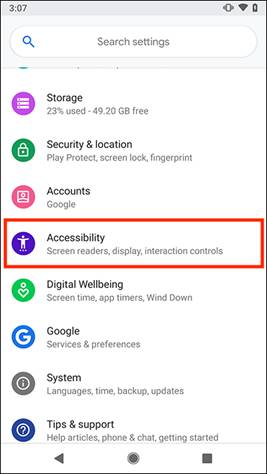
Tap vibration and haptic strength
Scroll down to the Interaction controls section and select Vibration and haptic strength.
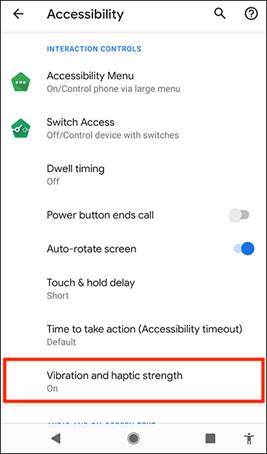
Turn vibration off
Tap the vibration you would like to turn off to select it, then tap the button next to Off to turn it off. To select a different vibration and turn that off as well, tap the back arrow in the top-left corner.
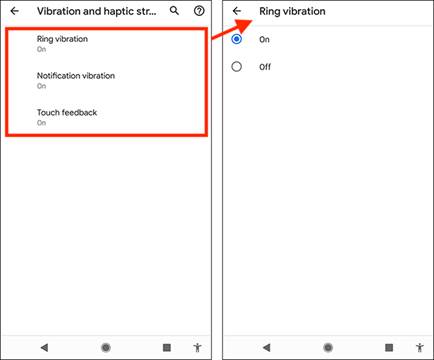
Note: Some devices also have options for changing the strength of haptic feedback. If so, you can use the slider to adjust the strength. We have written these instructions for devices running the stock version of the Android operating system. Versions from different manufacturers may vary and have different options or a different user interface.