Short guide:
- Open Settings . Scroll down and select Accessibility.
- Tap Vibration and haptics.
- To turn off all vibration effects, tap the toggle switch for Use vibration and haptics to turn it off.
- To adjust the vibration effects when someone calls your device, tap Vibrate for calls. Select one of the options.
- Tap the toggle switch for Ring vibration, Notification vibration or Touch feedback to turn that effect off.
Before and after
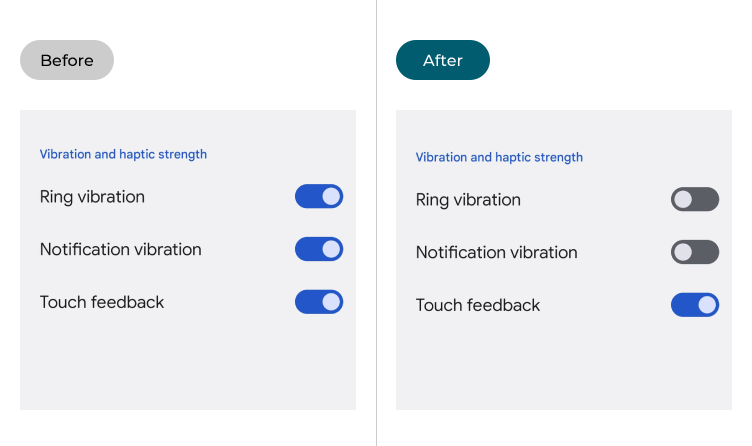
This section explains how to turn off vibration effects in Android 12. This is a step-by-step guide with pictures of the screens to help.
Open the Accessibility settings
1. Open the Settings app. Scroll down and select Accessibility.
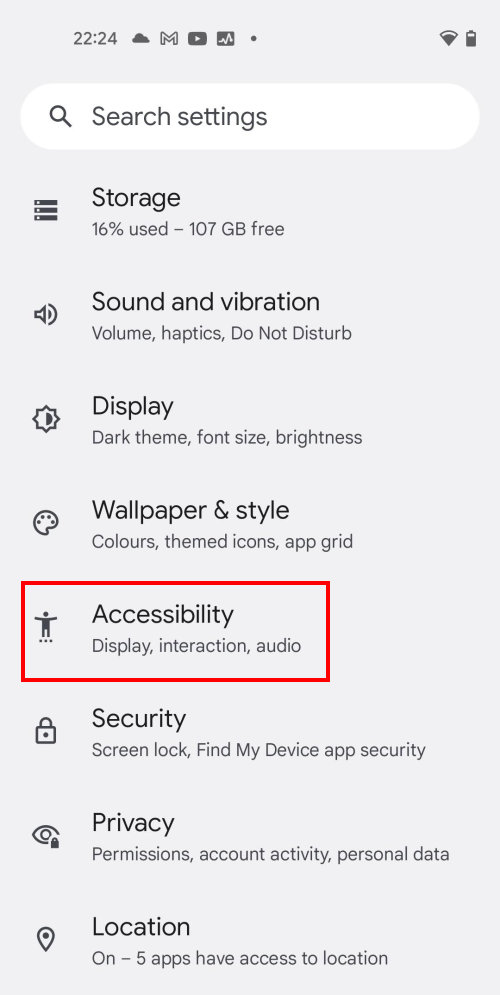
Find the vibration and haptics settings
2. Scroll down to the Interaction controls section and tap Vibration and haptics.
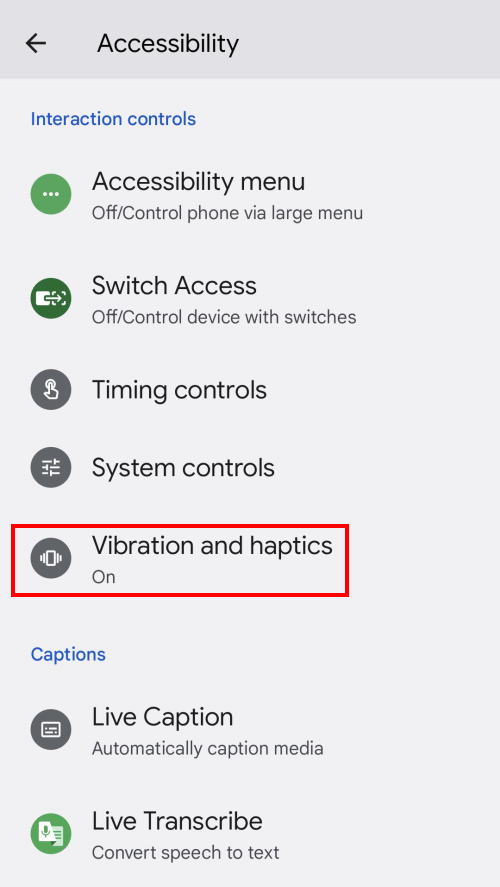
Turn off all vibration and haptic effects
3. To turn off all vibration and haptic effects, tap the toggle switch for Use vibration and haptics to turn it off.
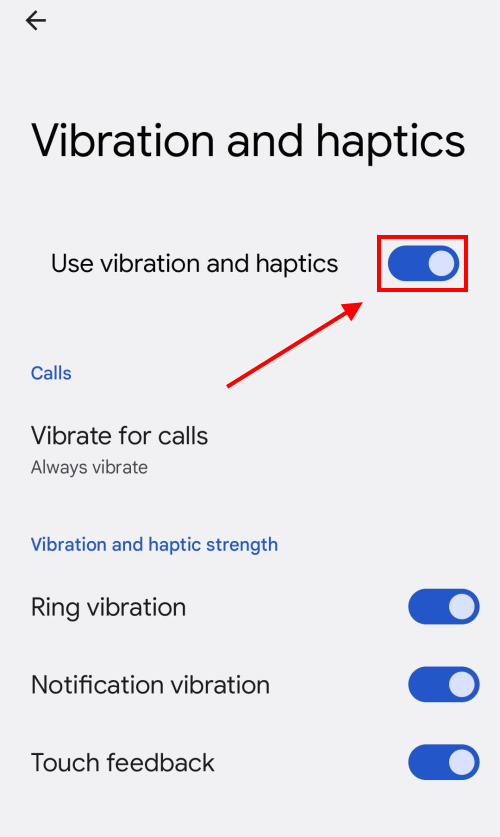
Adjust the Vibrate for call settings
4. To adjust how vibration effects work when someone calls your device, tap Vibrate for calls.
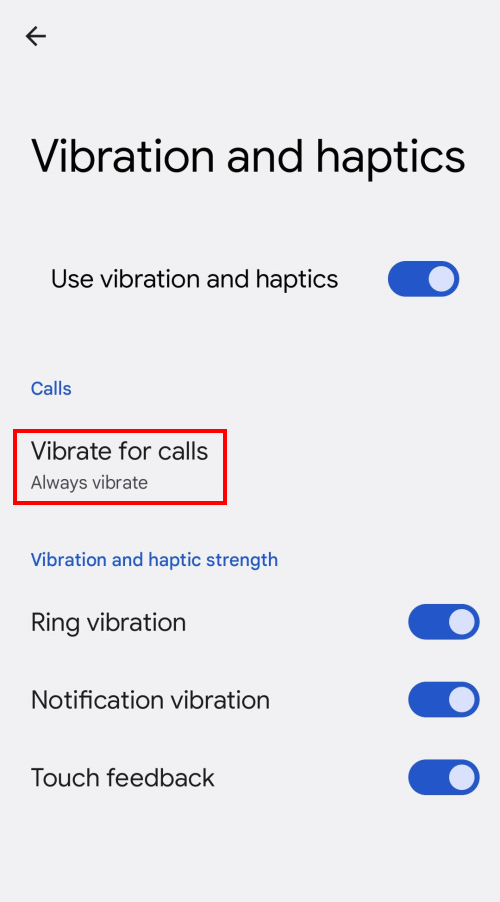
Select a new setting
5. Select Never vibrate, Always vibrate or Vibrate first, then ring gradually, to have a short vibration effect when the call comes through
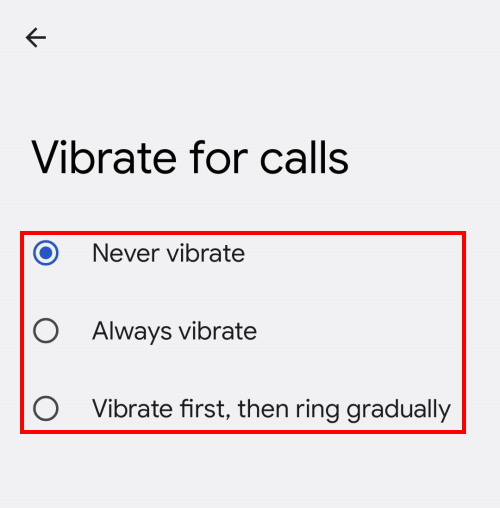
Changing individual settings
6. Alternatively, you can turn vibration or haptic effects on or off individually for Ring vibration, Notification vibration and Touch feedback. Tap the toggle switches provided. Some devices may also have options for changing the strength of any haptic feedback.
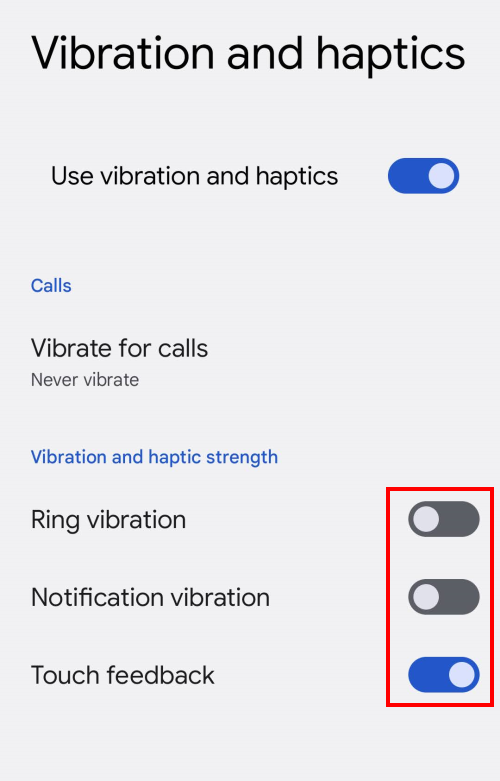
Note: we have written these instructions for devices running the standard version of the Android operating system. You may find some minor presentation differences if the manufacturer has customised the theme.