Short guide:
- Open Settings . Scroll down and select Accessibility.
- Tap Vibration and haptics.
- To turn off all vibration effects, tap the toggle switch for Use vibration and haptics to turn it off.
- To adjust the vibration effects when someone calls your device, tap Vibrate for calls. Select one of the options.
- Tap the toggle switch for Ring vibration, Notification vibration or Touch feedback to turn that effect off.
Before and after
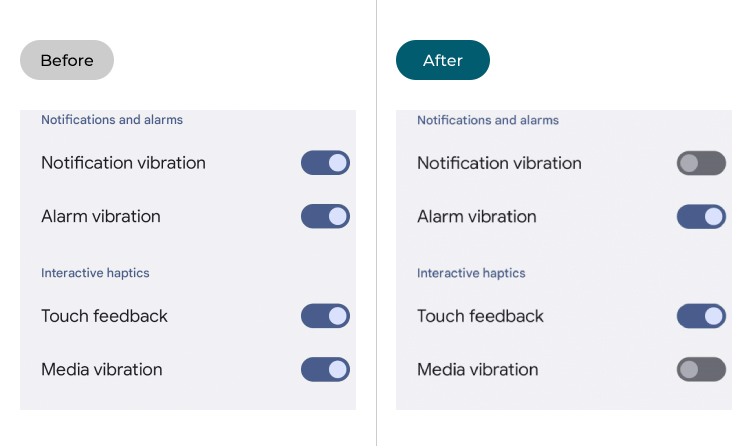
This section explains how to turn off vibration effects in Android 13. This is a step-by-step guide with pictures of the screens to help.
Open the Accessibility settings
1. Open the Settings app. Scroll down and select Accessibility.
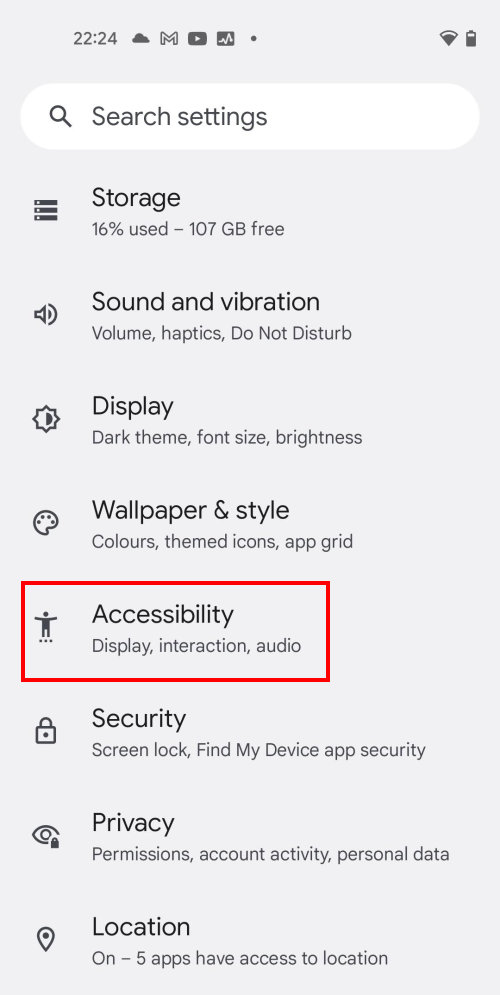
Find the vibration and haptics settings
2. Scroll down to the Interaction controls section and tap Vibration and haptics.
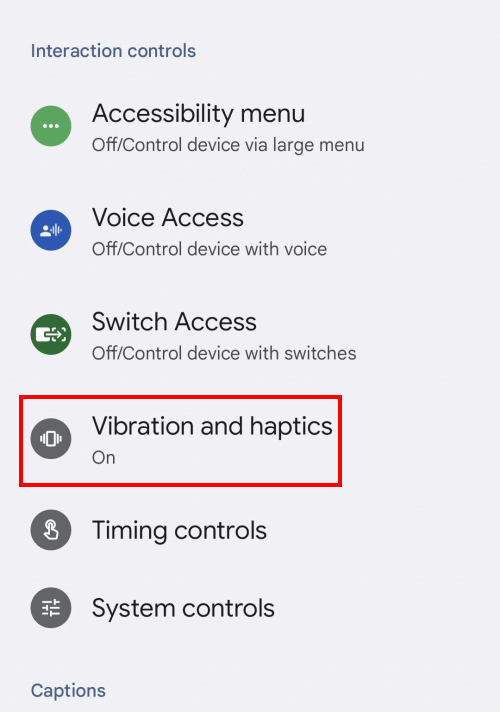
Turn off all vibration and haptic effects
3. To turn off all vibration and haptic effects, tap the toggle switch for Use vibration and haptics to turn it off.
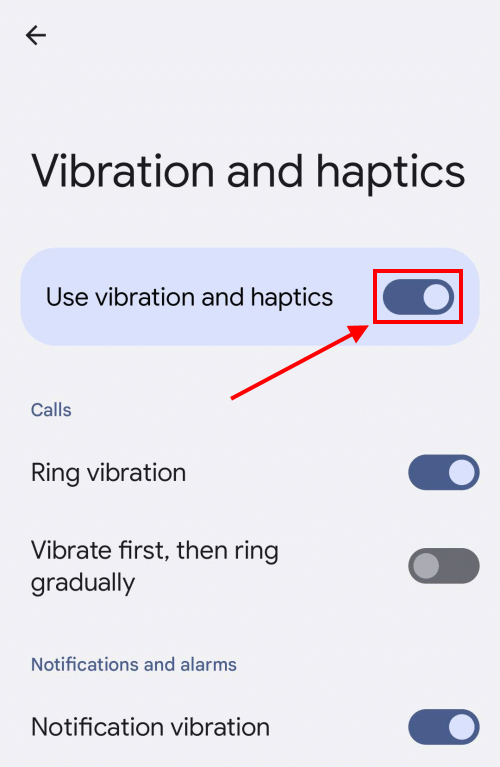
Adjust the Calls settings
4. The two options under Calls set how vibration effects work when someone calls your device. Enable Ring vibration to have your device vibrate as it rings, or Vibrate first, then ring gradually to make the vibration effect fade as your device starts ringing.
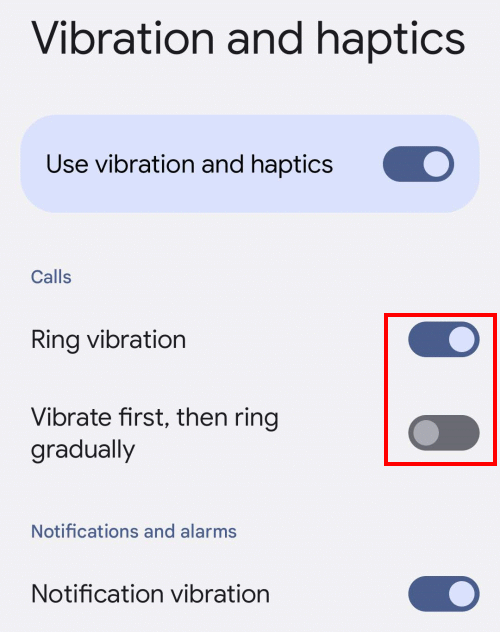
Changing individual settings
5. You can turn off vibrations for notifications and alarms using the toggle switches for Notification vibration and Alarm vibration.
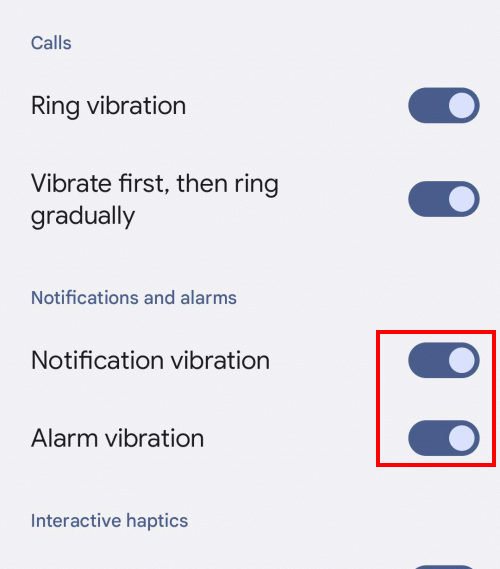
Turn off interactive haptic effects
6. Finally, you can enable and disable the smaller fingertip vibrations you have when you type or tap a button on the screen, or that you might get when you're using certain apps or playing games. Tap the toggle switch next to Touch feedback or Media vibration to turn these on or off.

Note: we have written these instructions for devices running the standard version of the Android operating system. You may find some minor presentation differences if the manufacturer has customised the theme.