Quick guide:
- Open the Settings app,
 , and tap Accessibility.
, and tap Accessibility. - Scroll down to the Interaction controls section and tap Vibration.
- On the Vibration screen, select the vibration you would like to turn off. Tap on either Ring & notification vibration or Touch vibration.
- On the next screen, tap the button marked Off to turn it off.
Before and after
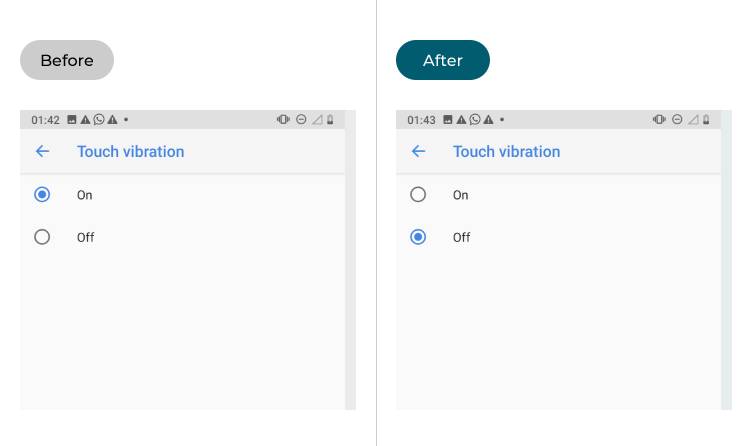
This section explains the steps you need to follow in order to turn off vibrations in Android Pie. This is a step-by-step guide with pictures of the screens to help you.
Find the Accessibility settings
1. To access the accessibility features on your Android device open the Settings app, ![]() .Scroll down and tap Accessibility.
.Scroll down and tap Accessibility.
.
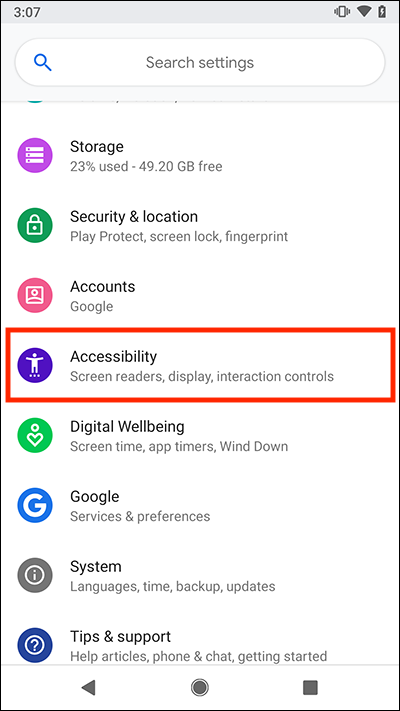
Tap Vibration
Scroll down to the Interaction controls setting and tap Vibration,

Select a Vibration effect to turn off
When the Vibration screen opens, select the vibration effect you would like to turn off. Tap either Ring & notification vibration or Touch vibration.
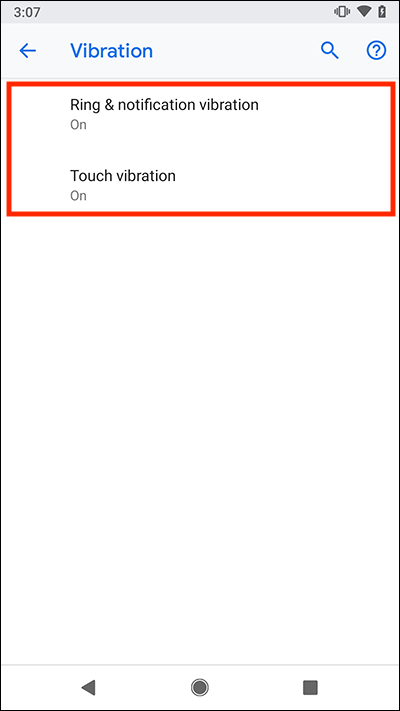
Turn vibration off
On the next screen, tap the button next to Off to switch vibration off.
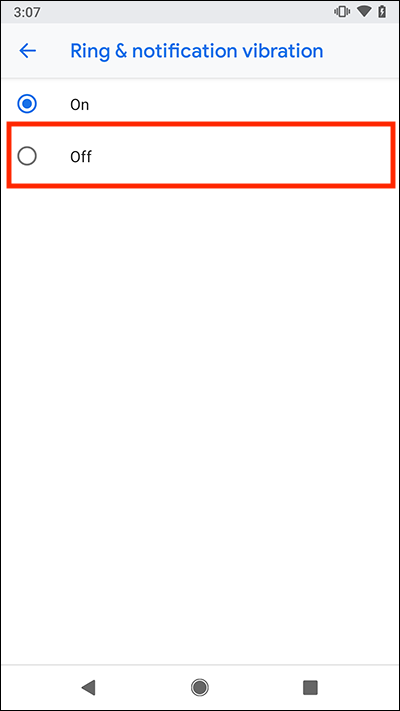
Note: we have written these instructions for devices running the standard version of the Android operating system. You may find some minor presentation differences if the manufacturer has customised the theme.