Call our helpline
0300 180 0028Short guide
- Open the Control Centre.
- Tap the Hearing button (the ear icon).
- Tap the Live Listen Button.
- Place your device near the source of the sound you want to hear.
Before and after
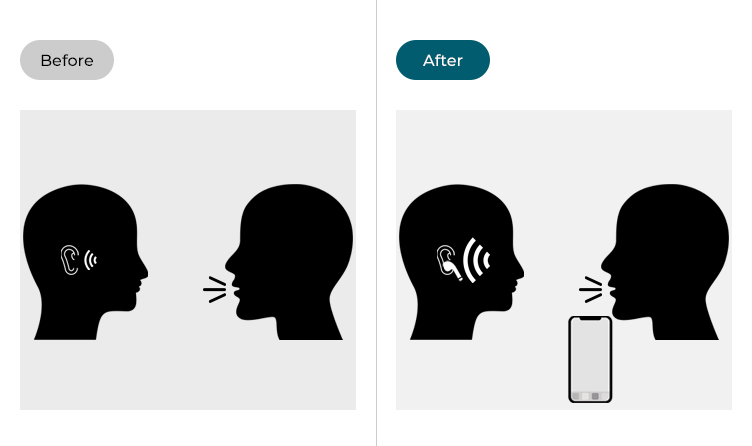
This section gives you step by step instructions on how to use Apple AirPods and Beats wireless headphones as hearing aids in iOS 16, with pictures of the screens to help.
Open the Control Centre
1. Open the Control Centre by swiping down from the top-right corner of your device. On devices with a physical Home button, swipe up from the bottom of the screen.
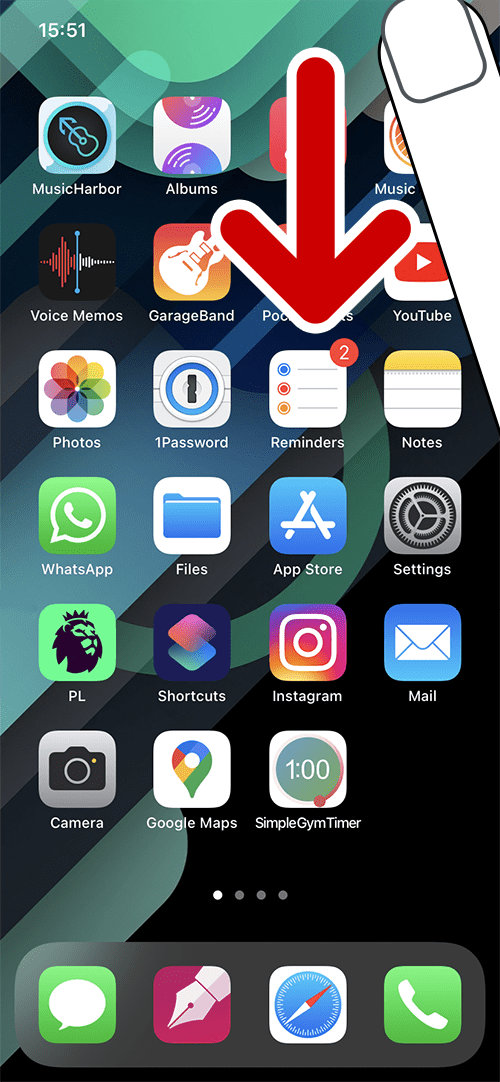
Open the Hearing options
2. To open the hearing options, tap the Hearing button (the ear icon).
Note: If the Hearing button isn’t visible, you’ll need to add it to the Control Centre. To do so, open the Settings app, then tap Control Panel. Tap the + (plus) button next to Hearing to add it to the control panel.

Turn on Live Listen
3. Tap the Live Listen button.
Note: Make sure your wireless headphones are connected to your device, or this option won’t be available.
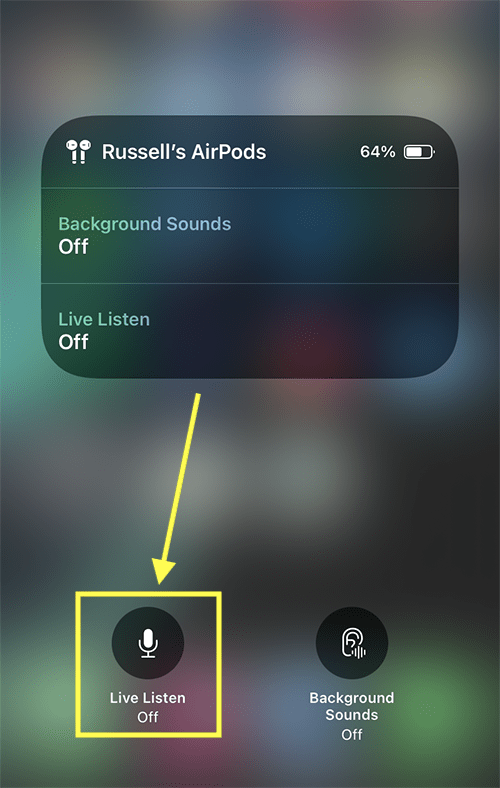
Place your device near the sound source
5. Place your device near the source of the sound you want to hear.
Monitor the sound level
6. The Live Listen card shows you how loud the sound is in your headphones and how much sound the microphone is picking up (the row of five dots in the LIve Listen area). If the microphone level is low, try moving it closer to the sound source.
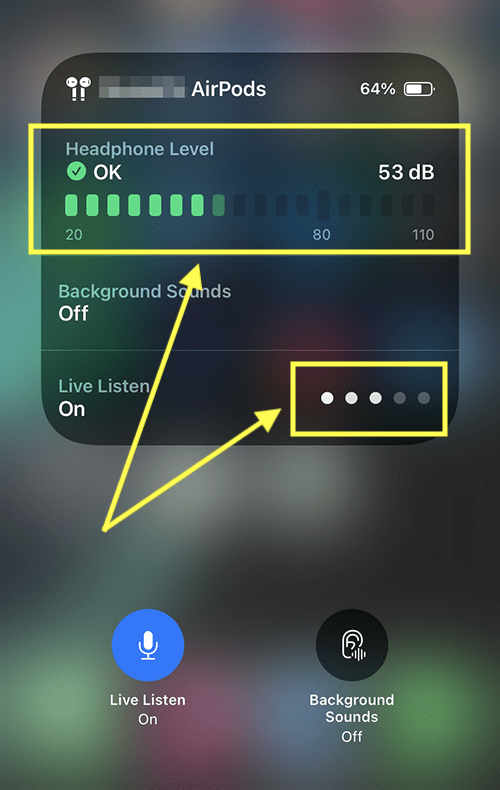
Return to the Home screen
8. Tap outside of the card to go back to the Control Panel. To return to the Home screen, tap a outside of the buttons in the Control Panel.