Call our helpline
0300 180 0028Short guide
- Open the Control Centre.
- Tap the Hearing button (the ear icon).
- Tap the Background Sounds button.
- Tap the ear icon on the Background Sounds button to turn it on.
- To change sounds, tap the Background Sounds button and choose a new sound from the list.
- To change the volume of background sounds, tap the Background Sounds button and adjust the Volume slider.
Before and after
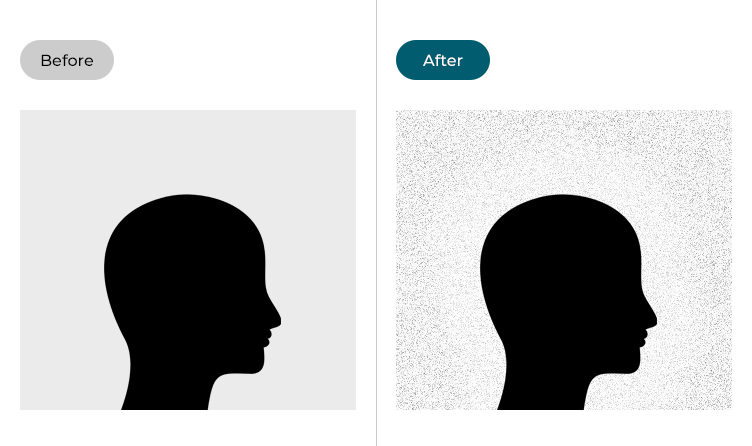
This section gives you step by step instructions on how to enable Background Sounds in iOS 17, with pictures of the screens to help.
Open the Control Centre
1. Open the Control Centre by swiping down from the top-right corner of your device. On devices with a physical Home button, swipe up from the bottom of the screen.
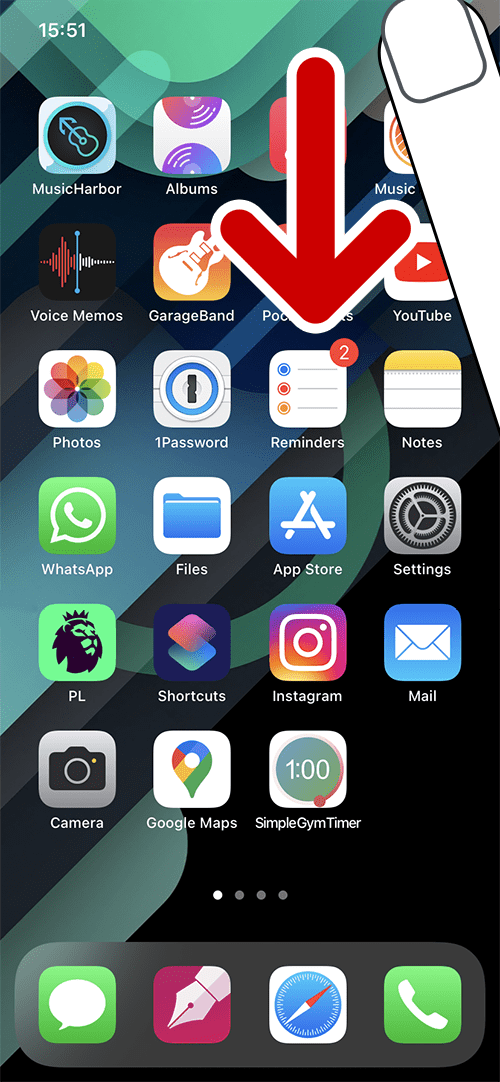
Open the Hearing options
2. To open the hearing options, tap the Hearing button (the ear icon).
Note: If the Hearing button isn’t visible, you’ll need to add it to the Control Centre. To do so, open the Settings app, then tap Control Panel. Tap the + (plus) button next to Hearing to add it to the control panel

Turn on Background Sounds
3. Tap the ear icon on the Background Sounds button to start playing background sounds.
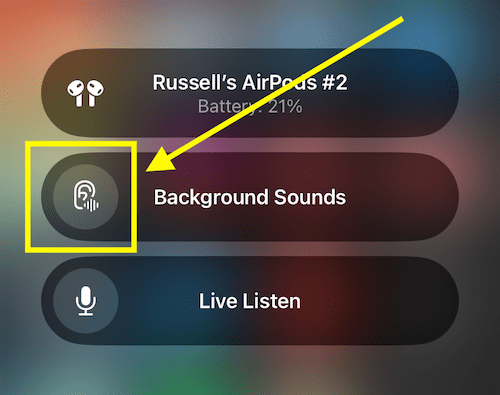
Change the background sound
4. To change sounds, tap the Background Sounds button and choose a new sound from the list.
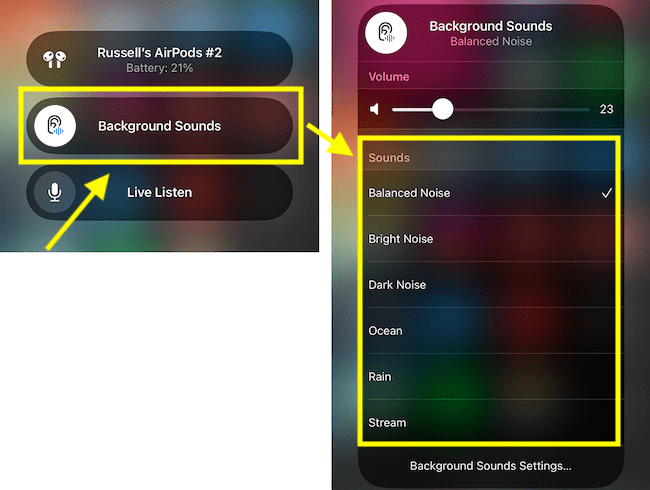
How to change the volume of background sounds
5. Tap the Background Sounds button, then adjust the Volume slider.
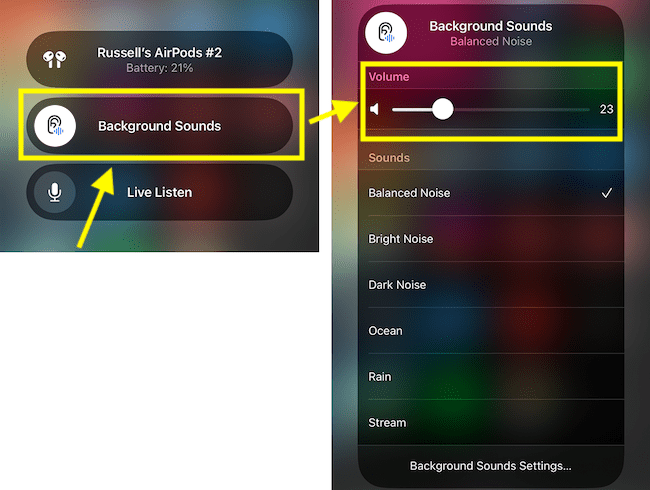
Open the Background Sounds settings page
6. You can access the Background Sounds settings from the Control Centre. Tap the Background Sounds button, then tap Background Sounds Settings.
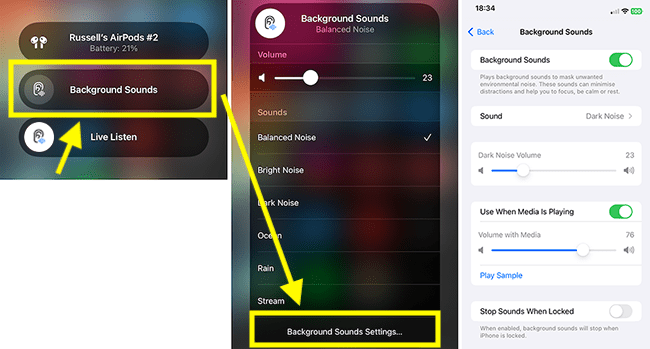
Return to the Home screen
7. Tap on an empty part of the screen to go back to the Control Panel. To return to the Home screen, tap on an empty part of the Control Panel.