Short guide:
- Go to the Settings , tap Display and touch, then Navigation Mode
- Tap the switch next to Circle to Search to turn it on
- When you want to search, press and hold the Navigation Bar or the Home button
- Draw a circle around an object in an image to get it identified and see search results
Before and after
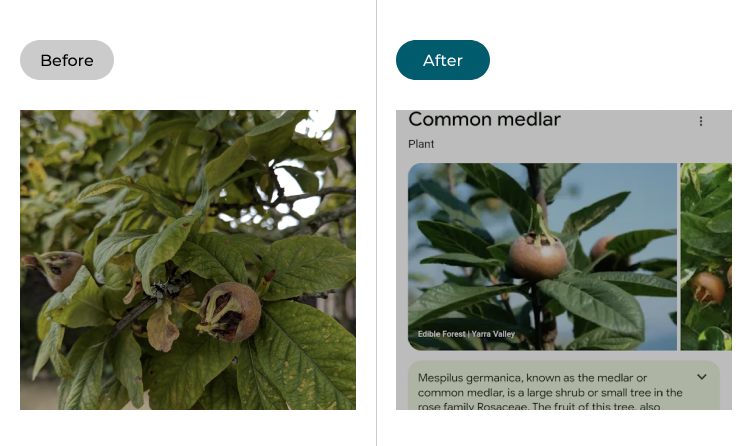
This section explains how to use Circle to Search in Android 15. This is a step-by-step guide with pictures of the screens to help.
Find the Display and touch settings
1. Circle to Search might not be enabled on your smartphone by default. If it isn’t, open the Settings then tap Display and touch.
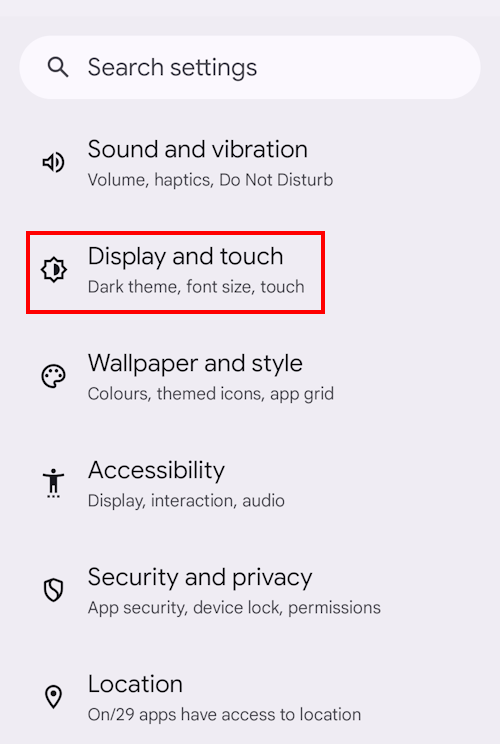
Enable Circle to Search
2. Tap on Navigation mode, and then scroll down and tap the switch next to Circle to Search to turn the feature on.
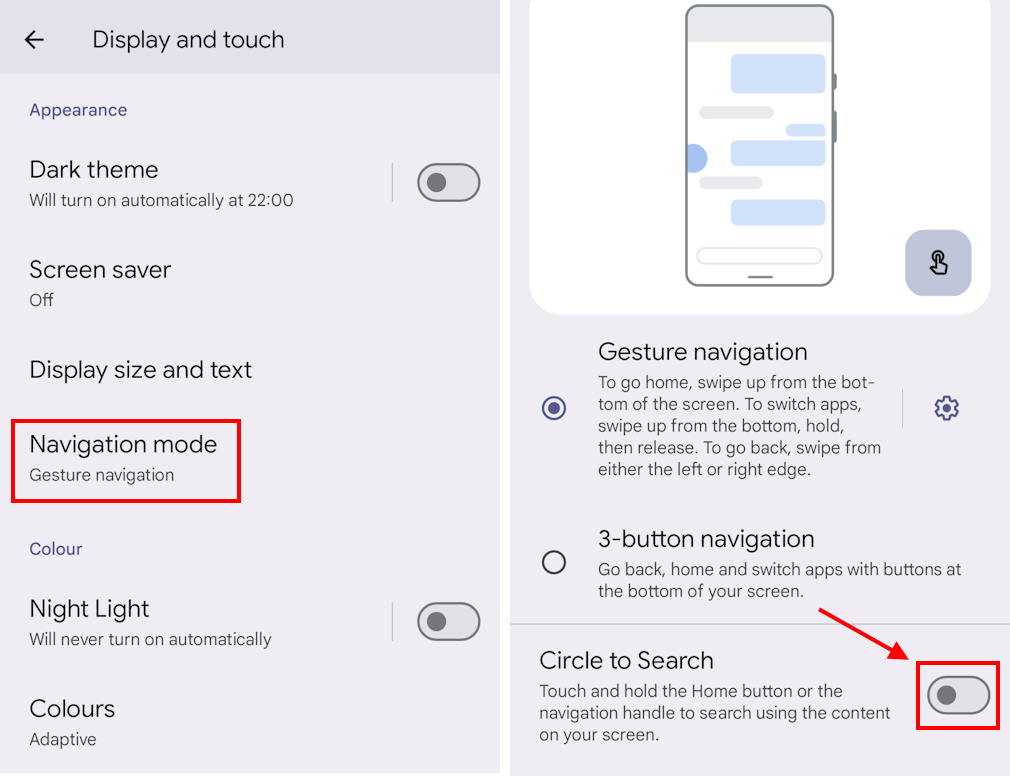
Using Circle to Search
3. To use Circle to Search in an app or in your browser, press and hold the Navigation Bar at the bottom of the screen, or on the round Home button if you use three-button navigation controls.
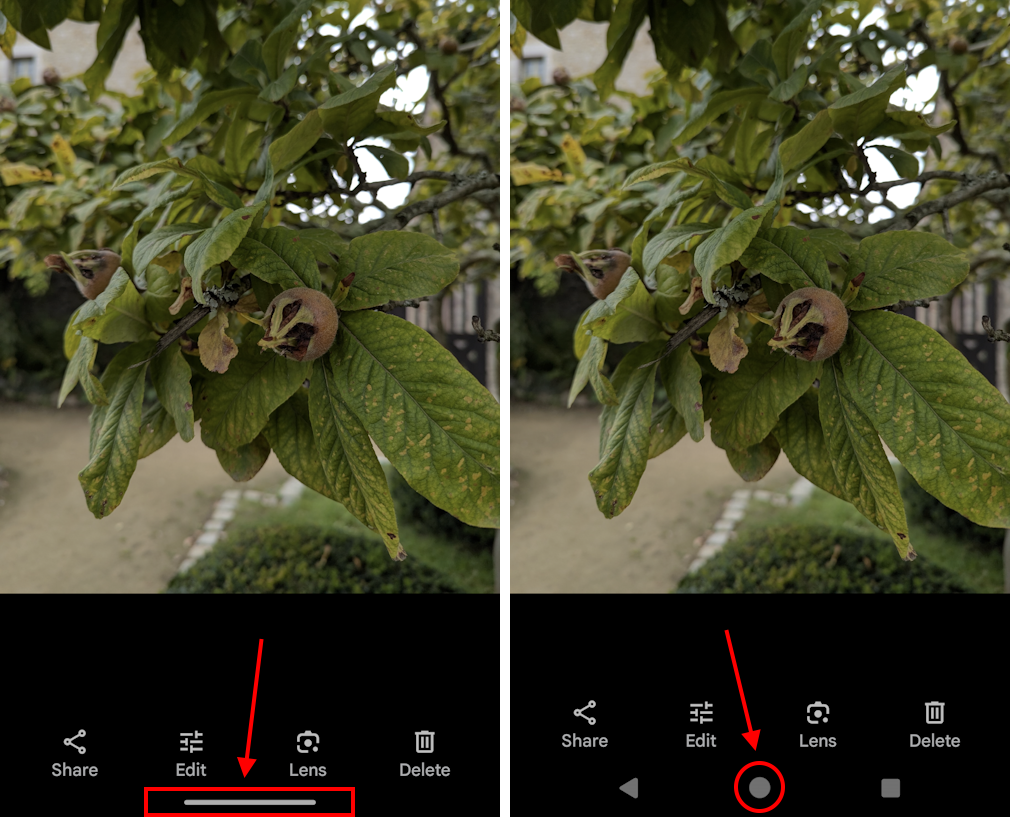
Select your subject
4. The screen will darken, and you can use your finger to draw a circle around the object that you want to search for.
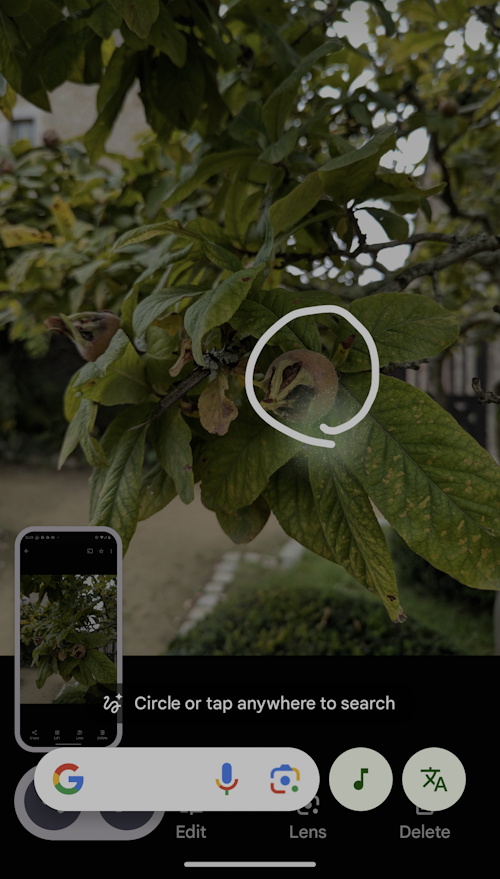
Check the results
5. Release your finger, and the Google app will use AI to identify the subject and return with search results.
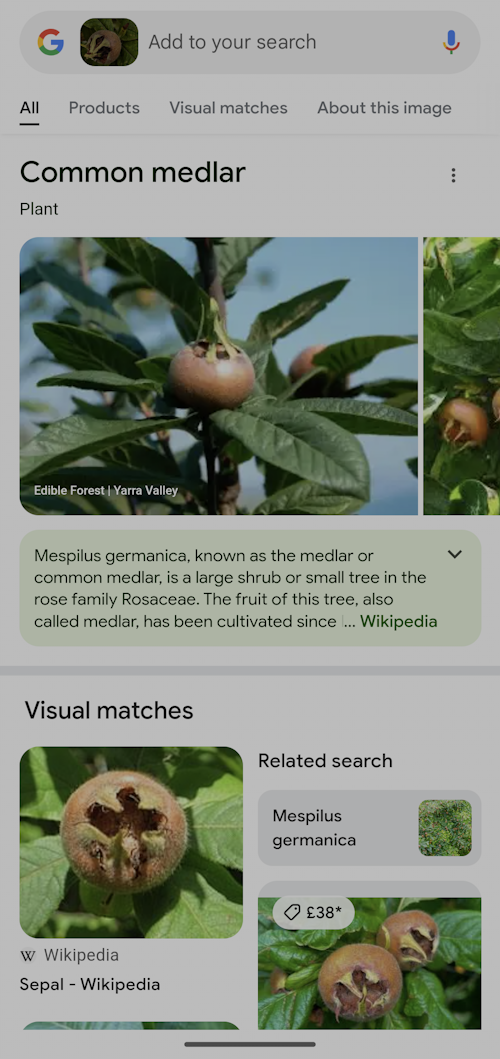
Exploring different search results
6. With some subjects you may get different types of search result. Here we’ve circled to search for information on this lawnmower.
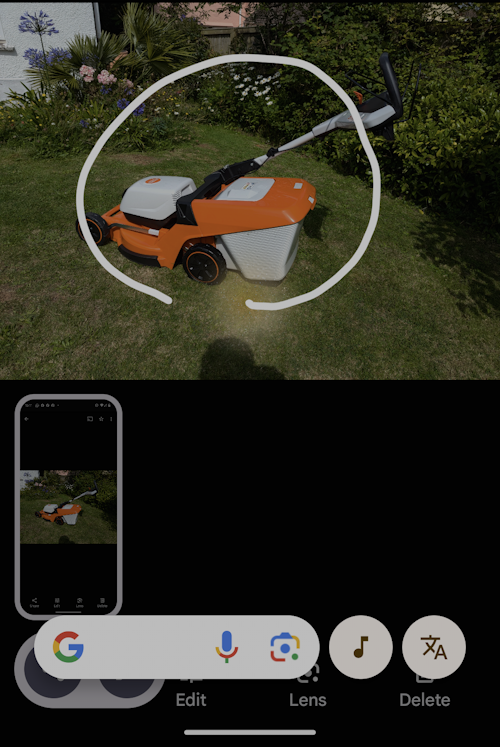
Navigating search results
7. The Google app returns with different types of result in a window. Pull up on the Navigation Bar at the top of the window, then use the All, Products, Visual Matches and About this image tabs to view different pages of results, or scroll up and down in the window to see more.
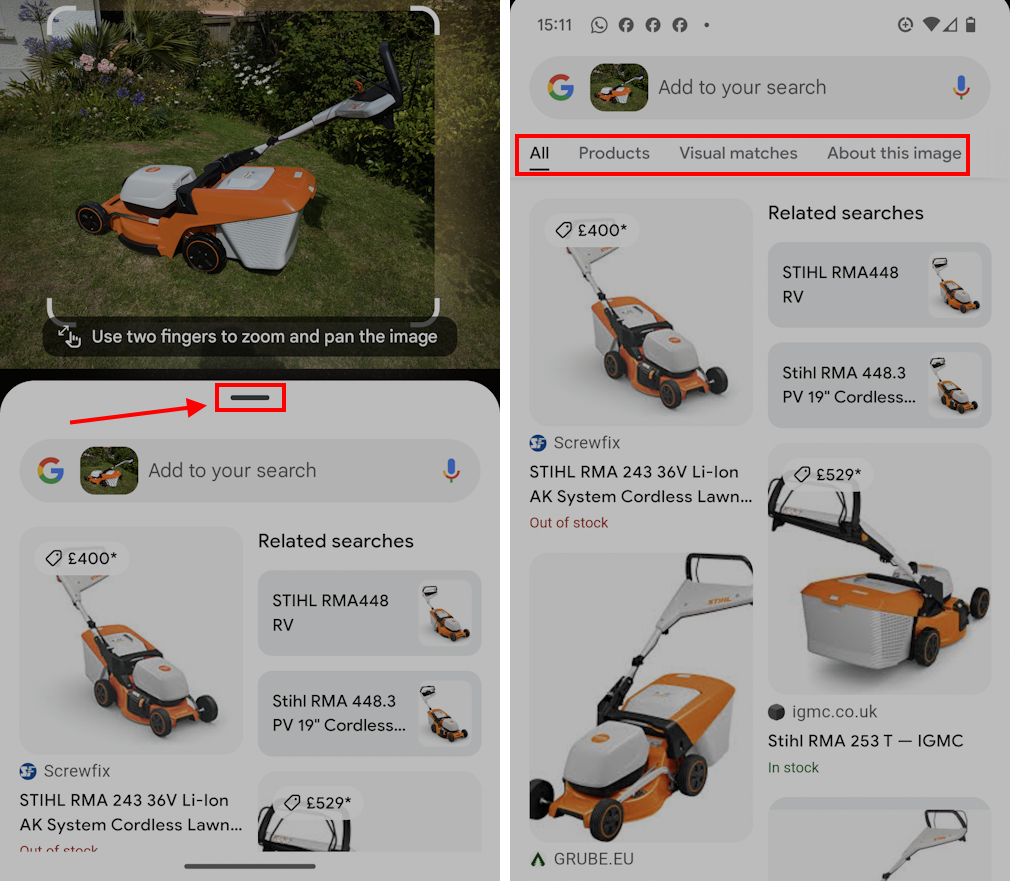
Note: We have written these instructions for devices running the standard version of the Android operating system. You may find some minor presentation differences if the manufacturer has customised the theme.