Short guide:
- To add a widget, tap and hold on the Home screen. Select Widgets.
- Scroll through the library of widgets to select one.
- Drag and drop your new widget into place. To move it to a different screen, drag it to the left or right edge of the box.
- Resize widgets by tapping and holding on them, then dragging the round control points on the edge.
Before and after
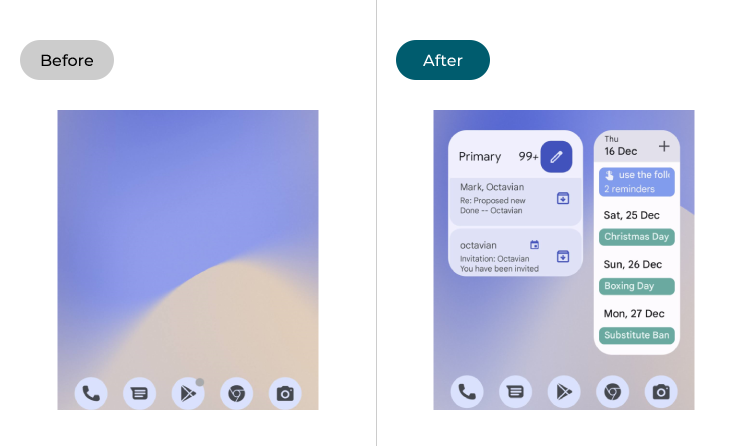
This section explains how to use widgets in Android 12. This is a step-by-step guide with pictures of the screens to help.
Add a widget
1. To add a widget, tap and hold on the Home screen. Select Widgets from the menu. When the Useful info at your fingertips page appears, tap OK.
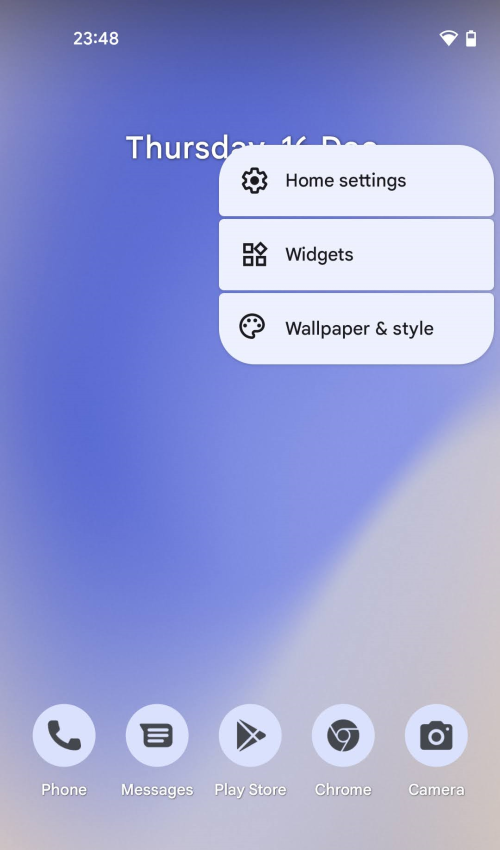
Select a widget
2. Scroll through the library of widgets and tap on one you’d like to add. Here we’ve picked one of the Calendar widgets.
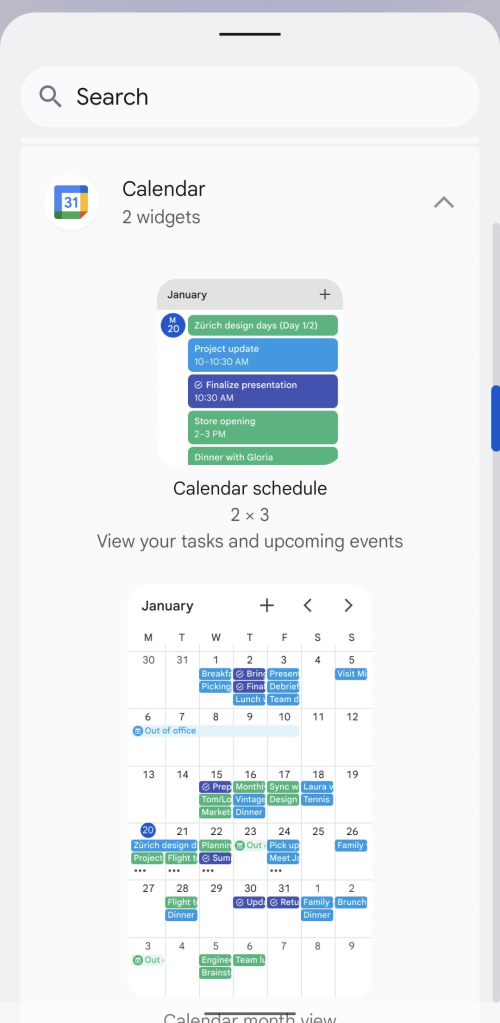
Place your widget
3. Now drag and drop your new widget into place on the Home screen. To move it to a different screen, just drag it to the left or right edge of the box.
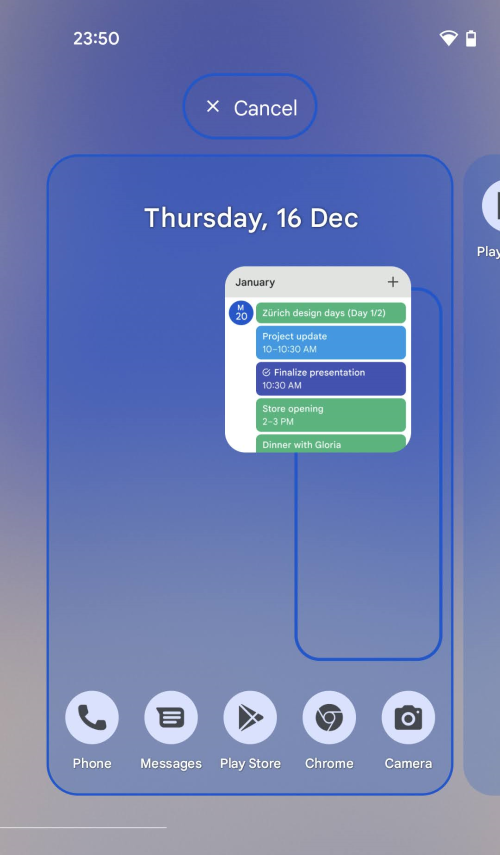
Add more widgets
4. You can add further widgets by repeating the steps above. Here we’ve added an Inbox widget for Gmail.
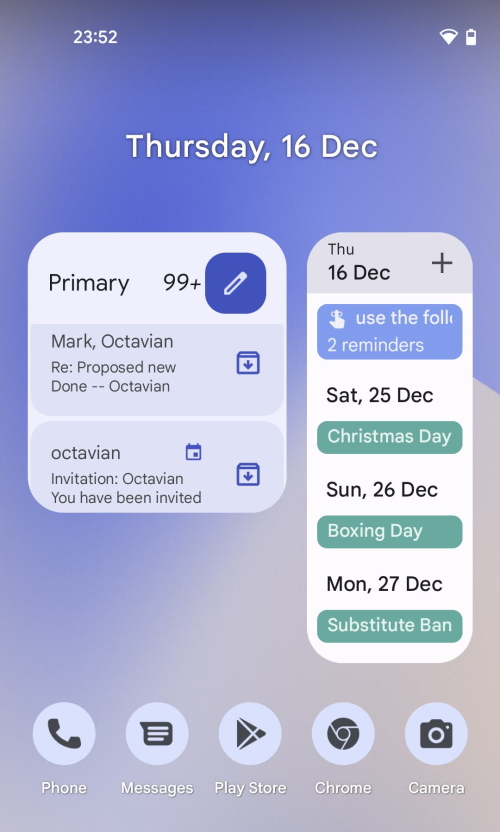
Resizing widgets
5. You can resize widgets by tapping and holding on them, then dragging the round control points on the edge of the widget to increase or reduce its size.
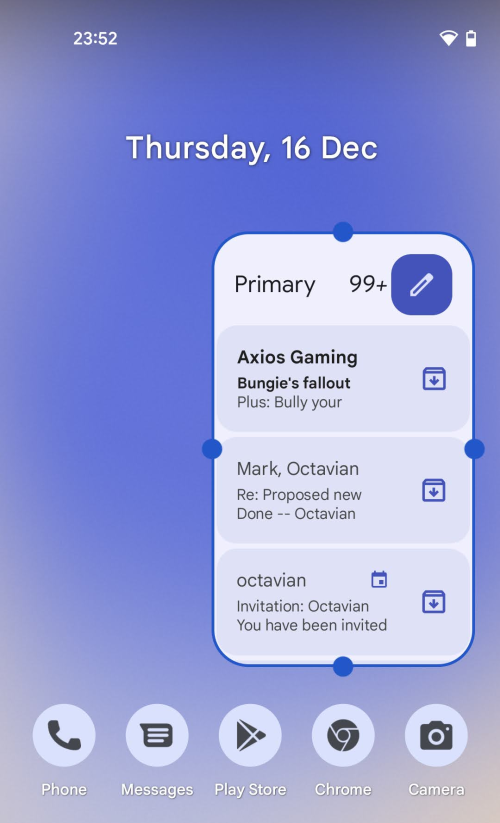
Note: we have written these instructions for devices running the standard version of the Android operating system. You may find some minor presentation differences if the manufacturer has customised the theme.