Call our helpline
0300 180 0028Short guide:
- Double-tap the screen but don’t lift your finger on the second tap, then:
- To zoom in, drag your finger towards the top of the screen.
- To zoom out, drag your finger towards the bottom of the screen.
Before and after
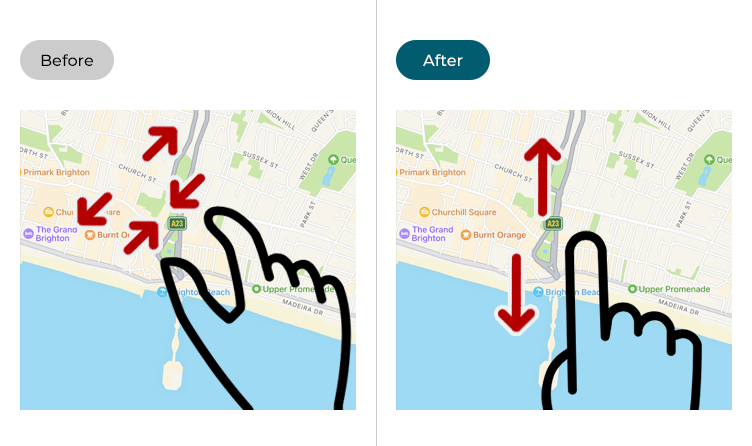
This section gives you step by step instructions on how to use one-handed zoom in Apple Maps in iOS 17, with pictures of the screens to help.
Activate zoom using one finger
1. Double-tap the screen but don’t lift your finger on the second tap, then:
To zoom in, drag your finger towards the top of the screen.
To zoom out, drag your finger towards the bottom of the screen.
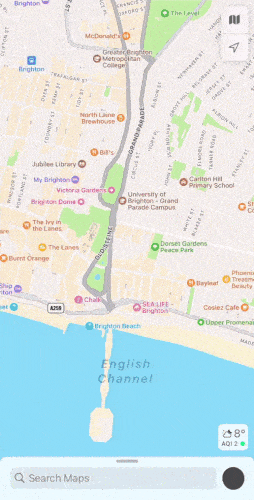
Need some more help?
Call our helpline 0300 180 0028 or email enquiries@abilitynet.org.uk
Need free IT Support at Home?
If you are older or disabled and need IT support at home, you can book a free home visit.