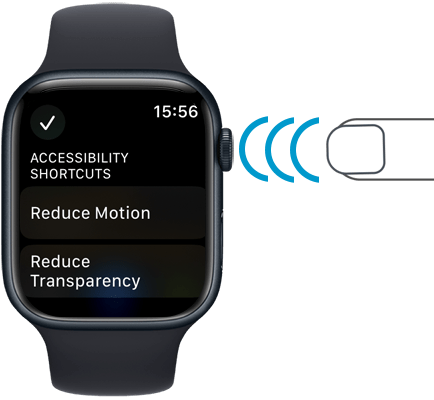Call our helpline
0300 180 0028Short guide:
- Press the Digital Crown on your Apple Watch and select Settings.
- Tap Accessibility.
- Scroll to the bottom and tap Accessibility Shortcut.
- Tap to select the actions you would like to access from the Accessibility Shortcut.
- To use the Accessibility Shortcut, triple-press the Digital Crown. If you have only added one action to the Accessibility Shortcut it will be turned on, or off, immediately. If you have added two or more actions, you will be presented with the list of available actions along with toggle switches to turn them on or off.
Before and after
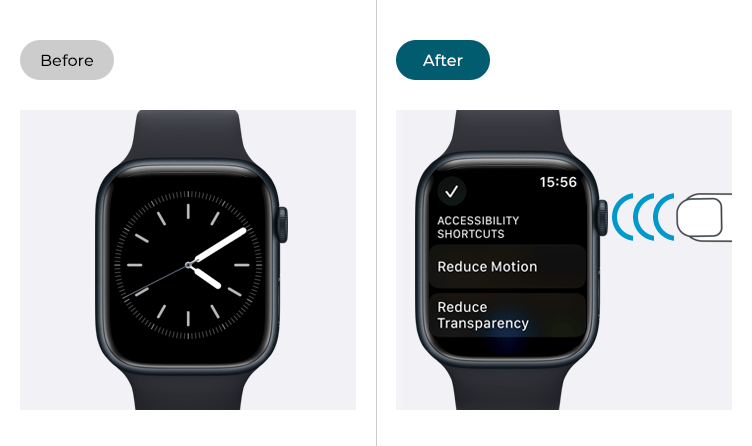
This section gives you step by step instructions on how to use the Accessibility Shortcut in watchOS 10, with pictures of the screens to help.
Find the Apple Watch settings
1. Press the Digital Crown on your Apple Watch. If your apps are displayed as icons, tap the Settings icon ![]() . If your apps are displayed in a list, scroll down and tap Settings.
. If your apps are displayed in a list, scroll down and tap Settings.
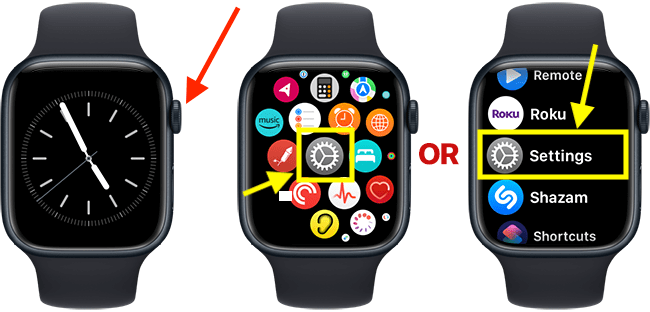
Open the Accessibility settings
2. On the Settings screen, scroll down and tap Accessibility.
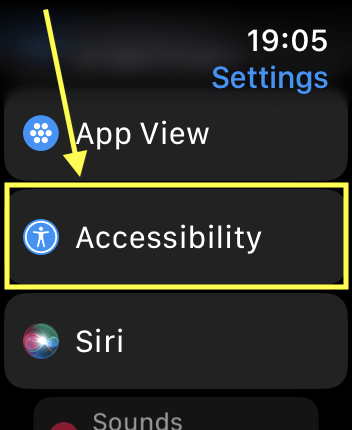
Open the Accessibility Shortcut settings
3. On the Accessibility screen, scroll to the bottom and tap Accessibility Shortcut.
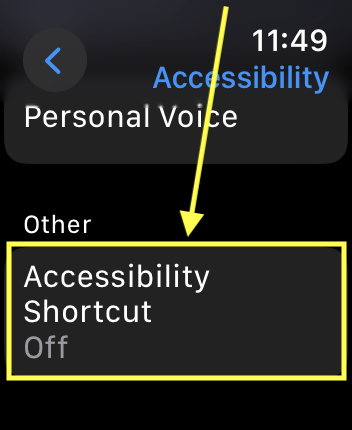
Add actions to the Accessibility Shortcut
4. On the next screen, tap to tick the actions you would like to add to the Accessibility Shortcut menu.
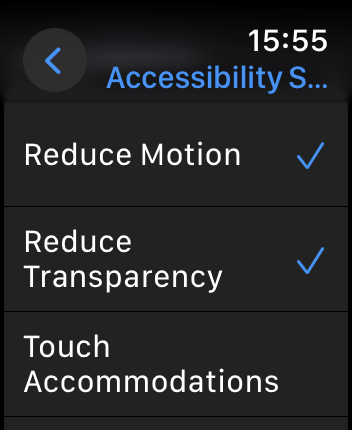
Return to the clock face
7. When you are happy with your settings, you can return to the clock face by pressing the Digital Crown.
Using the Accessibility Shortcut
8. Activate the Accessibility Shortcut by triple-pressing the Digital Crown. If you have only added one action to the Accessibility Shortcut, it will be turned on, or off, immediately. If you have added two or more actions, you will be presented with a menu of available actions. Tap the item you want to use.