In this article
How to customise the appearance of Captions
How to turn on Captions
- To access the Accessibility features on your Android device open the Settings app

- In the Settings app, select Accessibility from the list.
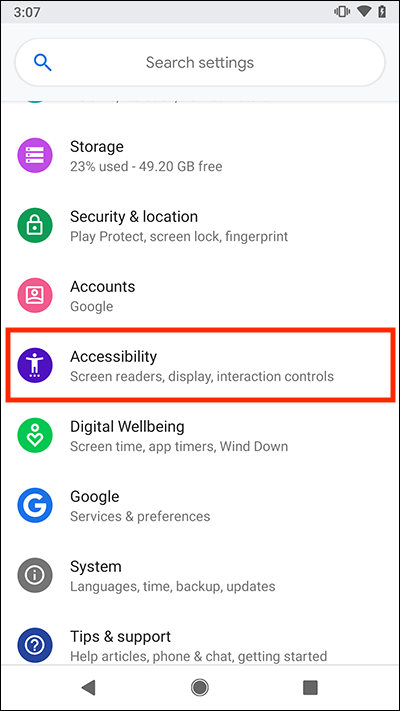
- Now scroll down to the Audio & on-screen text section and select Caption Preferences.
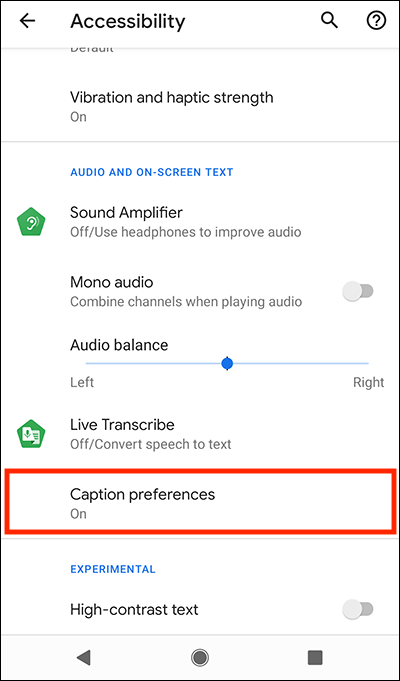
- On the next screen, select Use captions to set the toggle switch to On.
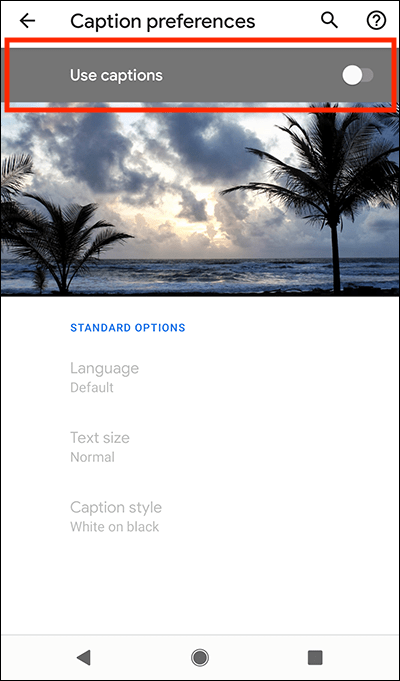
How to customise the appearance of Captions
- Follow the steps above to enable captions.
- You will see a preview of captions at the top of the page. By default, captions appear as white text on a black background.
- To change the language, select Language and choose from the options.
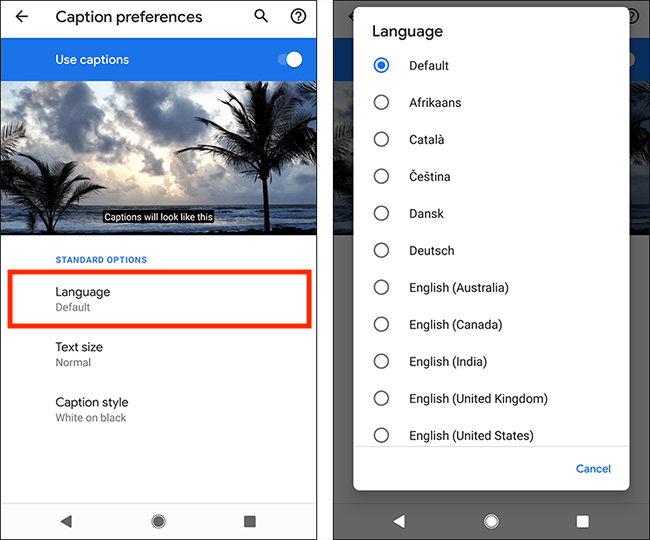
- To alter the size of captions, select Text size and choose from the options that appear.
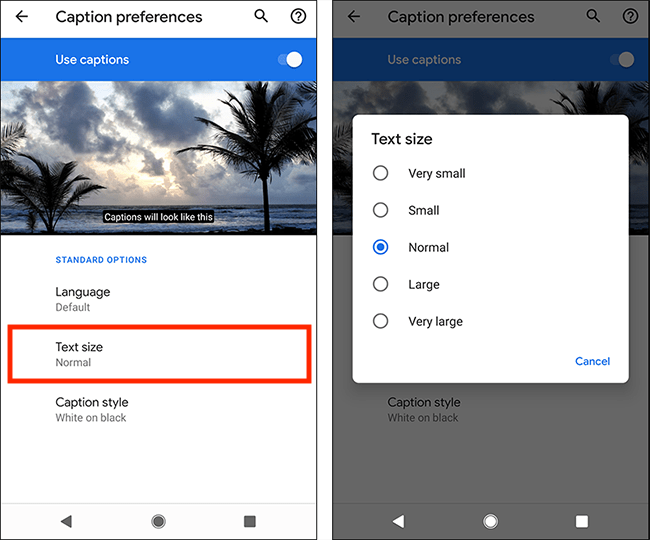
- Now select the Caption style from the options.
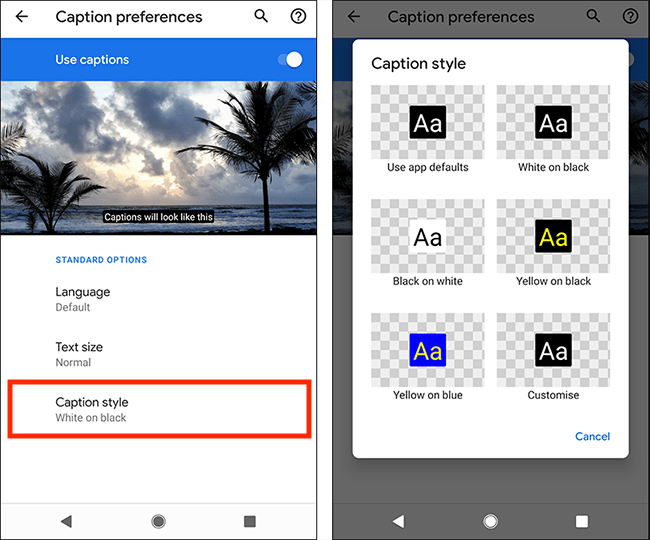
Note: we have written these instructions for devices running the standard version of the Android operating system. You may find some minor presentation differences if the manufacturer has customised the theme.
Need some more help?
Call our helpline 0300 180 0028 or email enquiries@abilitynet.org.uk
Need free IT Support at Home?
If you are older or disabled and need IT support at home, you can book a free home visit.