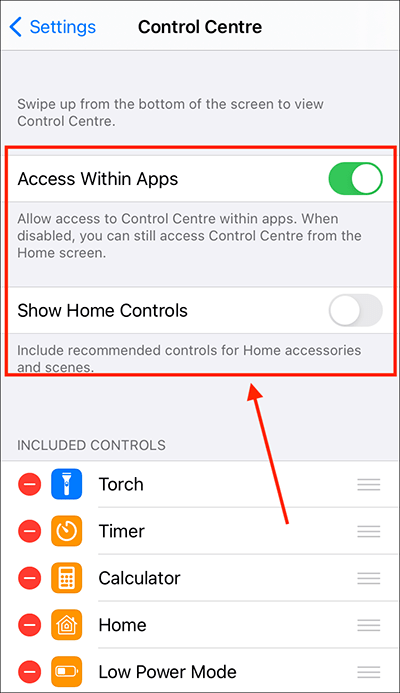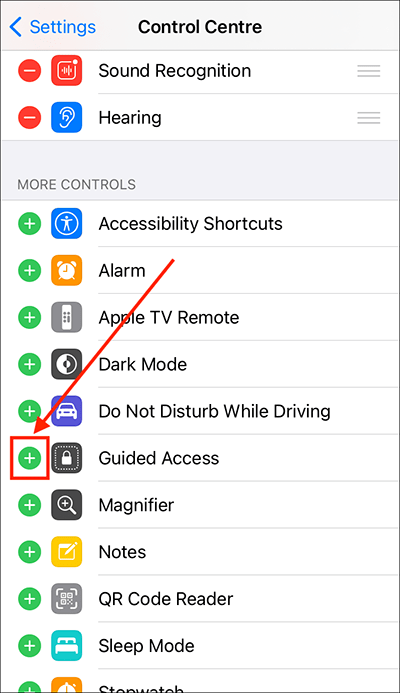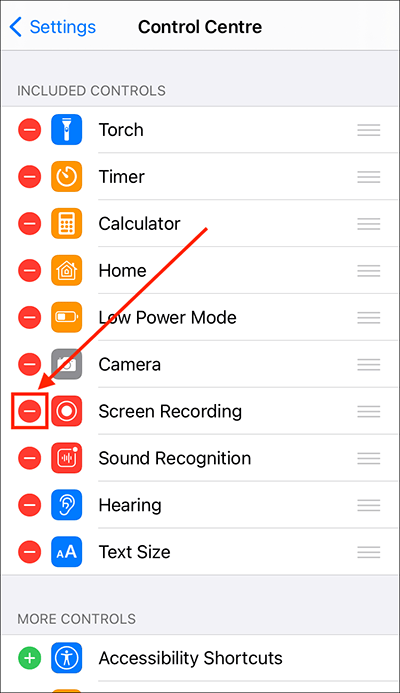- Accessibility Shortcut – A button to launch any of the accessibility features you have enabled to use the shortcut.
- Text Size – Increase the size of the text in system menus and within many apps.
- Guided Access – Guided Access restricts users to pre-defined processes within a single app.
- Magnifier – Use your device as a magnifying glass.
- Hearing - Use Apple's wireless AirPod headphones as hearing aids.
- Sound Recognition – Your device can alert you when it hears certain sounds, such as a doorbell or a dog barking. In the Control Centre, you can choose which sounds to listen out for.
In this article
How to use the Control Centre
Adding, removing, and reordering items in the Control Centre
How to use the Control Centre
- To open the Control Centre:
- On iPhone X or later, and iPads: Swipe down from the top-right corner of the screen.
- On iPhone 8 or earlier, and iPod Touch: Swipe up from the bottom of the screen.
- Select the item you would like to use.
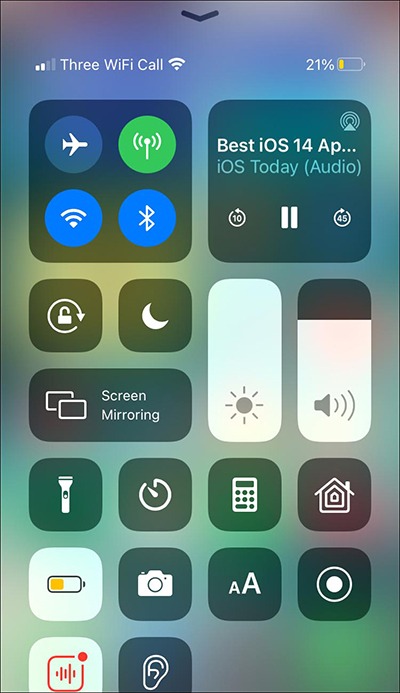
How to add, remove, and reorder items in the Control Centre
- Open the Settings app
 . Note: The Settings app icon may appear in a different place on your home screen than shown in our example, below.
. Note: The Settings app icon may appear in a different place on your home screen than shown in our example, below.
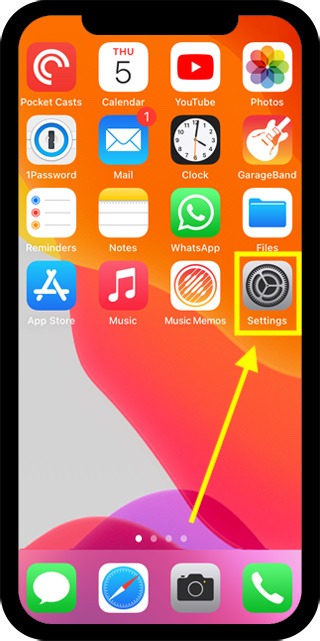
- In the Settings app, scroll down and select Control Centre from the list.
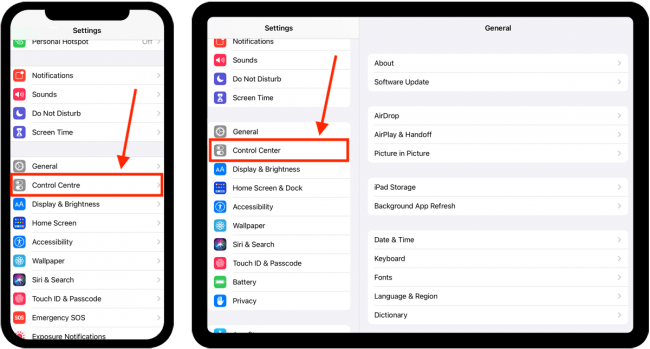
- At the top of the Control Centre screen you will see an option to allow access to the Control Centre when you are using an app, and an option to Show Home Controls (in the Control Centre) for activating accessories such as smart bulbs and smart plugs. Set these to on or off as required.
- Below these options you will see a list of the currently active Control Centre items labelled Included Controls. Below the Included Controls list is a list of all the other items you can add to Control Centre, labelled More Controls.
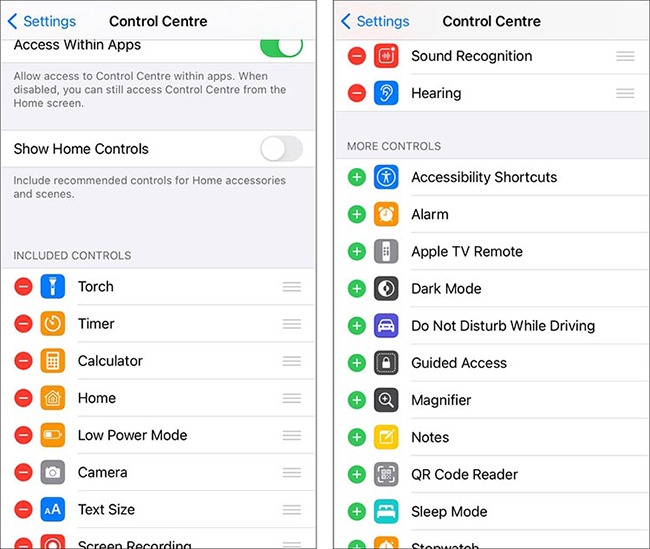
How to add an item to the Control Centre
- Scroll down to More Controls section.
- Select the green + (plus) button next to the item you wish to add.
How to reorder items in the Control Centre
- Go to the Included Controls section.
- Touch and hold on the ‘list’ icon for the item you wish to reorder.
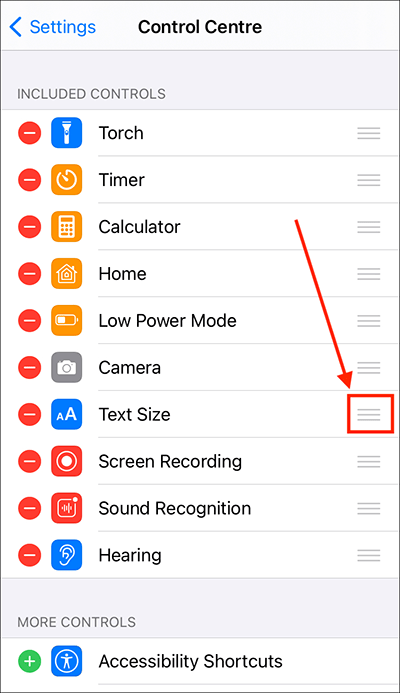
- The selected item will pop out of the list. Drag the item to where you would like it to appear in the list and lift your finger off the screen to release it.
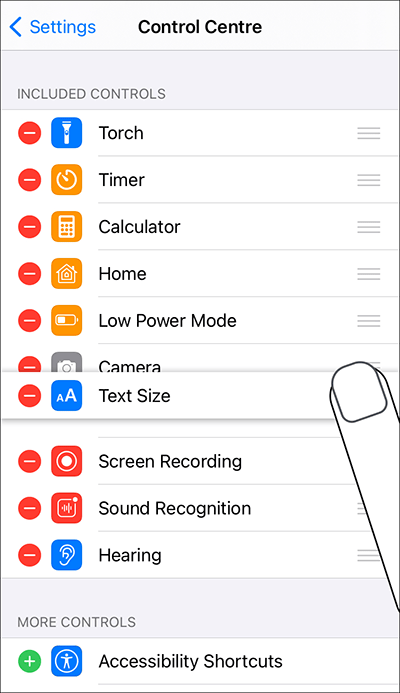
How to remove an item from the Control Centre
- Go to the Included Controls section.
- Select the red – (minus) button next to the item you wish to remove.
- Select the Remove button to move the item into the More controls section.
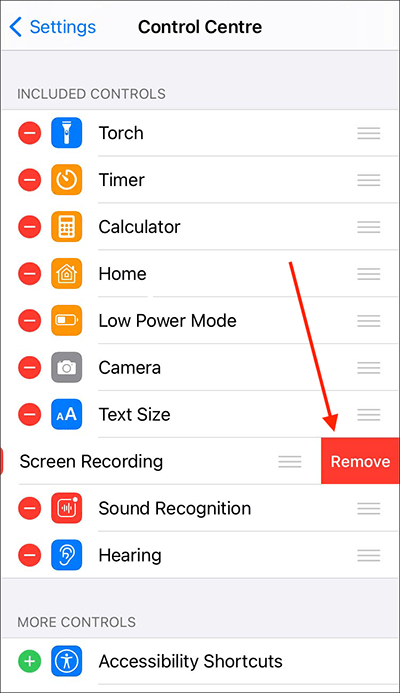
- When you are happy with your settings, you can return to the home screen page of apps by:
- On devices with Face ID: Swipe up from the bottom of the screen.
- On all other devices: Press the home button once.
Need some more help?
Call our helpline 0300 180 0028 or email enquiries@abilitynet.org.uk
Need free IT Support at Home?
If you are older or disabled and need IT support at home, you can book a free home visit.