Call our helpline
0300 180 0028In this article
How to use the Accessibility Options keyboard shortcut
How to customise which items appear in the Accessibility Options menu
How to use the Accessibility Options keyboard shortcut
- To open the Accessibility Options menu:
- Using the keyboard: Press Fn + Alt + Cmd + F5 (Note: You can omit the Fn (function) key if you are using the F keys as standard function keys).
- Using Touch ID (if available on your computer): Triple-press the Touch ID button.
- Tick the checkboxes for the accessibility options you would like to enable.
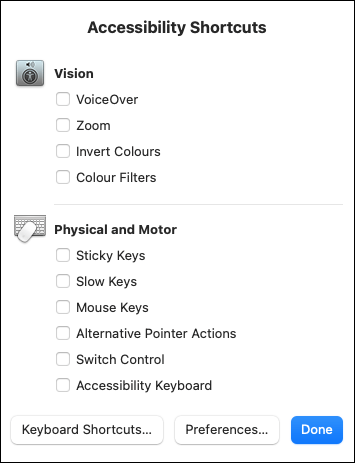
- To change your keyboard settings, select the Keyboard Shortcuts button to open the Keyboard preferences window.
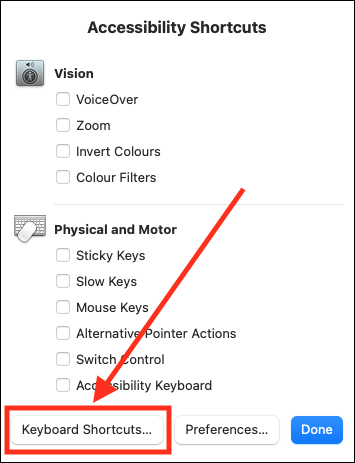
- To view all the accessibility options available on your computer, select the Preferences button to open the Accessibility preferences window.
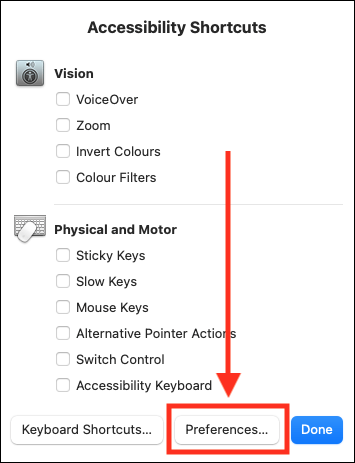
- Select the Done button when you have finished.
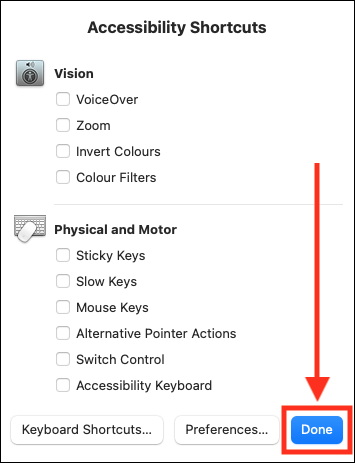
How to customise which items appear in the Accessibility Options menu
- Open the Accessibility Options menu:
- Using the keyboard: Press Fn + Alt + Cmd + F5 (Note: You can omit the Fn (function) key if you are using the F keys as standard function keys).
- Using Touch ID (if available on your computer): Triple-press the Touch ID button.
- Select the Preferences button to open the Accessibility preferences window.
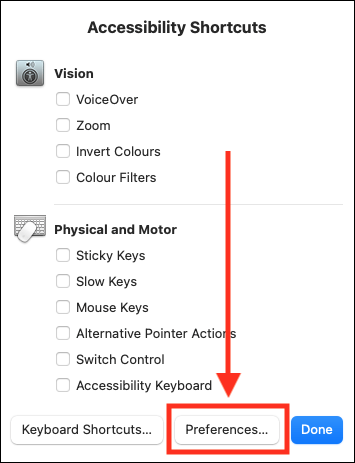
- On the Accessibility preferences window, scroll to the bottom of the left-hand column and select Shortcut.
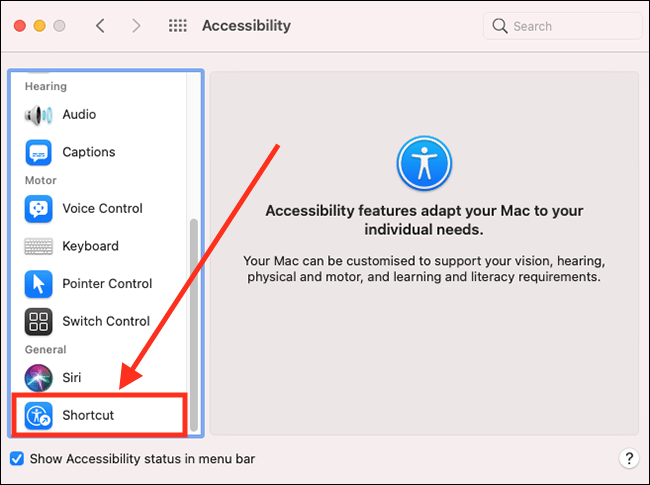
- In the right column, tick the checkboxes for all the items you want to appear in the Accessibility Options menu. Untick the checkboxes for all the items you don’t want to appear in the menu.
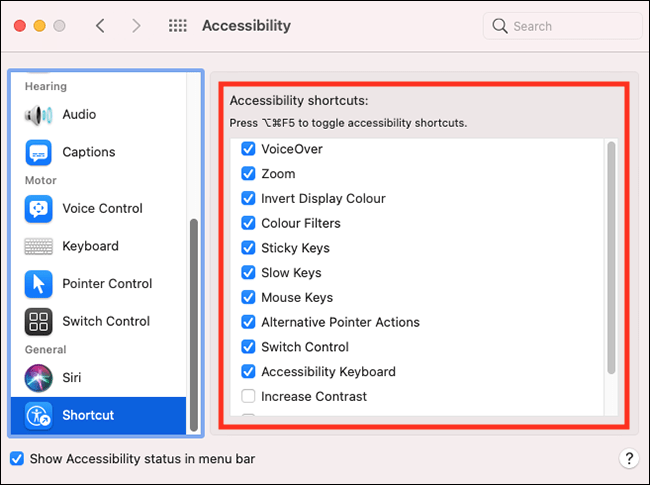
- When you have finished, click the Close (red) button in the top left corner of the System Preferences window.
Note: If this does not work, it could be because someone else manages your computer settings (an IT department or administrator). If this is the case, you will need to contact them to access these settings or for further help.
Need some more help?
Call our helpline 0300 180 0028 or email enquiries@abilitynet.org.uk
Need free IT Support at Home?
If you are older or disabled and need IT support at home, you can book a free home visit.