Select the ' Internet Options ' option with the mouse or by pressing ' O '.
Select the ' Accessibility ' button with the mouse or by pressing ' Alt'+'E ' as shown in Fig 1.
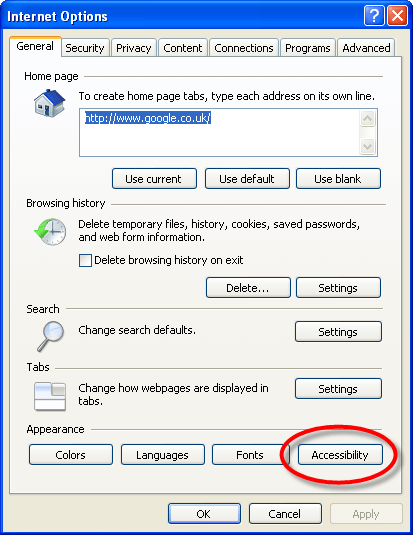
Fig 1
On the Accessibility dialog box, check the ' Ignore colours specified on web page ' checkbox with the mouse or by pressing ' Alt '+ ' C ' as shown in Fig 2.
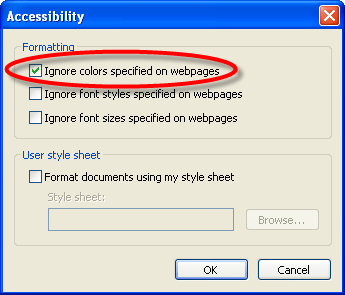
Fig 2
Click the ' OK ' button with the mouse or press ' Enter ' to return to ' Internet Options '.
At this point it might appear than little has happened, but what has changed is the website is now using the colour scheme you have on your computer. If you are happy with the colours you do not need to take any further steps, just click ' OK ' or press ' Enter ' to return to the browser. If however you still need to change the text or background colours on the web page take the following steps:
With the ' Internet Options ' box still open click on the ' Colors ' button or press ' Alt' + ' O '.
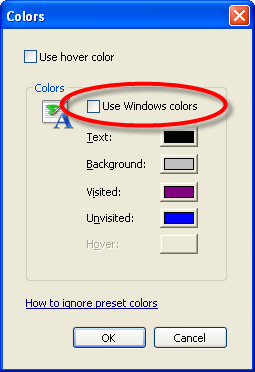
Fig 3
The default setting is to have the ' Use Windows colors ' option selected, to use your own colours click the box to remove the tick with the mouse or press ' Alt' + 'W ' (see Fig 3 above).
Select either the ' Text ' button with the mouse or by pressing ' Alt ' + 'T ', or the ' Background ' button with the mouse, or by pressing ' Alt ' + ' B '.
Select the colour of your choice with the mouse or by using the arrow keys to highlight it and then pressing ' Spacebar ' to select - see Fig 4 below.
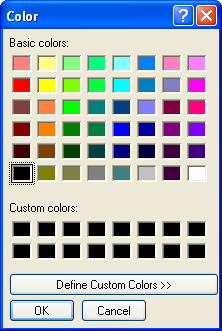
Fig 4
Click the ' OK ' button with the mouse or press ' Enter '.
Repeat the process of selecting a colour for visited ' Alt ' + ' I ' and unvisited ' Alt ' + ' N ' links if needed.
When you have changed all the colours you want click ' OK ' or press ' Enter ' to return to the ' Internet Options ' box.
Click the ' OK ' button with the mouse or press 'Tab' until it is selected and press 'Enter ' once which will return you to Internet Explorer.
Note: If this does not work it could be because your computer settings cannot be changed due to local IT policies - contact your local IT support for further help.