- Open the ‘Apple Menu’ by clicking on the Apple icon
 in the top-left corner of the screen, or press ‘Fn’ + ‘Ctrl’ + ‘F2’ to highlight the Apple icon and press ‘Enter’.
in the top-left corner of the screen, or press ‘Fn’ + ‘Ctrl’ + ‘F2’ to highlight the Apple icon and press ‘Enter’. - Select ‘System Preferences’ from the Apple menu or press the down arrow key to highlight it and then press ‘Enter’.

- In the ‘System Preferences’ window choose ‘Accessibility’ or press ‘Tab’ repeatedly (you might need to press ‘Fn’ + ‘Ctrl’ + ‘F7’ first) to cycle through the icons until the ‘Accessibility’ icon is highlighted with a blue border and then press the ‘Spacebar’.
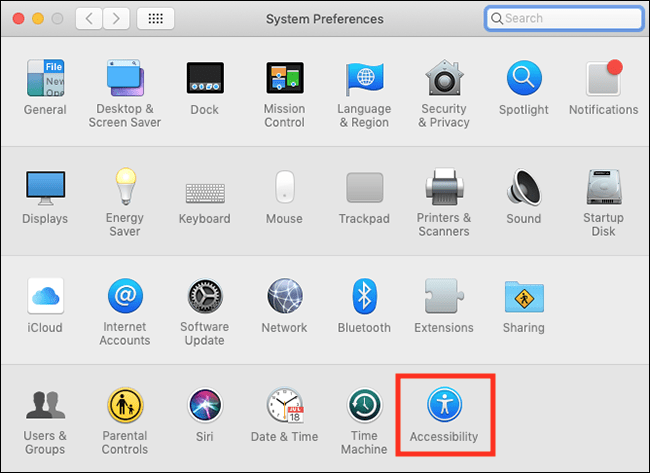
Need some more help?
Call our helpline 0300 180 0028 or email enquiries@abilitynet.org.uk
Need free IT Support at Home?
If you are older or disabled and need IT support at home, you can book a free home visit.