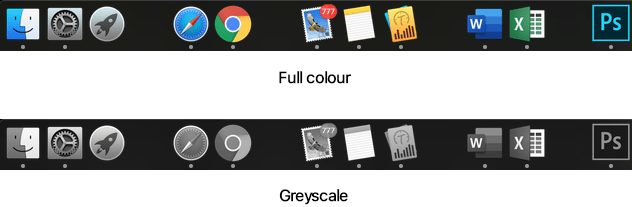
To use greyscale
- Open ‘Accessibility Preferences’: Apple Menu > System Preferences > Accessibility. (See the article Open Accessibility Preferences on this website for more information.)
- In the left-hand column, under the ‘Vision’ section, select ‘Display’.
- Next, check the box for ‘Use greyscale. The colour scheme will change immediately.
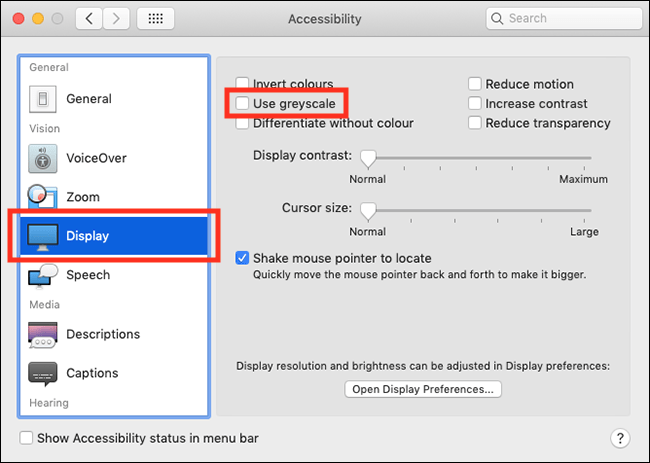
- You can alter the contrast by adjusting the slider next to ‘Display contrast’ and / or checking the box for ‘Increase contrast’.
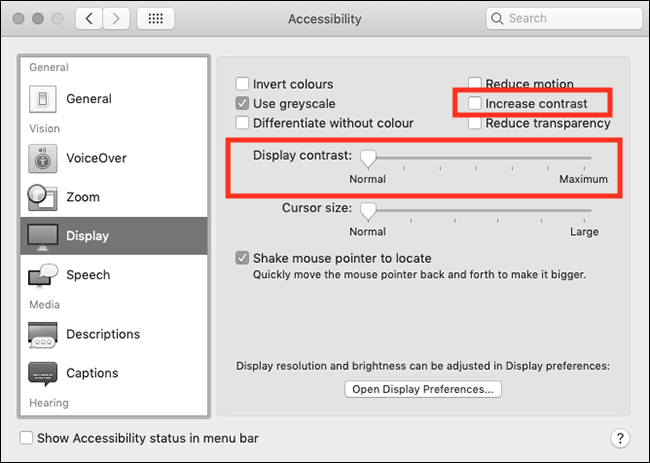
- When you are happy with your settings click the ‘Close’ (red) button at the top of the ‘Accessibility’ window or press ‘Cmd’ + ‘W‘ to close the window.
Note: If this does not work it could be because your computer settings are managed by someone else (an IT department or administrator for example) in which case you will need to contact them to access these settings or for further help.
Need some more help?
Call our helpline 0300 180 0028 or email enquiries@abilitynet.org.uk
Need free IT Support at Home?
If you are older or disabled and need IT support at home, you can book a free home visit.