Call our helpline
0300 180 0028To enable accessibility features for the login window
- Click on the Apple icon
 in the Menu Bar.
in the Menu Bar. - Select ‘ System Preferences ’ from the drop-down menu.
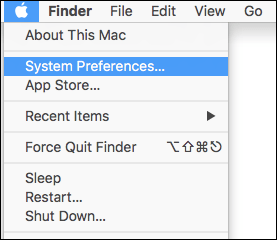
- In the ‘ System Preferences ’ window select ‘ Users and Groups ’.
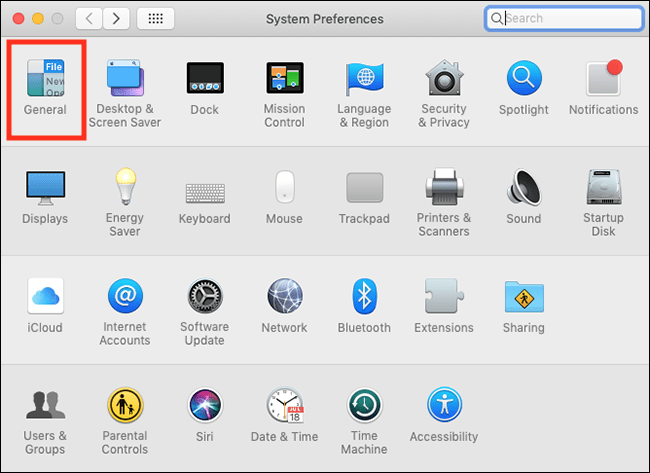
- Select ‘ Login Options ’ from the bottom of the left column.
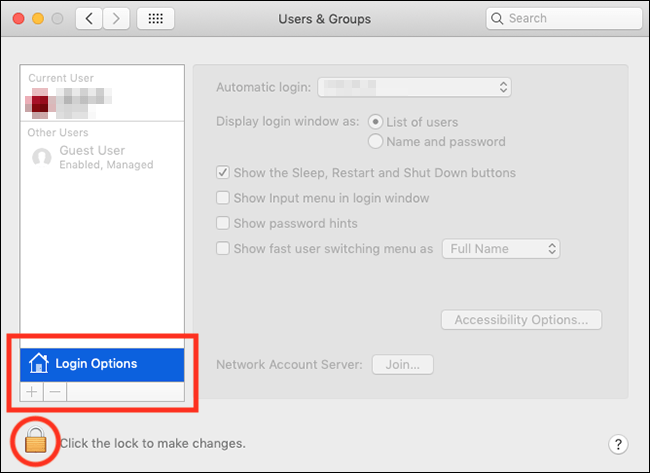
- You may need to unlock the system before you can change any of the options. To do so, click the padlock icon in the bottom left corner of the window and enter your password when prompted.
- Once unlocked, click the ‘ Accessibility Options ’ button.
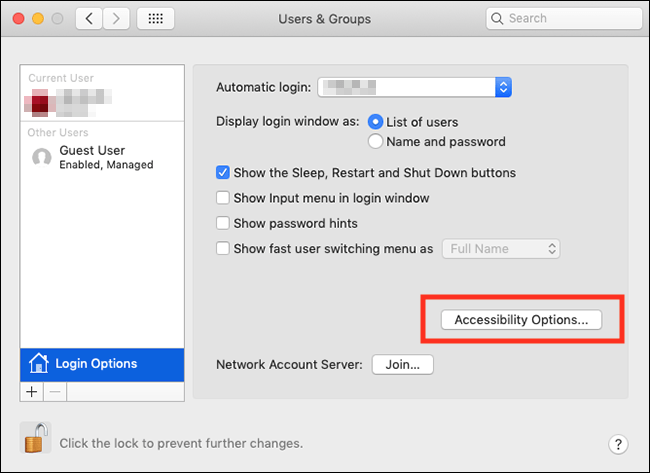
- Tick the checkbox for any of the accessibility items you would like to use on the login window, then click ‘ Apply ’.
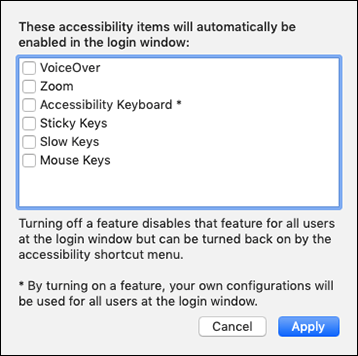
- When you are happy with your settings, click the ‘ Close ’ (red) button at the top of the window or press ‘ Cmd ’ + ‘ W ’ to close the window.
Note : If this does not work it could be because your computer settings are managed by someone else (an IT department or administrator for example) in which case you will need to contact them to access these settings or for further help.
Need some more help?
Call our helpline 0300 180 0028 or email enquiries@abilitynet.org.uk
Need free IT Support at Home?
If you are older or disabled and need IT support at home, you can book a free home visit.