Retina display: The Apple Retina display is a backlit LCD (liquid crystal display) that provides a resolution of between 220 and 326 pixels per inch. Retina displays are included in all recent models of Apple’s iPhones and iPads, the 2021 iMac and all recent MacBook Air and MacBook Pro laptop computers.
Short guide:
- Click the Apple icon , in the top left corner of the screen, then select System Preferences.
- Click the Displays icon, then go to Resolution and click the button next to Scaled.
- If you have a Retina display, click Larger Text then click OK.
- If you have a non-Retina display, reduce the resolution to a lower value than your current resolution, then click OK.
Before and after
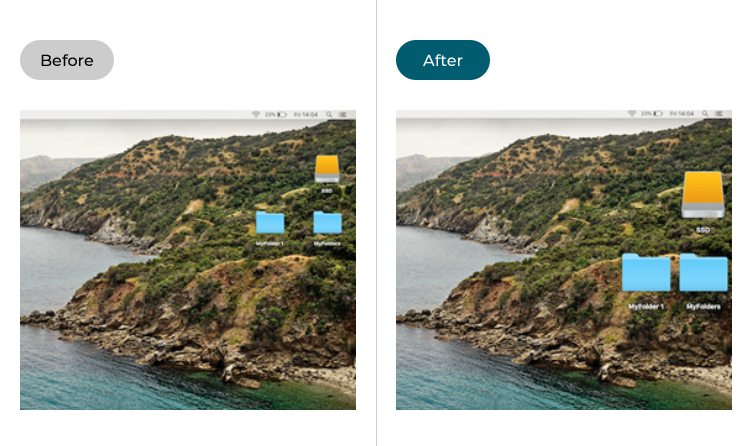
This section explains the steps you follow to make the text larger on your macOS Mojave. This is a step by step guide with pictures of the screens to help you.
Open System Preferences
1. Click the Apple icon ![]() in the top left corner of the screen, then select System Preferences from the menu.
in the top left corner of the screen, then select System Preferences from the menu.
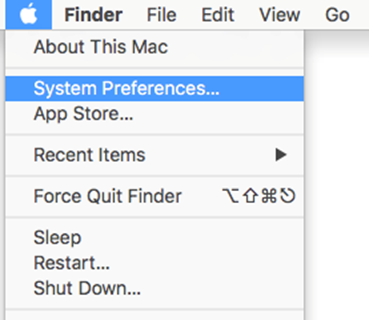
Click Displays
2. Click the Displays icon in the System Preferences window.

Set the Resolution to Scaled
3. Go to Resolution and click the button next to Scaled
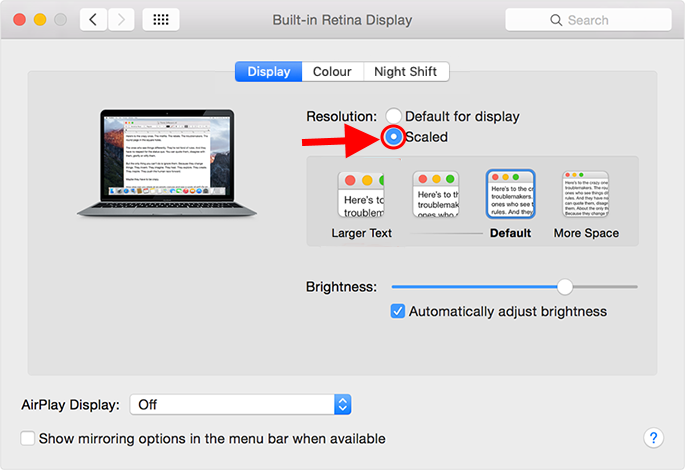
Retina screens: Select Larger Text
4. If you use a Retina display, click the Larger Text button then click OK.
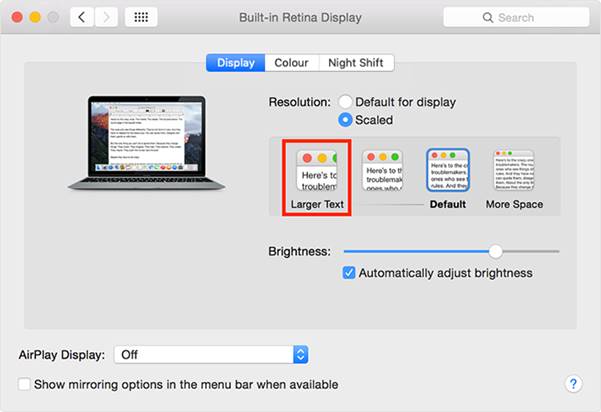
Non-Retina screens: Lower the resolution
5. If you use a non-Retina display, reduce the lower resolution to a lower value. For instance, if your normal screen resolution is 1440 x 900, click 1344 x 840 or 1280 x 800 instead. Click OK when prompted.
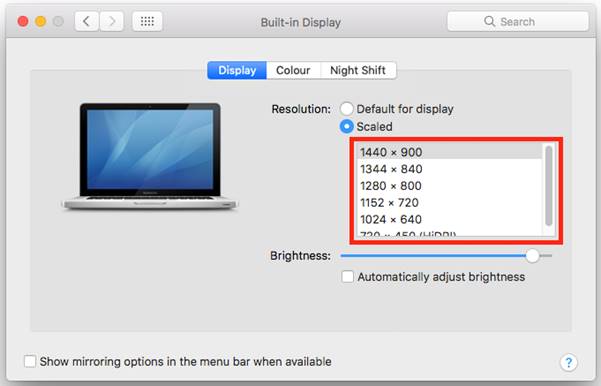
Note: If this does not work it could be because your computer settings are managed by someone else (an IT department or administrator for example). If this is the case you will need to contact them to access these settings or for further help.