This page explains how you can setup your Android phone or tablet for magnification gestures, to make using the magnification feature easier.
- To activate the Accessibility features on your android device select ‘Settings’ under 'System' and then select ‘Accessibility’
- Turning on Magnification gestures allows you to zoom in and out of the screen:
- Triple tap the screen to zoom in and out. However, the triple tap does not work well on the keyboard or on the navigation bar.
- Dragging two or more fingers across the screen while zoomed in allows you to pan across the screen.
- To adjust the zoom level pinch two fingers together or move them.
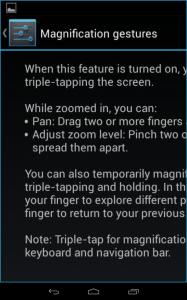
NOTE: These instructions apply to the standard version of Android as found in the Google Nexus range. They also apply to other devices (as long as they are using the same operating system) but please be aware that there may be minor differences. This is due to the custom ‘skins’ some companies apply to their mobile devices instead of the stock Android theme.
Need some more help?
Call our helpline 0300 180 0028 or email enquiries@abilitynet.org.uk
Need free IT Support at Home?
If you are older or disabled and need IT support at home, you can book a free home visit.