In this article
Using the triple-tap gesture to magnify the screen
Using the accessibility button to magnify the screen
How to enable Magnification
- To access the Accessibility features on your Android device, open the Settings app
 .
. - In the Settings app, select Accessibility from the list.
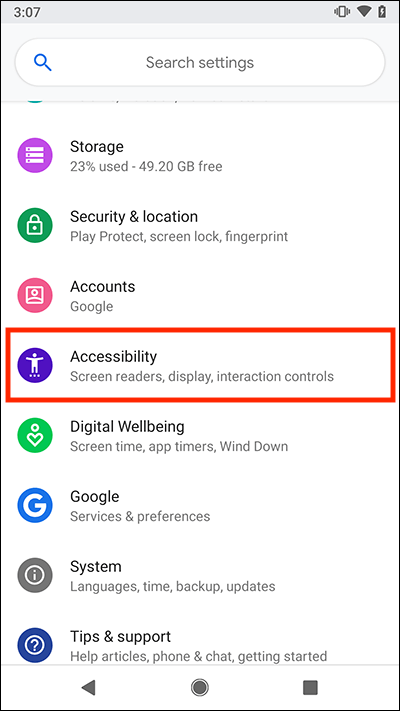
- On the Accessibility screen, scroll down to the Display section and select Magnification.
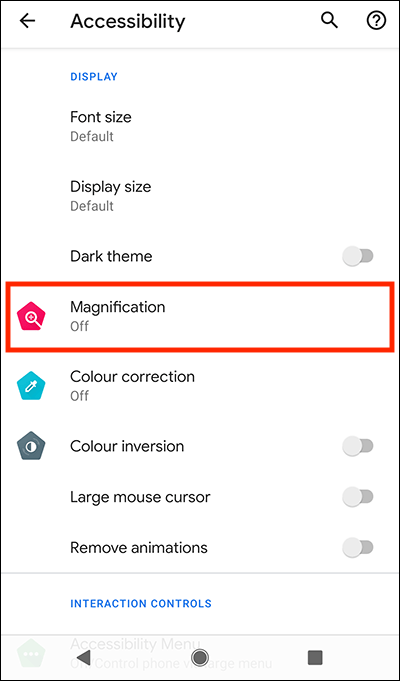
- Choose how you would like to activate magnification (you can enable both). Select:
- Magnify with triple-tap
- Magnify with shortcut (the Accessibility button
 will appear in the bottom navigation bar on your device).
will appear in the bottom navigation bar on your device).
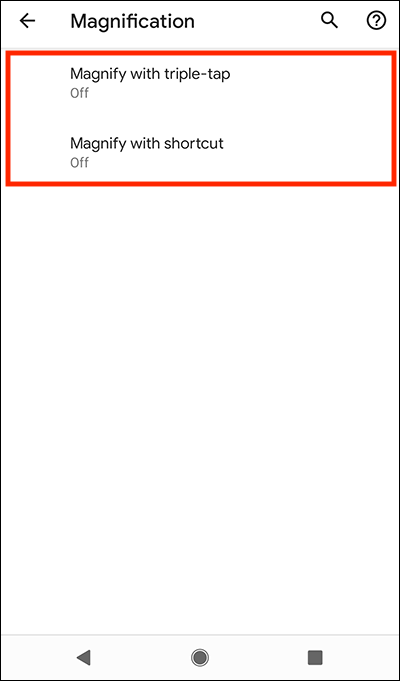
- Select Use service to set the toggle switch to On.
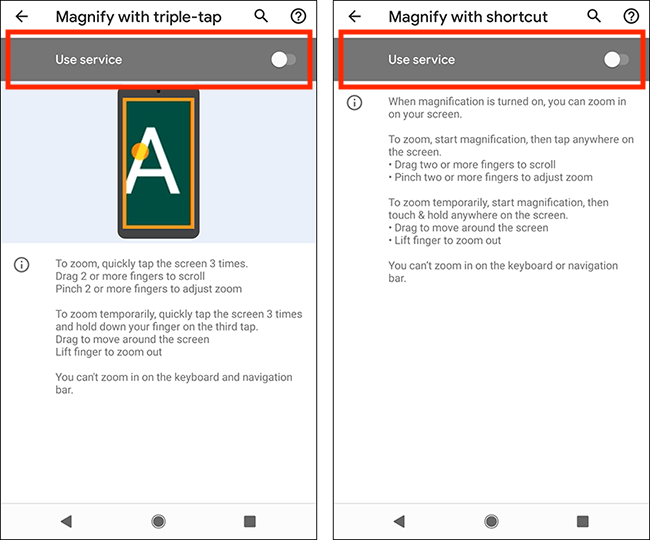
Using the triple-tap gesture to magnify the screen
- Triple-tap the screen to zoom in.
- Drag with two or more fingers to scroll the screen.
- You can magnify the screen further by using a two-finger pinch gesture.
Magnifying the screen temporarily using the triple-tap gesture
- Tap the screen quickly three times and hold your finger down on the third tap.
- Drag your finger to scroll the screen.
- Lift your finger off the screen to zoom out.
Using the accessibility button to magnify the screen
If you have you enabled Magnify with button, the Accessibility button ![]() will appear on the navigation bar at the bottom of the screen.
will appear on the navigation bar at the bottom of the screen.
- Select the Accessibility button
 , then tap anywhere on the screen.
, then tap anywhere on the screen. - Drag with two or more fingers to scroll the screen.
- You can magnify the screen further by using a two-finger pinch gesture.
Magnifying the screen temporarily using the accessibility button
- Select the Accessibility button
 , then touch and hold anywhere on the screen.
, then touch and hold anywhere on the screen. - Drag your finger to scroll the screen.
- Lift your finger off the screen to zoom out.
Note: we have written these instructions for devices running the standard version of the Android operating system. You may find some minor presentation differences if the manufacturer has customised the theme.
Need some more help?
Call our helpline 0300 180 0028 or email enquiries@abilitynet.org.uk
Need free IT Support at Home?
If you are older or disabled and need IT support at home, you can book a free home visit.