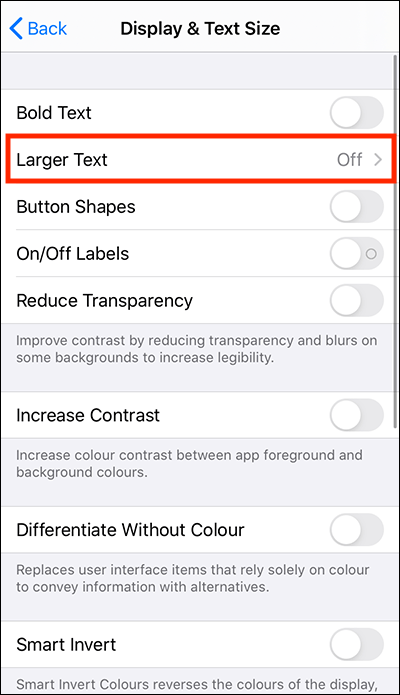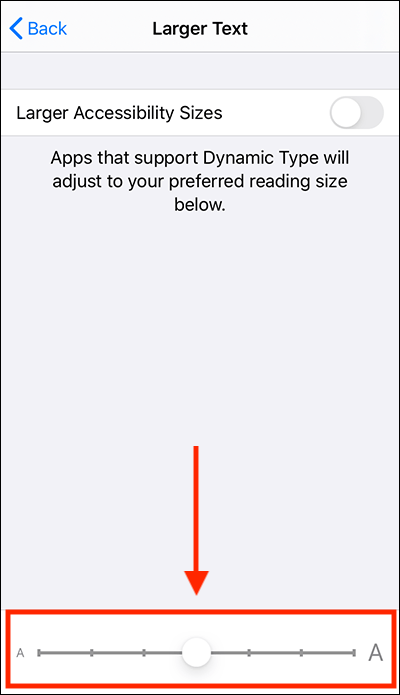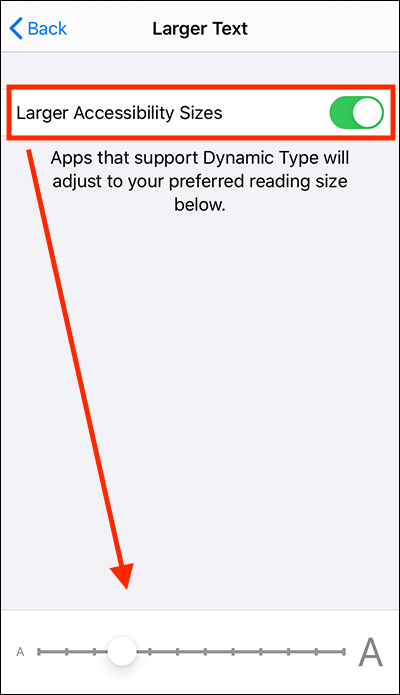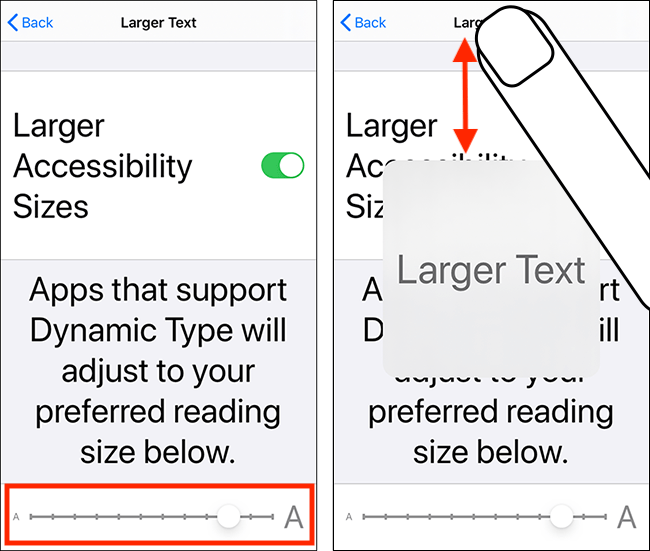- Open the Settings app
 .
. - In the Settings app, select Accessibility from the list.
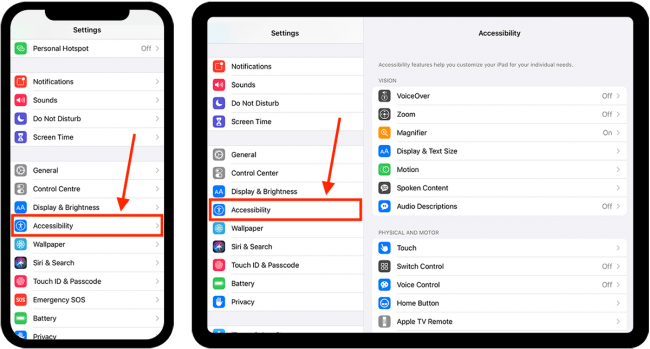
- On the Accessibility screen, select Display & Text Size.
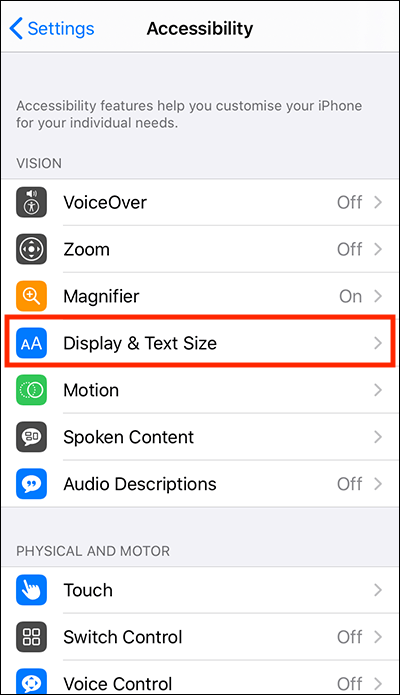
- On the Display & Text Size screen, select Larger Text.
- On the Larger Text screen, adjust the slider at the bottom of the screen to increase the size of text.
- If you would like to make the text even larger, select Larger Accessibility Sizes to set the toggle switch to On. The slider at the bottom of the screen will now have more options for increasing the size of text.
- Even when using the Larger Accessibility Text sizes, the page title at the top of the screen does not resize. However, you can tap and hold on the page title to see it shown larger in the middle of the screen. Note: This only works when the text size is set above 50%.
Need some more help?
Call our helpline 0300 180 0028 or email enquiries@abilitynet.org.uk
Need free IT Support at Home?
If you are older or disabled and need IT support at home, you can book a free home visit.