- To activate the Accessibility features on your device select Settings + General + Accessibility.
AssistiveTouch
- Under Physical and Motor tap to turn On AssistiveTouch.
Home button -click Speed
- To adjust the speed needed to activate the Double and Triple click Home commands, tap on one of the following:
- Default
- Slow
- Slowest
Incoming Calls
- To route your incoming calls to either of the following tap:
- Default
- Headset
- Speaker
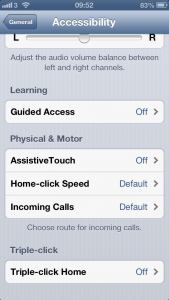
Need some more help?
Call our helpline 0300 180 0028 or email enquiries@abilitynet.org.uk
Need free IT Support at Home?
If you are older or disabled and need IT support at home, you can book a free home visit.