Music Haptics works with Apple Music, Music Classical, and compatible third-party music apps.
Short guide:
- Open the Settings app
 .
. - Tap Accessibility.
- Tap Music Haptics
- Tap the toggle switch for Music haptics to turn it on.
Before and after
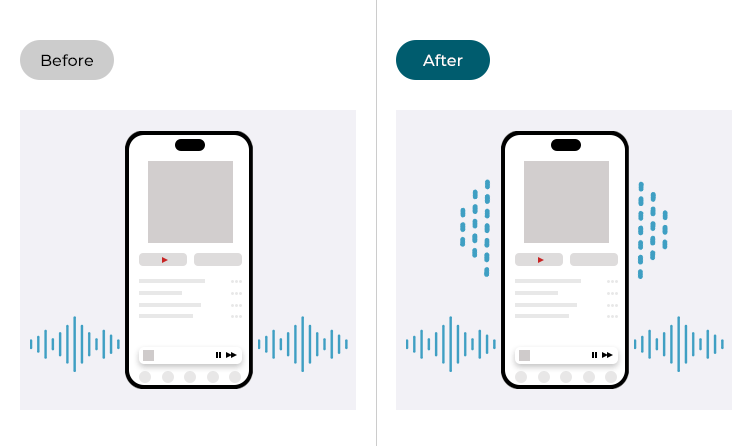
This section gives you step-by-step instructions on how to enable Music Haptics in iOS 18, with pictures of the screens to help.
Find the Accessibility settings
1. Tap the Settings icon ![]() on your Home screen to open the Settings app. Scroll down and tap Accessibility.
on your Home screen to open the Settings app. Scroll down and tap Accessibility.
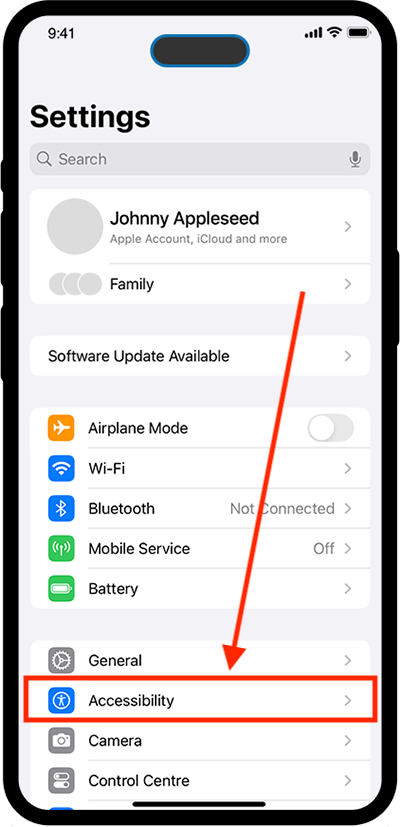
Open the Music haptics settings
2. On the Accessibility screen, scroll down and tap Music Haptics.
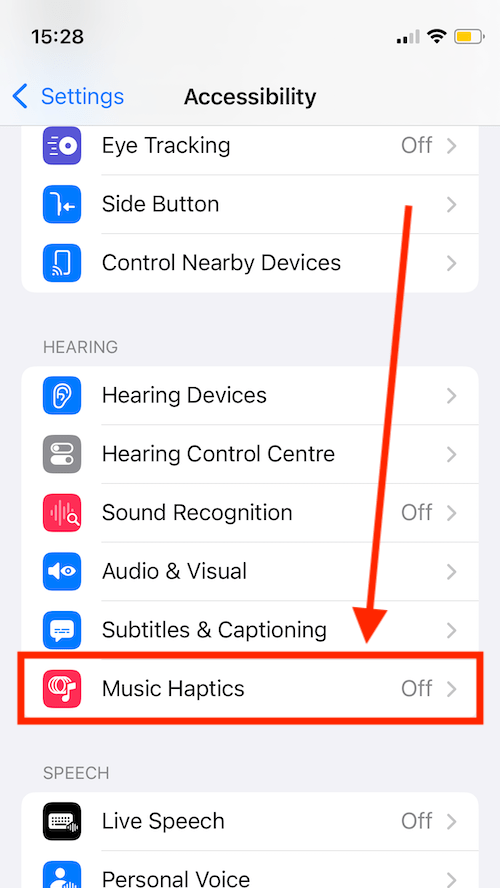
Turn on Music Haptics
3. On the next page, tap the toggle switch for Music Haptics to turn it on.
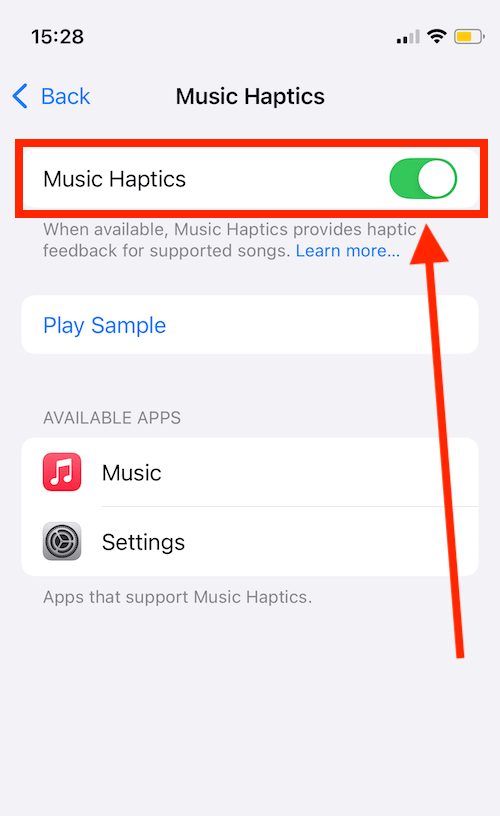
Play a sample
4. To play an example of Music Haptics, tap Play Sample.
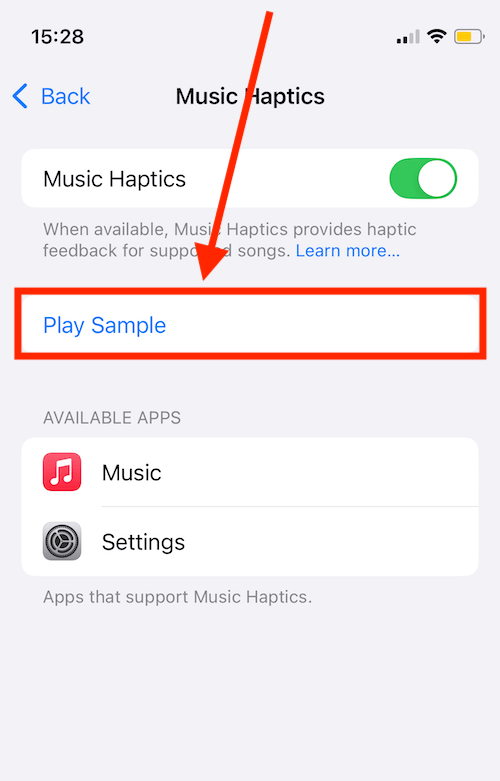
Return to the Home screen
5. When you are happy with your settings, you can return to the Home screen by swiping up from the bottom of the screen or by pressing the Home button on devices with a physical Home button.
Need some more help?
Call our helpline 0300 180 0028 or email enquiries@abilitynet.org.uk
Need free IT Support at Home?
If you are older or disabled and need IT support at home, you can book a free home visit.