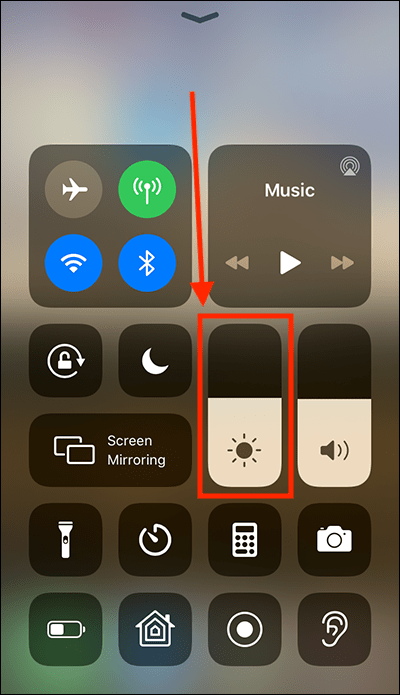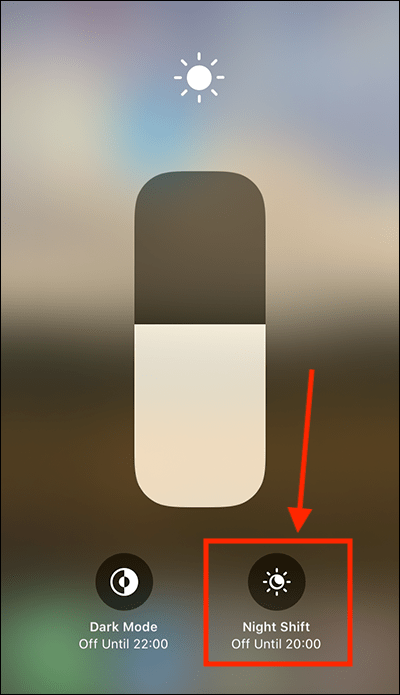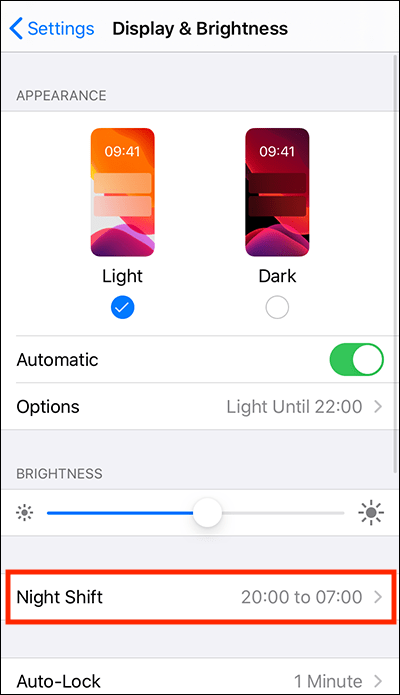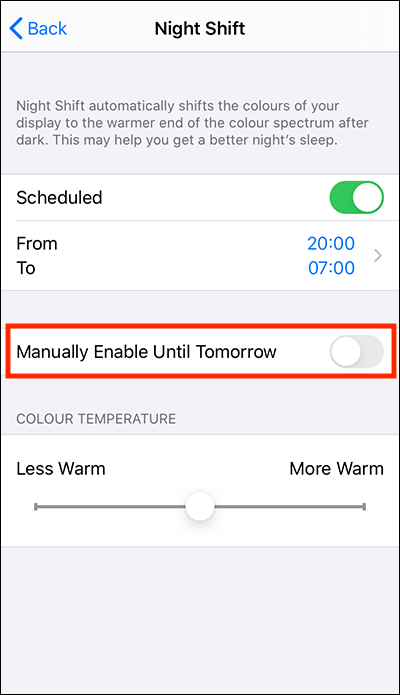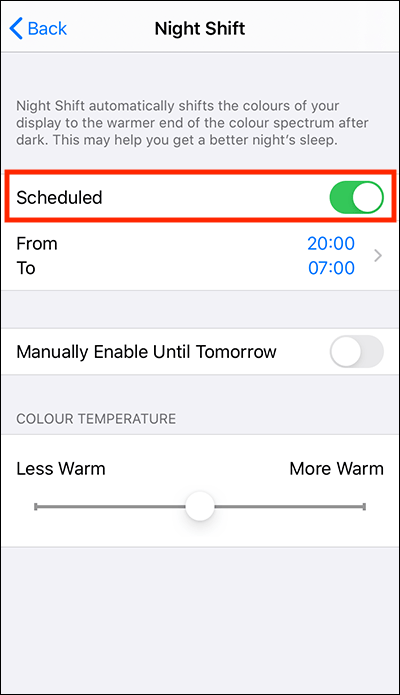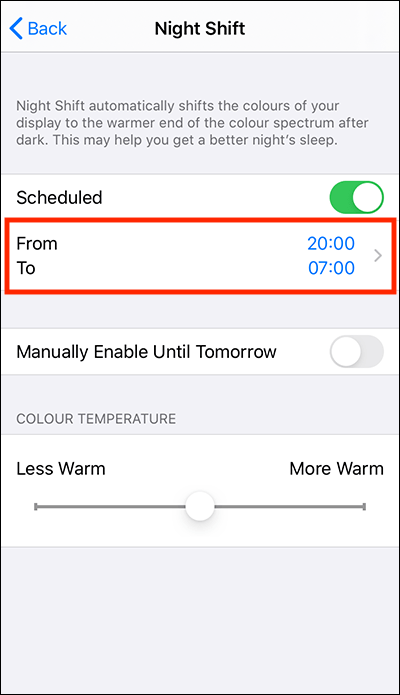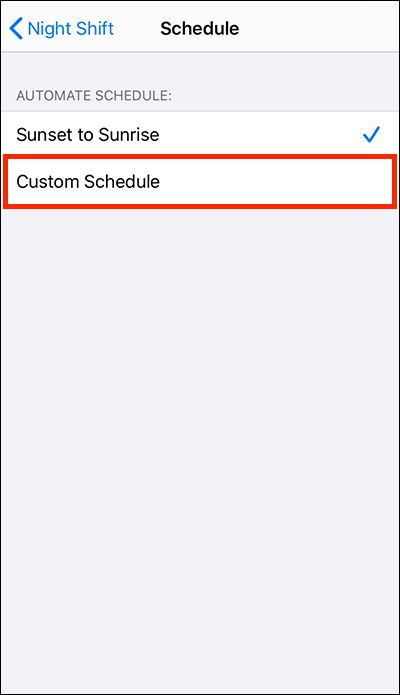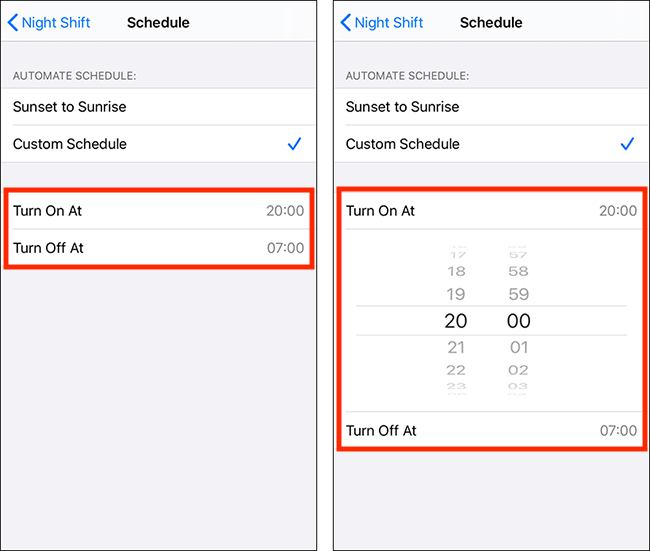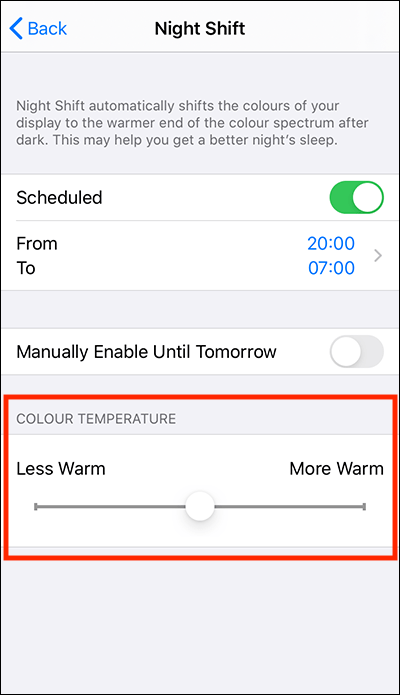Call our helpline
0300 180 0028In this article
Turn on Night Shift
Night Shift settings
Turn on Night Shift
By default, Night Shift turns on from sunset to sunrise. There are two ways to turn Night Shift on and off manually.
Turn on Nightshift from the Control Centre
- Open the Control Centre. To do so:
- On iPhone X or later and iPads: Swipe down from the top-right corner of the screen.
- On iPhone 8 or earlier and iPod Touch: Swipe up from the bottom of the screen.
- Tap and hold on the Brightness bar.
- Tap the Night Shift icon
 .
.
Turn on Nightshift in the Settings app
- Open the Settings app
 .
. - In the Settings app, select Display & Brightness from the list.
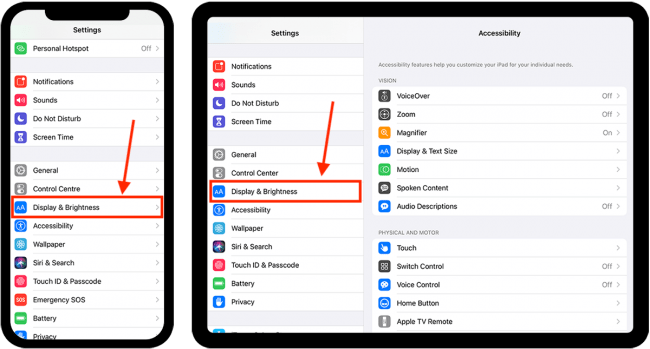
- On the Display & Brightness screen, select Night Shift.
- On the Night Shift screen, select Manually Enable Until Tomorrow.
Night Shift settings
Open Night Shift settings
- Open the Settings app
 .
. - In the Settings app, select Display & Brightness from the list.
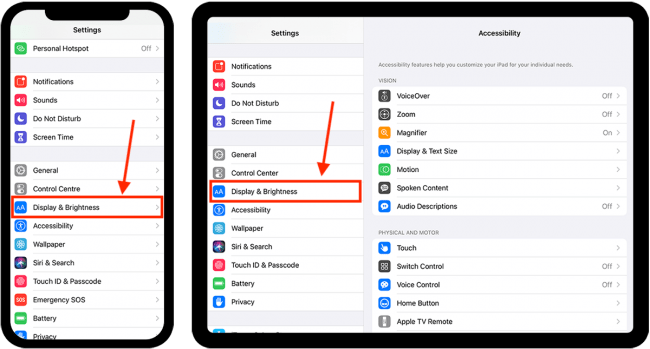
- On the Display & Brightness screen, select Night Shift.
- You can now customise the following settings:
Schedule
- To set Night Shift to turn on and off at set times, select Schedule to set the toggle switch to On, if it is not already.
- By default, Night Shift is scheduled to turn on at sunset and off at sunrise.
- To change the schedule, select the From/To section.
- On the next screen, select Custom Schedule.
- Select Turn On At and Turn Off At and choose your preferred times.
Colour Temperature
To alter the amount of blue light emitted by the screen; adjust the slider under Colour Temperature.
- Adjust the slider to the left to reduce blue light, making the screen appear redder and less bright.
- Adjust the slider to the right to increase blue light, making the screen appear bluer and brighter.
Need some more help?
Call our helpline 0300 180 0028 or email enquiries@abilitynet.org.uk
Need free IT Support at Home?
If you are older or disabled and need IT support at home, you can book a free home visit.