Call our helpline
0300 180 0028- Open the ‘Accessibility Settings’: Settings > General > Accessibility. (See the article Open Accessibility Preferences on this website for more information.)
- Under the ‘Vision’ section, tap ‘Display Accommodations’. Fig 1.
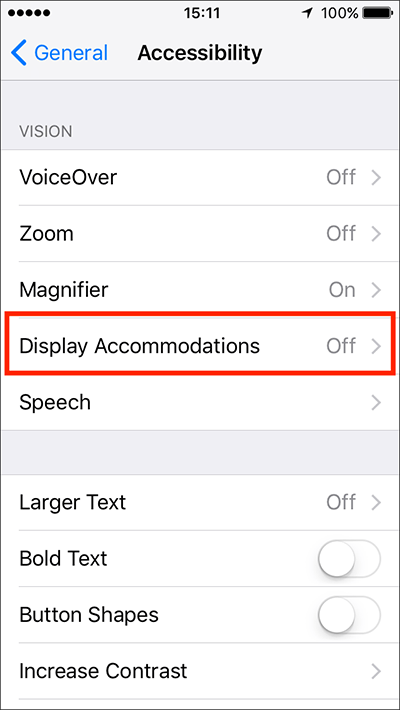
Fig 1 - Tap the toggle switch next to ‘Reduce White Point’ to enable this feature. Fig 2.
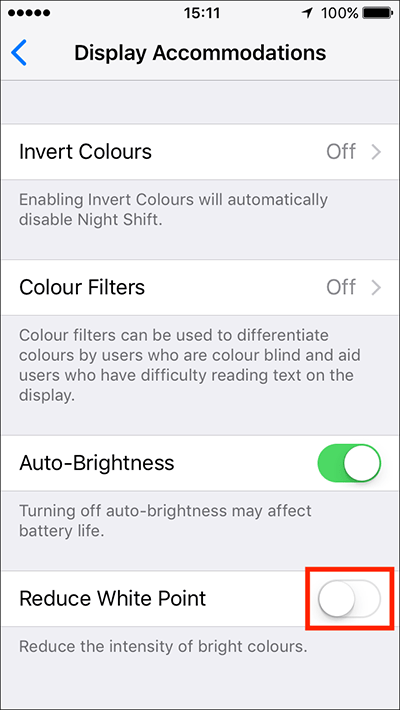
Fig 2 - To adjust the intensity level to a level you find most comfortable, drag the slider that appears below to the left or right. Fig 3.
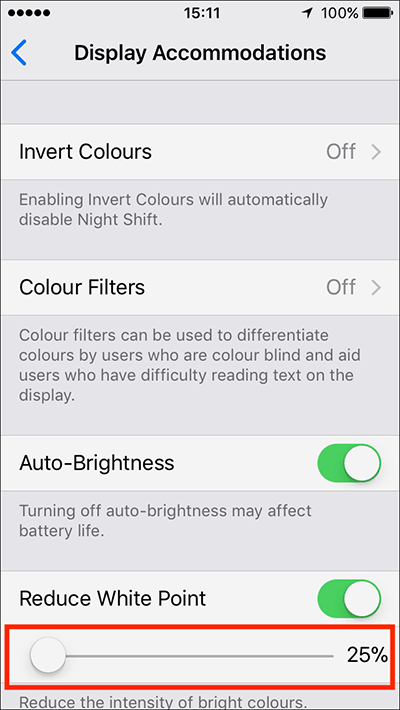
Fig 3 - When happy with your settings, either tap the back button in the top left of the screen to return to the main ‘Accessibility’ settings screen or press your device’s ‘Home’ button to return to the home screen.
Need some more help?
Call our helpline 0300 180 0028 or email enquiries@abilitynet.org.uk
Need free IT Support at Home?
If you are older or disabled and need IT support at home, you can book a free home visit.