- Select the Apple icon
 in the top left corner of the screen.
in the top left corner of the screen. - Select System Preferences from the menu.
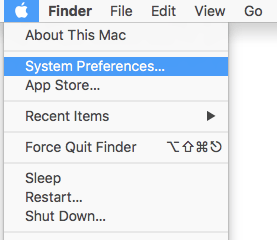
- In the System Preferences window, select Trackpad.
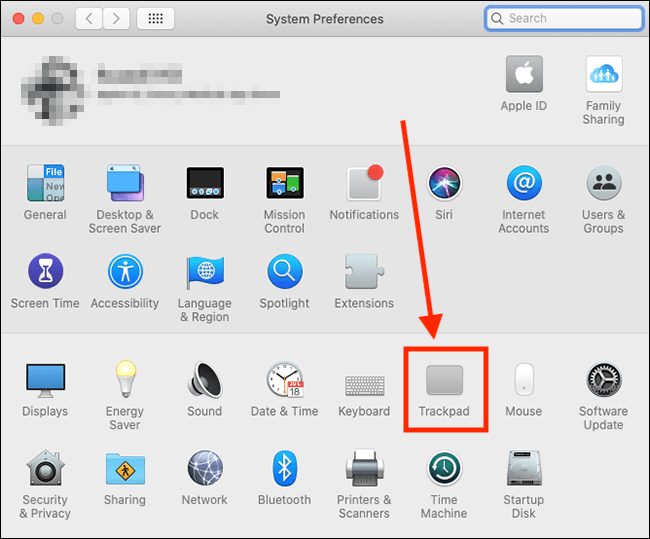
- On the Trackpad screen. select the Point & Click tab.
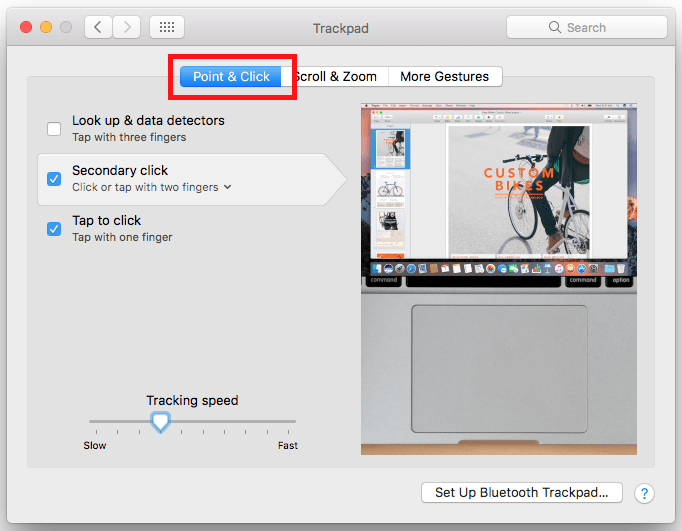
- Adjust the slider for Tracking speed. Adjusting the slider to the left decreases the speed the mouse pointer moves across the screen. Adjusting the slider to the right increases the speed the mouse pointer moves across the screen.
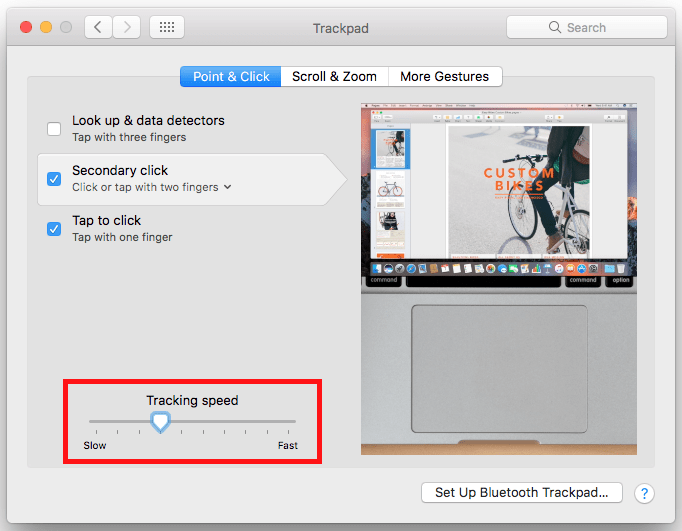
- When you are finished, click the Close (red) button in the top left corner of the System Preferences window.
Note: If this does not work it could be because someone else manages your computer settings (an IT department or administrator). If this is the case, you will need to contact them to access these settings or for further help.
Need some more help?
Call our helpline 0300 180 0028 or email enquiries@abilitynet.org.uk
Need free IT Support at Home?
If you are older or disabled and need IT support at home, you can book a free home visit.