- To activate the 'Accessibility' features on your device select 'Settings' + 'General' + 'Accessibility'.
- Tap to select the ‘Speak Selection’ button under ‘Vision’.
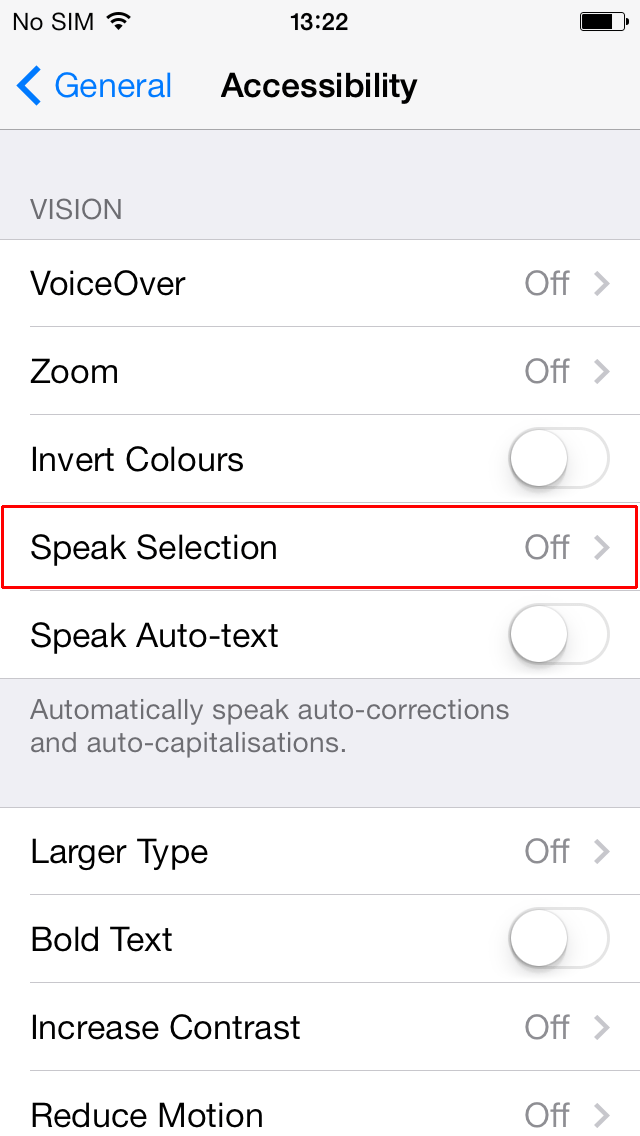
- Tap the toggle switch for ‘Speak Selection’.
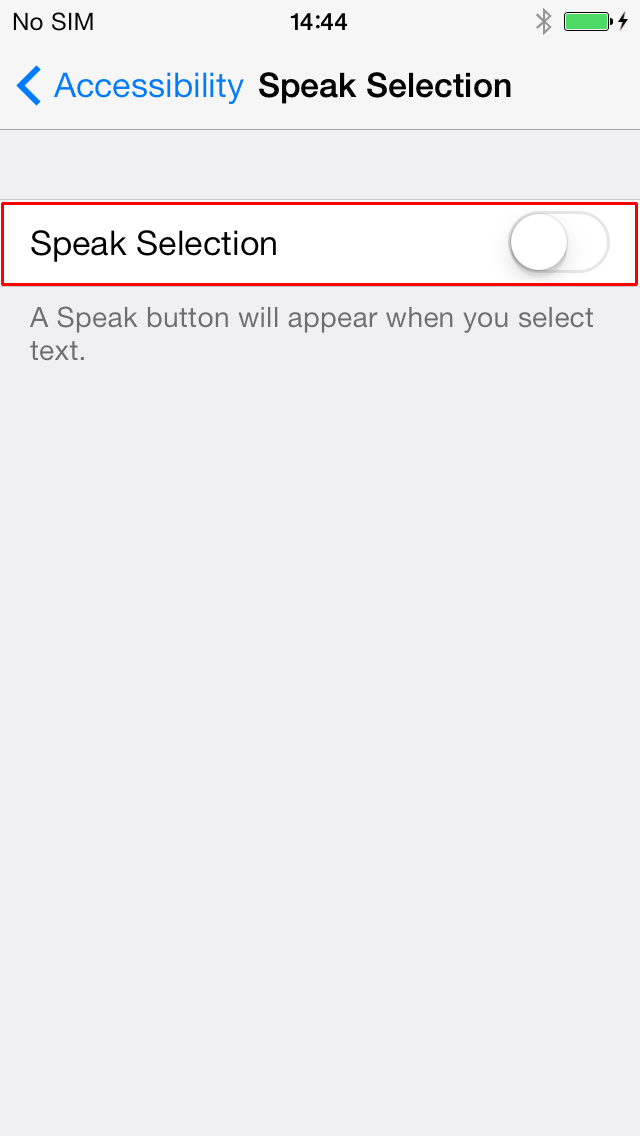
- A ‘Voices’ option is displayed which allows you to select the language. Tap this button to select from a list.
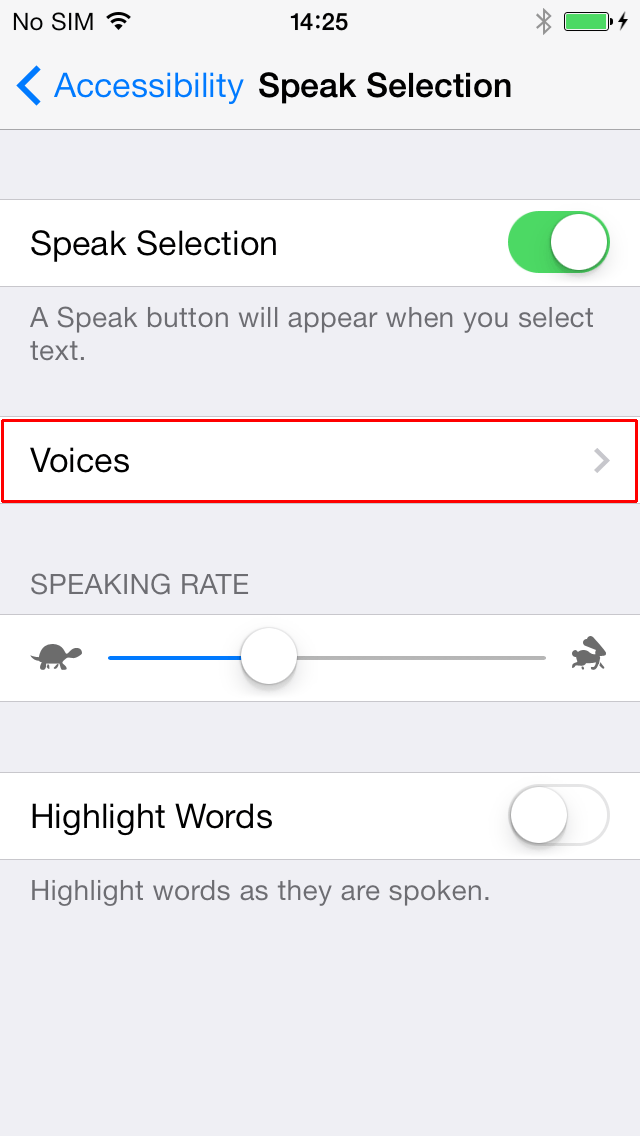
- ‘Speaking Rate’ can be altered by tapping and moving the slider. Moving it left (towards the tortoise icon) will decrease the speaking rate speed and moving it right (towards the hare icon) will increase it. VoiceOver users should swipe up or down with one finger to adjust the value by increments (or decrements) of 10%, within the range of 0–100%.
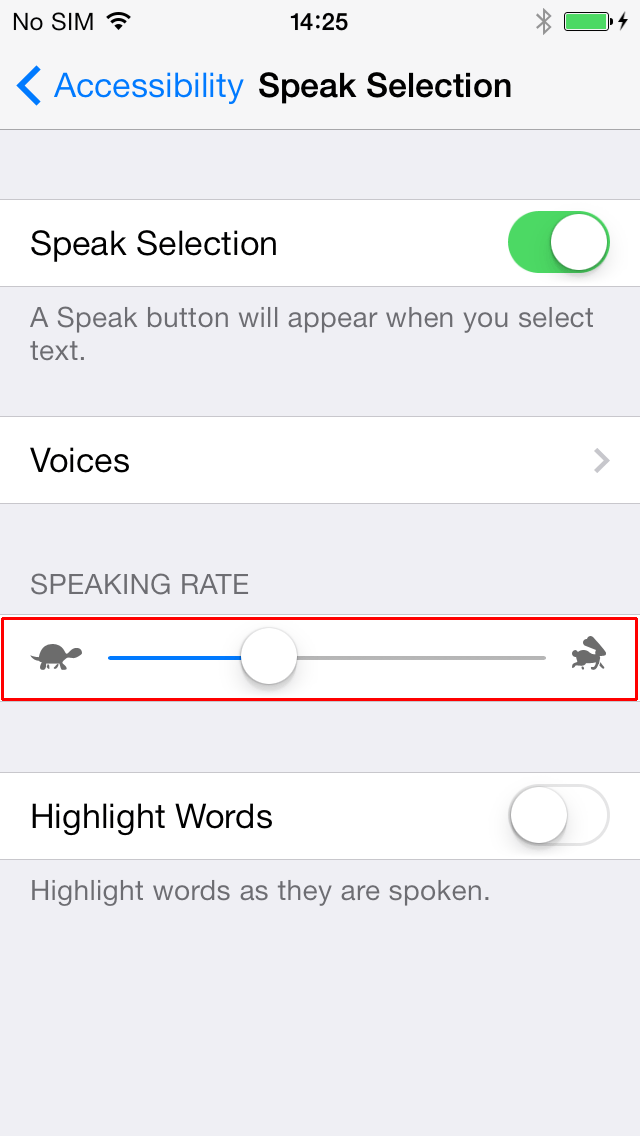
- A speak button will then appear when you select text.
- Tap the toggle switch for ‘Highlight Words’ if you would like the words being read out to also be highlighted on screen.
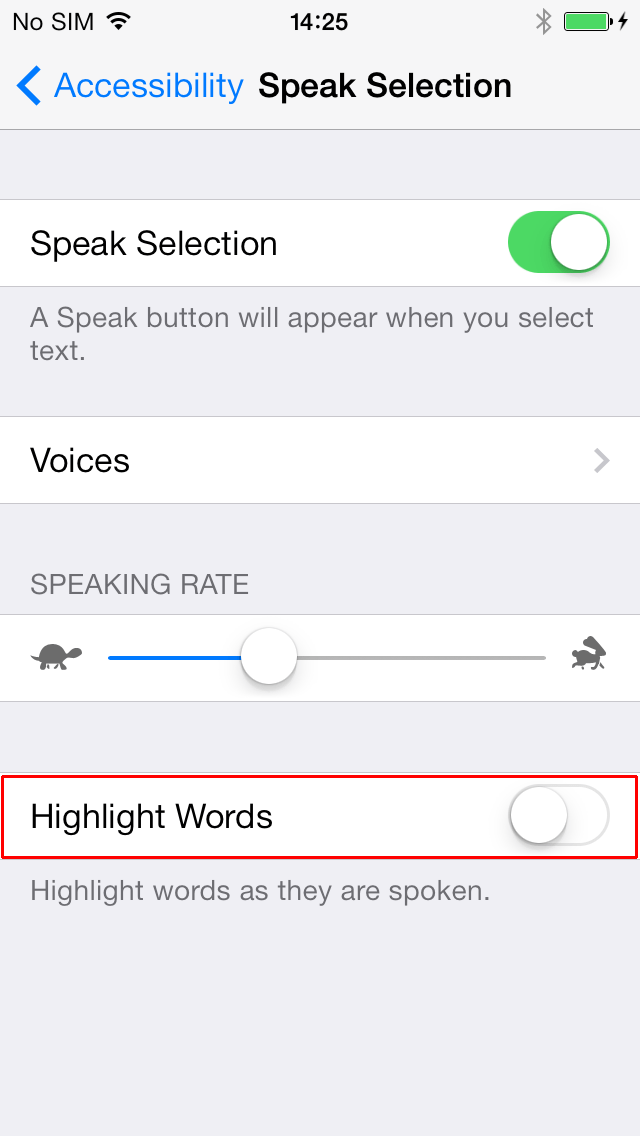
Need some more help?
Call our helpline 0300 180 0028 or email enquiries@abilitynet.org.uk
Need free IT Support at Home?
If you are older or disabled and need IT support at home, you can book a free home visit.