- Select the Apple icon
 in the top left corner of the screen.
in the top left corner of the screen. - Select System Preferences from the menu.
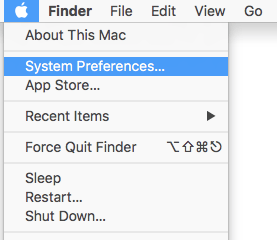
- On the System Preferences window, select the Accessibility icon.

- On the Accessibility screen, select Captions in the left colum
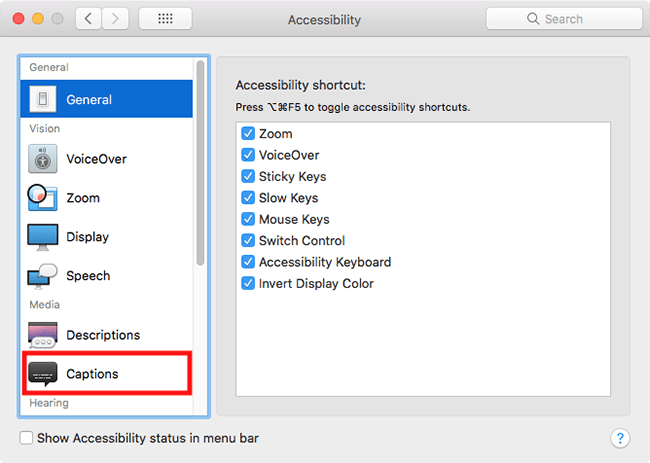
- To change the appearance of the captions and subtitles, choose from the available styles:
- Default
- Classic
- Large Text
- Outline Text
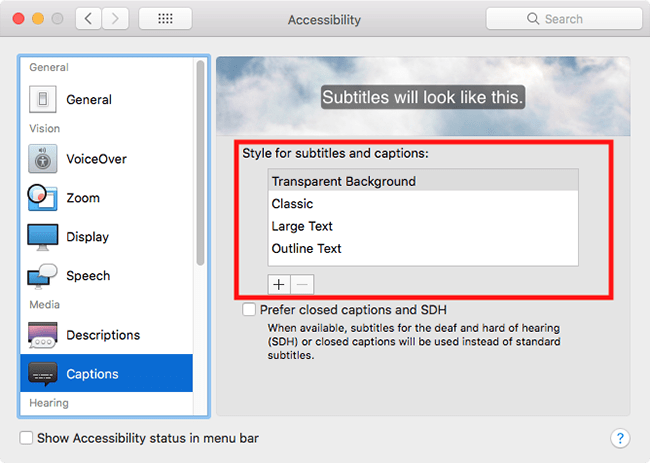
- A preview of the selected style will appear in the image at the top of the window.
- If you would prefer to create your own styles for subtitles and captions, click on the + (plus) button.
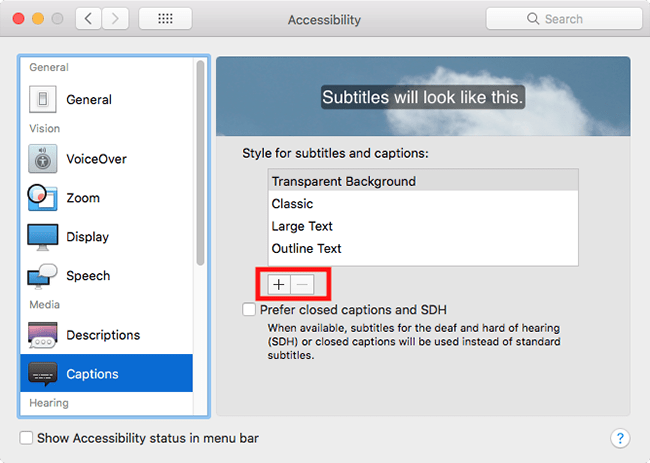
- Create your new style from the options available. When you are happy with your custom settings click OK.
- If you prefer captions intended for the deaf and hard of hearing tock the checkbox for Prefer closed captions and SDH. By checking this option, the system will display captions by default whenever they are available.
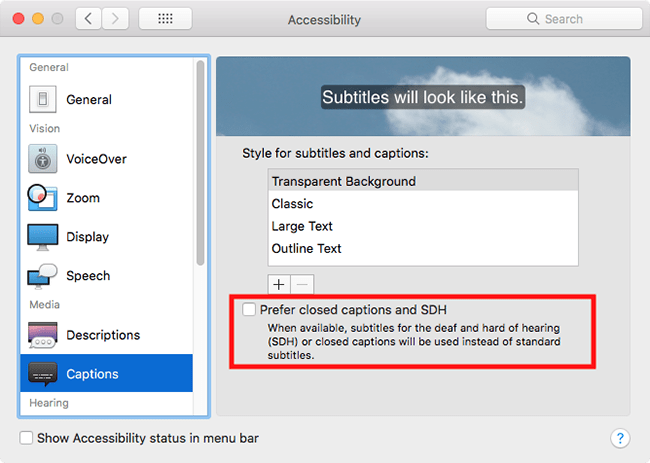
- When you are finished, click the Close (red) button in the top left corner of the System Preferences window.
Note: If this does not work it could be because someone else manages your computer settings (an IT department or administrator). If this is the case, you will need to contact them to access these settings or for further help.
Need some more help?
Call our helpline 0300 180 0028 or email enquiries@abilitynet.org.uk
Need free IT Support at Home?
If you are older or disabled and need IT support at home, you can book a free home visit.