- To open the Accessibility Options Menu:
- Using the keyboard: Press Fn + Alt + Cmd + F5 (Note: You can omit the Fn (function) key if you are using the F keys as standard function keys).
- Using Touch ID (if available): Triple-press the Touch ID button
- Tick any of the accessibility features that you would like to activate.
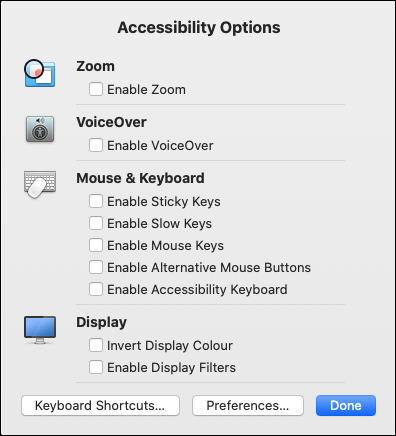
- If you want to change keyboard settings, select the Keyboard Shortcuts button.
- To see all the accessibility options that are available on your computer, select the Preferences button.
Note: If this does not work it could be because someone else manages your computer settings (an IT department or administrator). If this is the case, you will need to contact them to access these settings or for further help.
Need some more help?
Call our helpline 0300 180 0028 or email enquiries@abilitynet.org.uk
Need free IT Support at Home?
If you are older or disabled and need IT support at home, you can book a free home visit.