In this article
How to make the mouse cursor larger
How to make the mouse cursor larger
- To access the Accessibility features on your Android device open the Settings app

- In the Settings app, select Accessibility from the list.
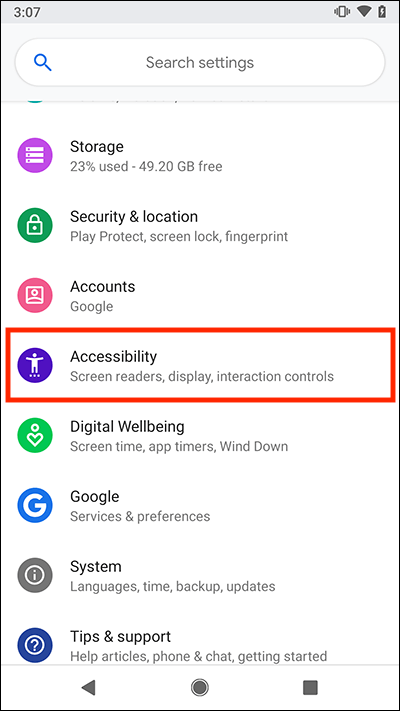
- On the Accessibility screen, scroll down to the Display section and select Large mouse cursor to set the toggle switch to On.

How to enable Dwell timing
- To access the Accessibility features on your Android device open the Settings app

- In the Settings app, select Accessibility from the list.
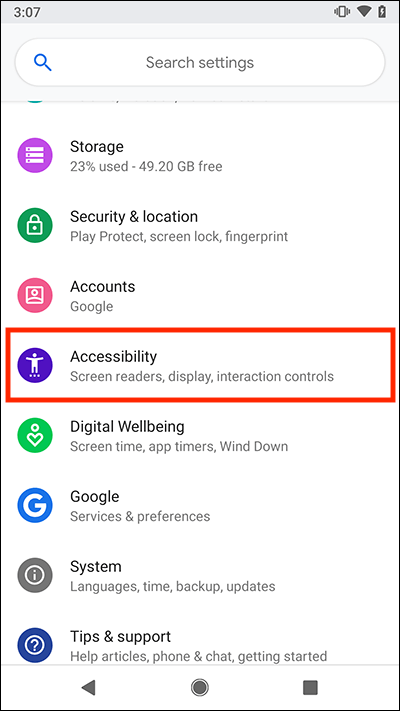
- On the Accessibility screen, scroll down to the Interaction controls section and select Dwell timing.
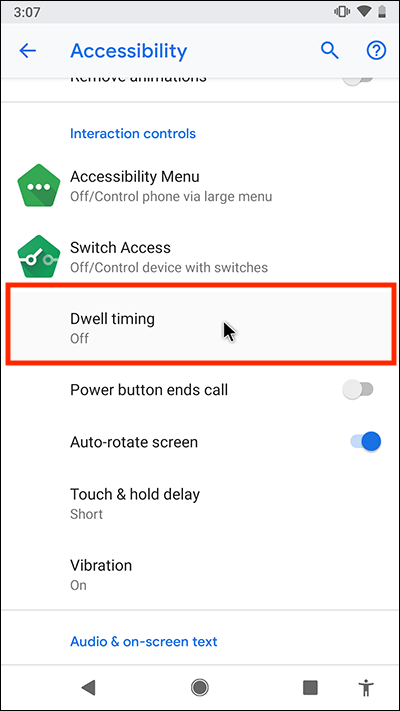
- On the Dwell timing screen, select Use timing to set the toggle switch to On.

- Adjust the Delay before click slider to set how long to wait before the item under the cursor gets selected automatically.
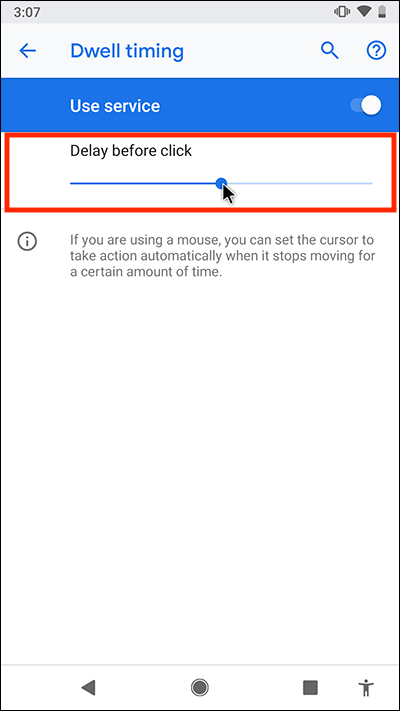
Note: we have written these instructions for devices running the standard version of the Android operating system. You may find some minor presentation differences if the manufacturer has customised the theme.
Need some more help?
Call our helpline 0300 180 0028 or email enquiries@abilitynet.org.uk
Need free IT Support at Home?
If you are older or disabled and need IT support at home, you can book a free home visit.