Call our helpline
0300 180 0028Download Sound Amplifier from the Google Play Store ![]()
In this article
How to enable Sound Amplifier
Using Sound Amplifier
How to adjust Sound Amplifier’s settings
How to enable Sound Amplifier
- When you have installed Sound Amplifier you will find it in Accessibility settings.
- To access the Accessibility features on your Android device open the Settings app
 .
. - In the Settings app, select Accessibility from the list.
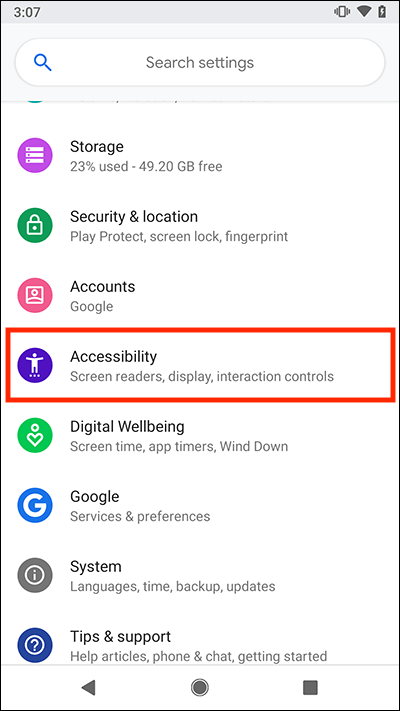
- Now scroll down to the Audio and On-Screen Text section and select Sound Amplifier.
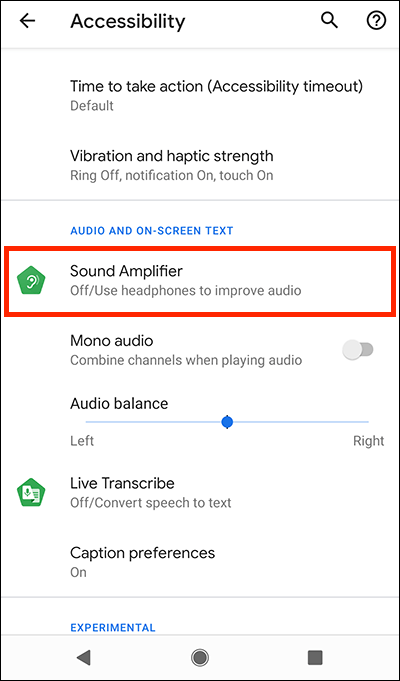
- On the Sound Amplifier screen, select Use service to set the toggle switch to On.
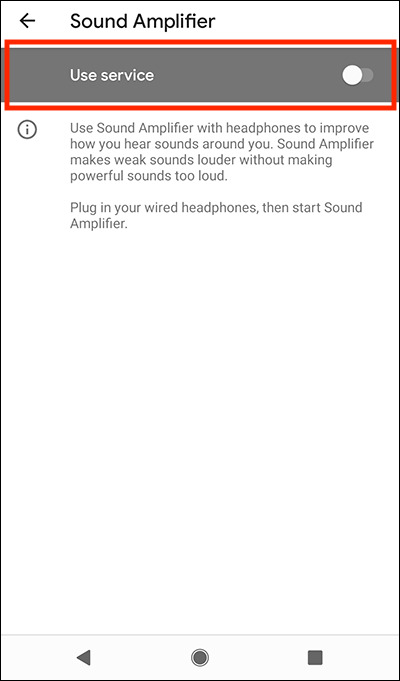
- You will see a notification advising you that the Sound Amplifier needs to observe certain actions as you use your device. If you are happy to proceed, select Allow.
- The Accessibility button
 will appear in the bottom navigation bar on your device. You use the Accessibility button to turn Sound Amplifier on or off.
will appear in the bottom navigation bar on your device. You use the Accessibility button to turn Sound Amplifier on or off.
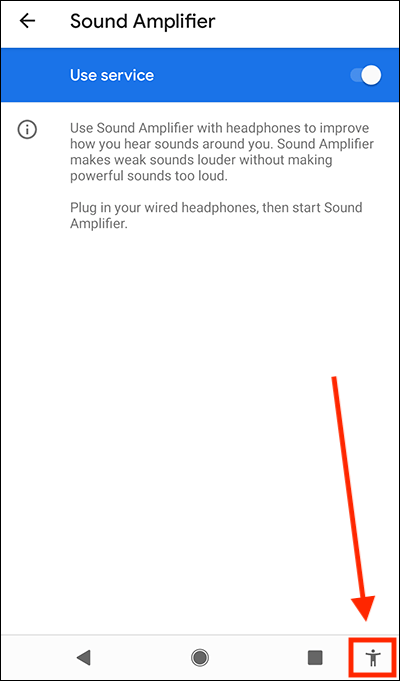
Using Sound Amplifier
- Connect your headphones to your device. Note: At the moment, Sound Amplifier only works with wired headphones.
- To start Sound Amplifier: From any screen, select the Accessibility button in the bottom navigation bar on your device. Note: The first time you start Sound Amplifier, it will ask for permission to manage phone calls and record audio. Select Allow or Deny in each case.
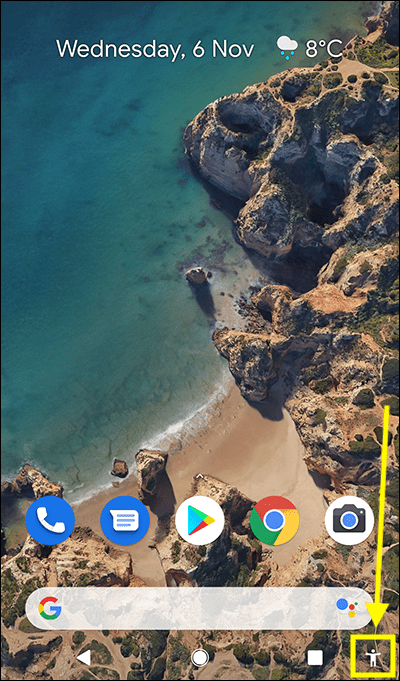
- To stop Sound Amplifier: Select the Accessibility button again.
How to adjust Sound Amplifier’s settings
- From any screen, select the Accessibility button in the bottom navigation bar on your device.
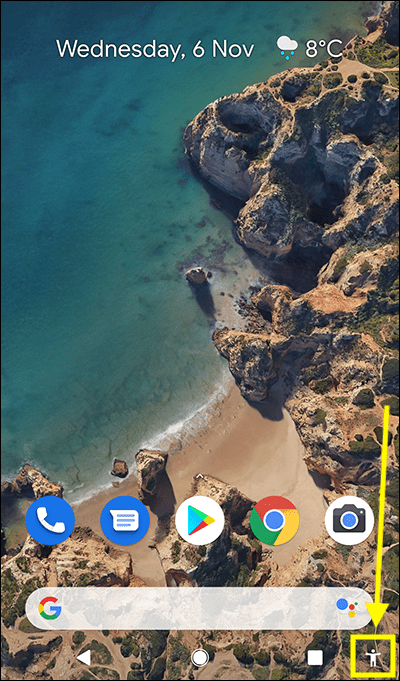
- Tap the notification that appears at the top of the screen titled Sound Amplifier is active.
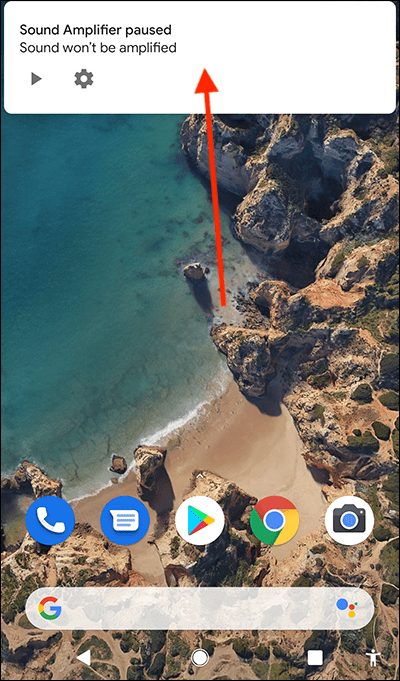
- In Sound Amplifier settings you can boost and fine-tune the audio, reduce background noise, and choose which microphone to use.
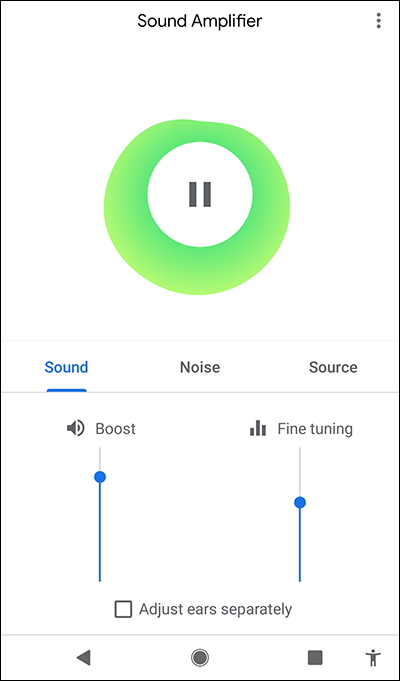
Sound
- To adjust the sound quality, select the Sound tab.
- Adjust the Boost and Fine tuning sliders to improve the sound quality.

- To adjust the settings for each ear separately, select, to tick, the checkbox labelled Adjust ears separately.
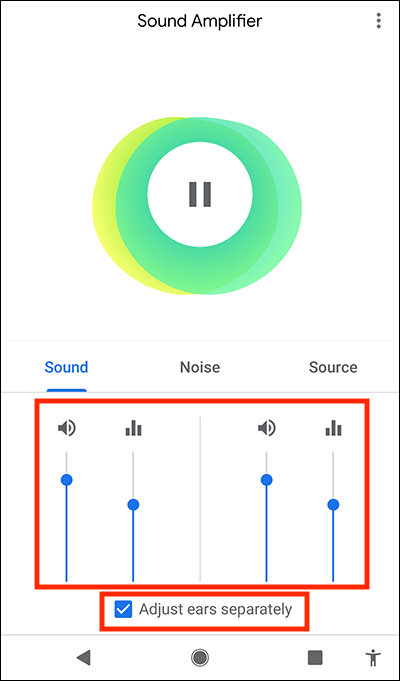
Noise
If the location is noisy, select Noise and choose a level of noise reduction. Choose from:
- High
- Medium
- Low
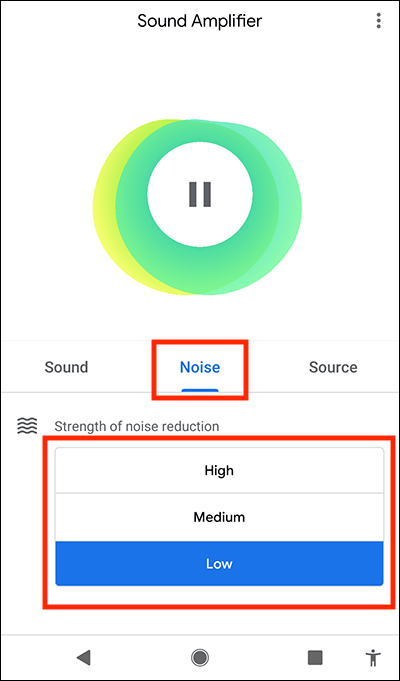
Source
By default, Sound Amplifier uses your device’s built-in microphone. If you have attached another microphone to your device, select the Source tab and choose it from the drop-down menu.
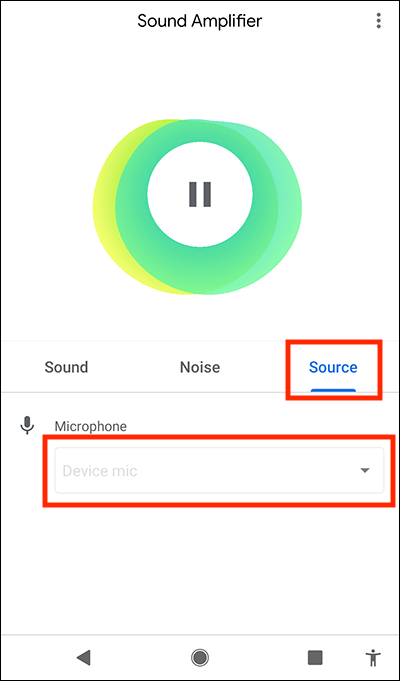
Note: we have written these instructions for devices running the standard version of the Android operating system. You may find some minor presentation differences if the manufacturer has customised the theme.
Need some more help?
Call our helpline 0300 180 0028 or email enquiries@abilitynet.org.uk
Need free IT Support at Home?
If you are older or disabled and need IT support at home, you can book a free home visit.