Call our helpline
0300 180 0028In this article
How to download and install Sound Amplifier
How to adjust Sound Amplifier’s settings
How to download and install Sound Amplifier
- Open the Google Play Store app

- Type Sound Amplifier into the search box and press the search button.
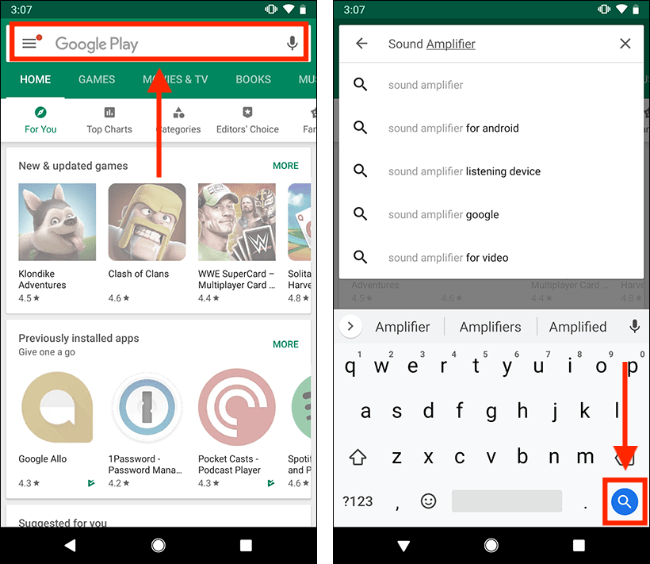
- Select Sound Amplifier from the search results.
- Click Install to begin downloading and installing the app.
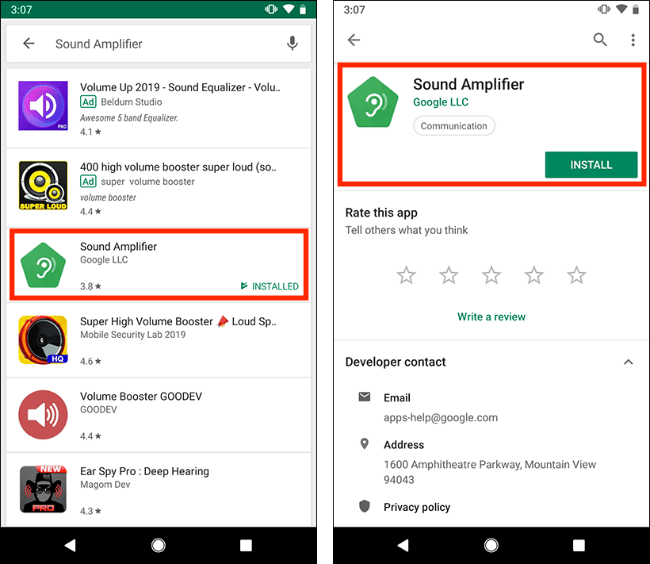
- When you have installed Sound Amplifier you will find it in Accessibility settings.
How to enable Sound Amplifier
- To access the Accessibility features on your Android device open the Settings app

- In the Settings app, select Accessibility from the list.

- Now scroll down to the Downloaded services section and select Sound Amplifier.
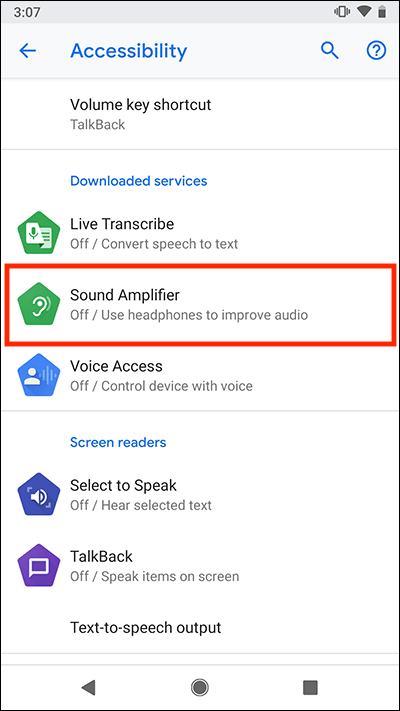
- On the Sound Amplifier screen, select Use service to set the toggle switch to On.
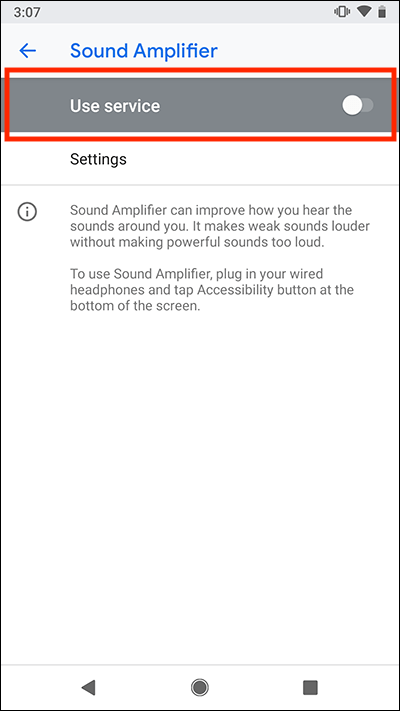
- You will see a notification advising you that the Sound Amplifier needs to observe certain actions as you use your device. If you are happy to proceed, select OK.
- The Accessibility button
 will appear in the bottom navigation bar on your device.
will appear in the bottom navigation bar on your device.
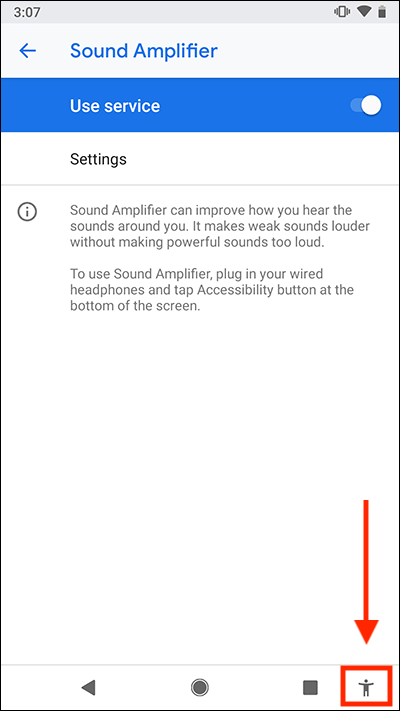
Using Sound Amplifier
- Select the Accessibility button
 in the bottom navigation bar on your device to start Sound Amplifier.
in the bottom navigation bar on your device to start Sound Amplifier. - On first use you can grant or deny permission for the app to make and manage phone calls and to record audio.
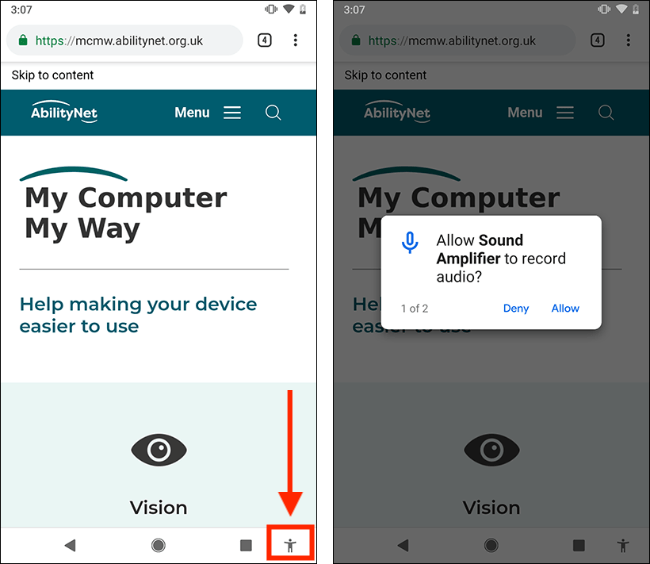
- Press the Accessibility button again to stop the Sound Amplifier.
How to adjust Sound Amplifier’s settings
- From any screen, select the Accessibility button
 in the bottom navigation bar on your device to start Sound Amplifier.
in the bottom navigation bar on your device to start Sound Amplifier.
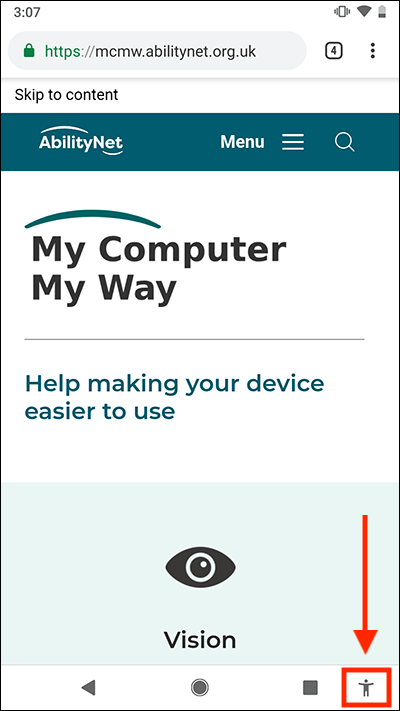
- Select the notification that appears at the top of the screen titled Sound Amplifier is active, Tap to adjust sound in Settings.
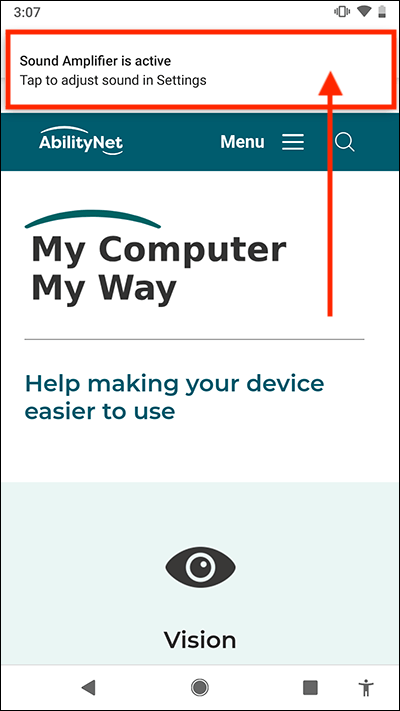
- The Sound Amplifier settings let you adjust the audio volume, fine-tune the quality and increase the microphone volume.
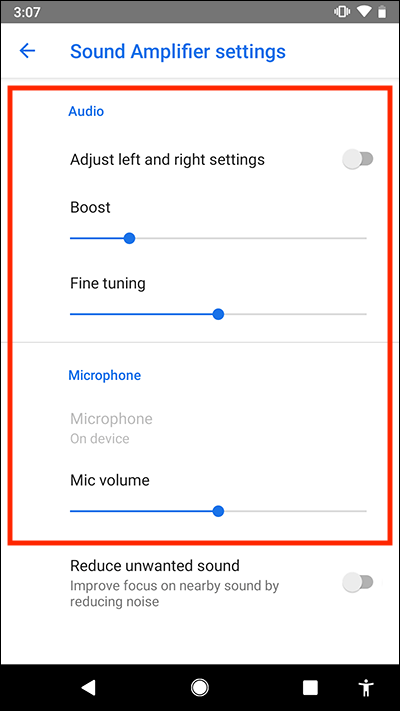
- If the location is noisy, select Reduce unwanted sound to set the toggle switch to On.
- Adjust the Sound reduction intensity slider.
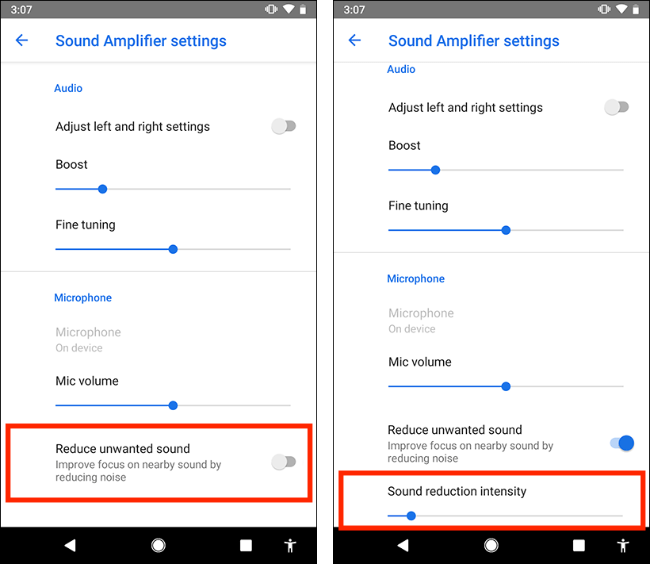
Note: we have written these instructions for devices running the standard version of the Android operating system. You may find some minor presentation differences if the manufacturer has customised the theme.
Need some more help?
Call our helpline 0300 180 0028 or email enquiries@abilitynet.org.uk
Need free IT Support at Home?
If you are older or disabled and need IT support at home, you can book a free home visit.