Using the keyboard to browse the web can be a useful alternative to using the mouse, and to some people is the only way they navigate a page.
Pressing the ' Tab ' key while on a web page will select the next link on the page. You can press ' Tab ' repeatedly to get to the chosen link. The selected link is indicated by the dotted border around the link (see Fig 1).
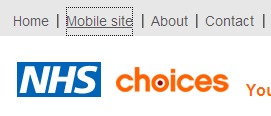
Fig 1
Once your chosen link is selected, you can trigger it by pressing the ' Enter ' key on your keyboard. You can move backwards through links by pressing ' Shift ' + ' Tab ' together.
Filling in forms with the keyboard
In forms there are specific keys for selecting radio buttons and checkboxes.
Radio buttons
When you ' Tab ' into a form section with a choice of radio buttons you can change your choice using the ' up ' and ' down ' arrows or ' right ' and ' left ' arrows (see Fig 2) to move to the next section after making your selection hit the ' Tab ' key.
Note: if you hit the ' Enter ' key by mistake the form is often ' submitted ' before you want to because the ' Enter ' key is set to trigger the form ' submit ' button.
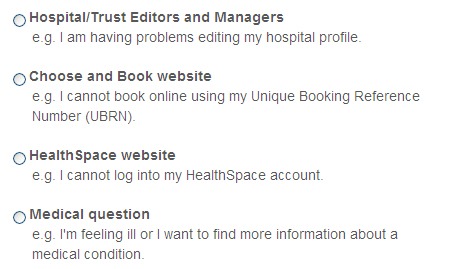
Fig 2
Checkboxes
You navigate between checkboxes using the ' Tab ' key, to selected a checkbox' you press the ' Spacebar ' and then press ' Tab ' to move onto the next 'checkbox' (see Fig 3). To cancel or deselect a 'checkbox' press the ' Spacebar' again and the 'tick' or 'cross' will be removed.
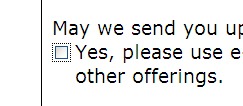
Fig 3
Drop down combo box menus
Many websites use drop down combo box menus as 'quick links' to other sections of a site (see Fig 4). often however they are not designed with a keyboard user in mind and tabbing into them and pressing the ' down arrow ' to select an link in the list typically results in the first link in the list being triggered rather than the intended link, which can be very frustrating for a keyboard user. Ideally this type of combo box should have a ' go ' button next to it so a keyboard user can select the link that interests them and then press the 'go' button.
![]()
Fig 4
Fortunately there is a work around to this problem; after tabbing into a combo box press ' Alt ' + ' down arrow ' together which brings up the list of links then use the ' up ' and ' down ' arrow to make your choice then press ' Enter ' to trigger the selection.